Record cash, check, credit card, or other payment transactions
This article applies to online version only (without desktop).
Receive payments from families by cash, check, or credit/debit card via the Procare child care mobile app.
How it Works
- Click the Billing button at the bottom of the mobile app.
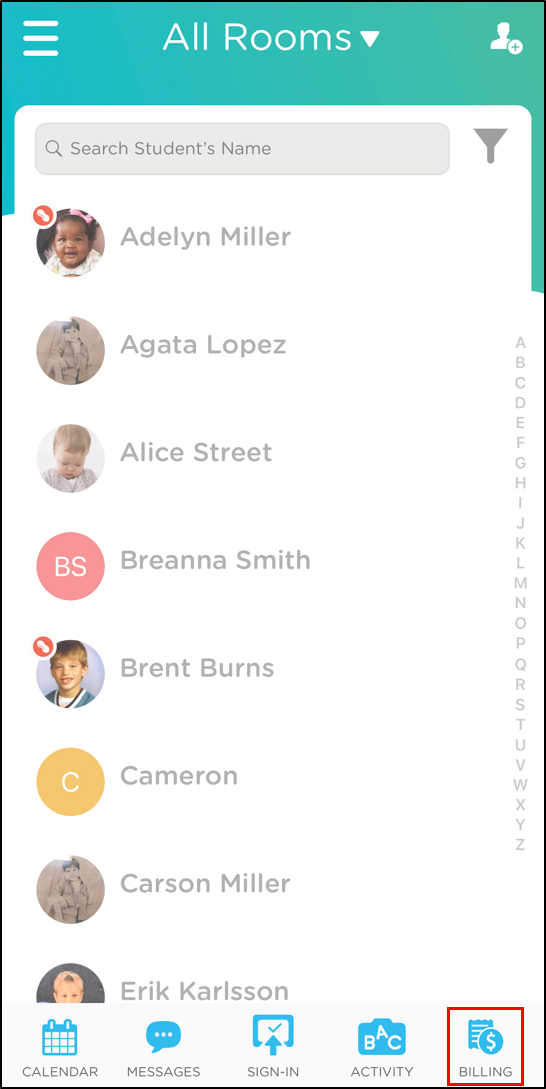
- Select the child.
- There are 2 ways to receive payments:
a. Click the blue icon at the top right corner, then click Receive Payment.

b. Select the invoice you want to receive a payment for, then click Receive Payment.

- Select the payment method and click Next.

- Enter the payment details: enter the amount of the payment, choose the payment method, enter check number or credit card details, if applicable, and enter a description. Then click Submit/Receive Payment.

Edit, Cancel, or Refund a Payment
- Select the child and click on Billing.

- Locate and select the payment you wish to edit.

- Click the icon at the top right and select one of the following:
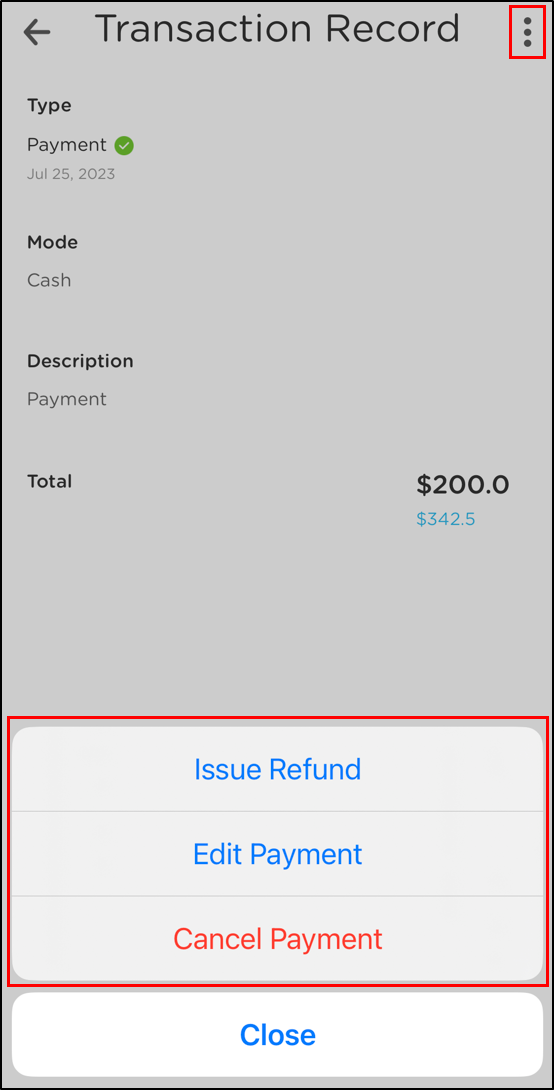
a. Issue Refund - refund the entire amount of the payment
b. Edit Payment - edit the payment amount or description
c. Cancel Payment - cancel the entire payment. Once a payment is canceled, on the family account, a red X will display next to the payment.