Send and receive messages for staff
Staff can send and receive messages via Procare or SMS messages.
Please Note: Staff members will need a Procare account to receive messages within the app. When using SMS, a Procare account is not required.
Permission Settings
Permission settings for staff to staff messages can be adjusted from staff profiles by locating the Staff Messaging permission. The following options are available:
| Permission | What you'll see |
|---|---|
| No Access | Staff will not see the envelope icon in the upper right and will not be able to send or receive messages. |
| Read Only | Staff will only be able to receive messages, but not respond or compose new messages. |
| Full Access | Staff is able to receive and send messages. |
Staff Messages on the Website
Staff Messages can be located two ways:
- Click the envelope icon in the top right corner of every page.
- Navigate to Messaging > Staff Messages.
If the envelope icon is magenta, there are unread messages. Click the icon to view your messages.
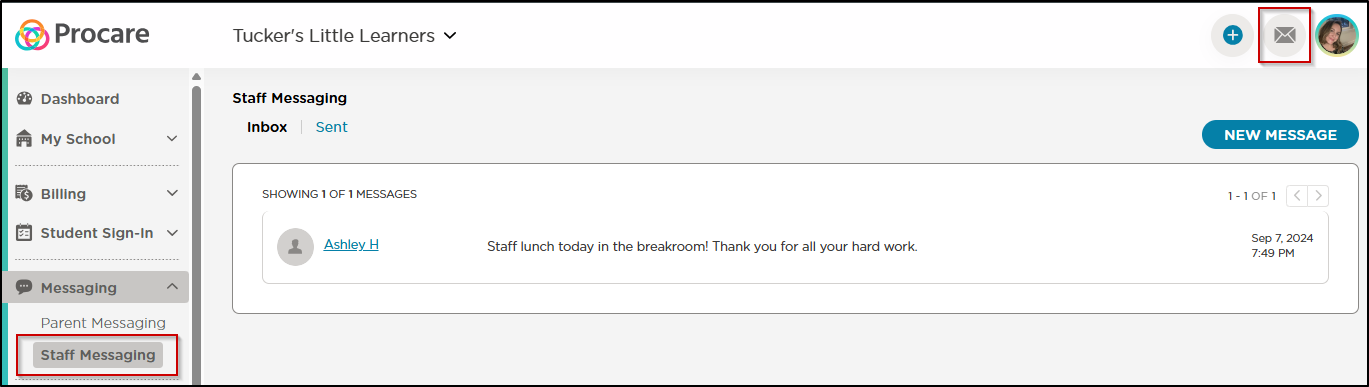
Staff SMS Messaging
Staff SMS Messaging allows you to communicate with staff members without a Procare account. These messages send as a text message to their mobile device. Please Note: SMS Messaging is only available via the web.
To send an SMS message:
- Navigate to Messaging > Staff Messaging.
- Click New Message.
- In the New Message window, select Send as Emergency SMS Alert.

- Enter your message.
Please Note: There is a 300 character limit. As you enter your message, the character count will update. As the characters get closer to the limit, the count will turn yellow. If the message is over the character limit, it will turn red and will display a negative number (ex: -9/300).

- Click Continue to select the staff members. Only staff with mobile numbers listed in Procare can receive SMS messages. The Select Staff screen will indicate if no mobile number is available.
- Select your staff members and click Send Message.
Staff Messages: Child Care Mobile App
- The Menu icon in the top left corner will be magenta if there are unread messages. Click the Menu icon to view messages.

- Click Staff Messages.

- The unread message will display with a magenta dot to the right of the message. Click to read and respond to the message.

- To compose a new message, click the pencil icon at the bottom of the screen.
