The Communication screen is the hub for sending notifications to parents from the provider portal. On this screen, users can send emails, text messages* and phone calls*.
*Additional fees apply via Twilio.
Sending a Message
Navigate to Connect > Communication.
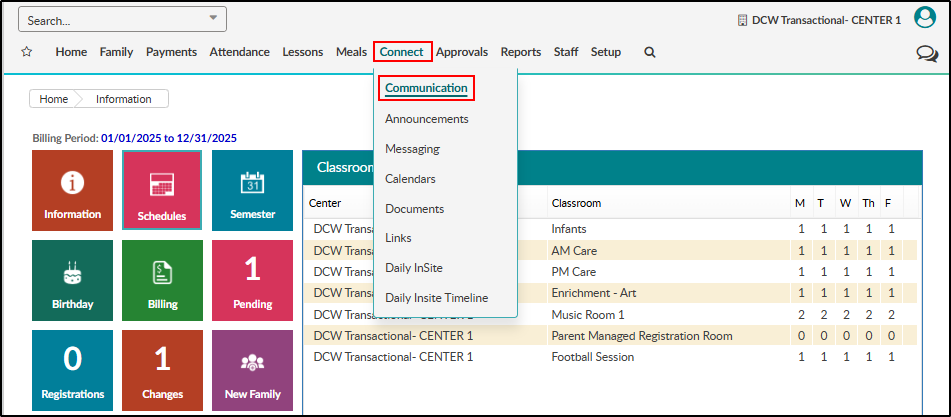 .
.Click the Search Criteria.
Select search criteria to determine which families will receive the message/call. Then click Find.
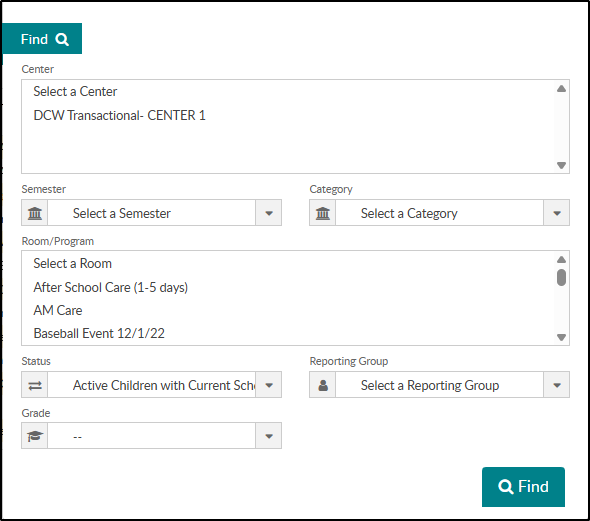
The list of guardians meeting the search criteria will display in the table. Select each guardian to send a message/call to
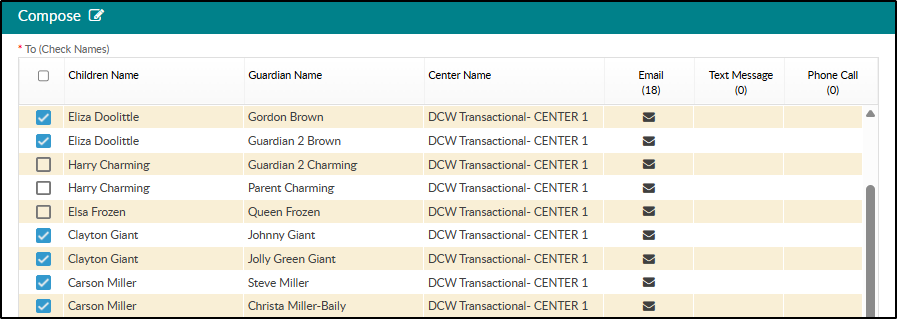
Choose the Communication Type (Email, Text Message, Phone). Please Note: Only ‘Email’ will display if Twilio is not set up.
Email a copy to sender - select this option to send a copy of the email to the user sending the email.
CC/BCC - select this option to add one or multiple email addresses to the CC or BCC fields. Use commas to separate email addresses.

Template - if sending an email from a template, select the template from the drop-down.
Content Type - select the content type.
PLAIN - select this option for text only
HTML - select HTML for formatting options, and when using images
Subject - enter the subject of the message. The subject is auto-filled when using a template.
Message Body - enter the body of the message. The body is auto-filled when using a template. Click Show Shortcuts to personalize the message.
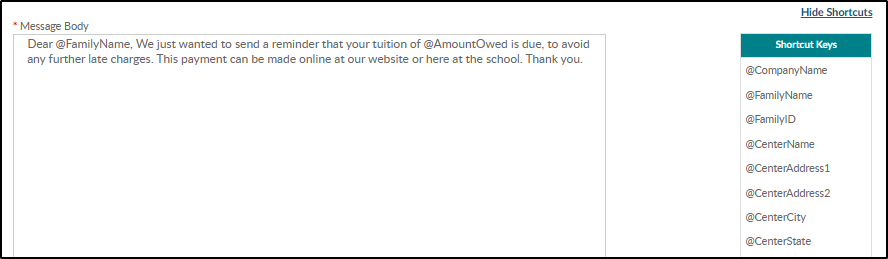
Attachment for Email
Attach Year End Tax - select this option to attach a year-end tax statement for the selected users.
Tax Year - select the tax year to send the year-end statement.
Choose File - click to upload a file to the message.
Attach Another File - use this option to attach multiple files to the message.
Click Send.
The Communication Sent Report will display when all communications have been sent.
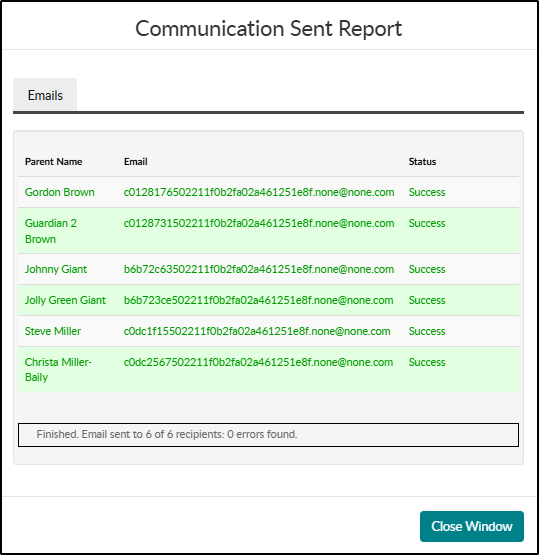
The message detail screen will display. Click CSV, Excel or XML to export the recipient list and sent status.
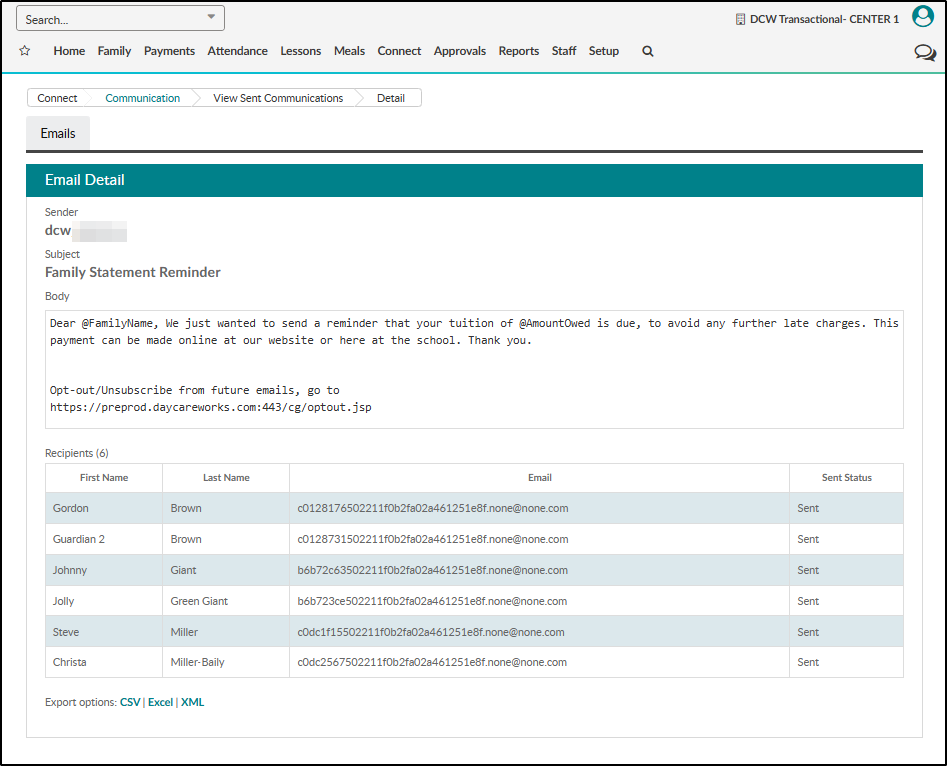
Shortcuts
View and use shortcuts within the SCW to allow for more personalized messages. Click the Show Shortcuts button to the right of the Message body or view the list of current shortcuts below:
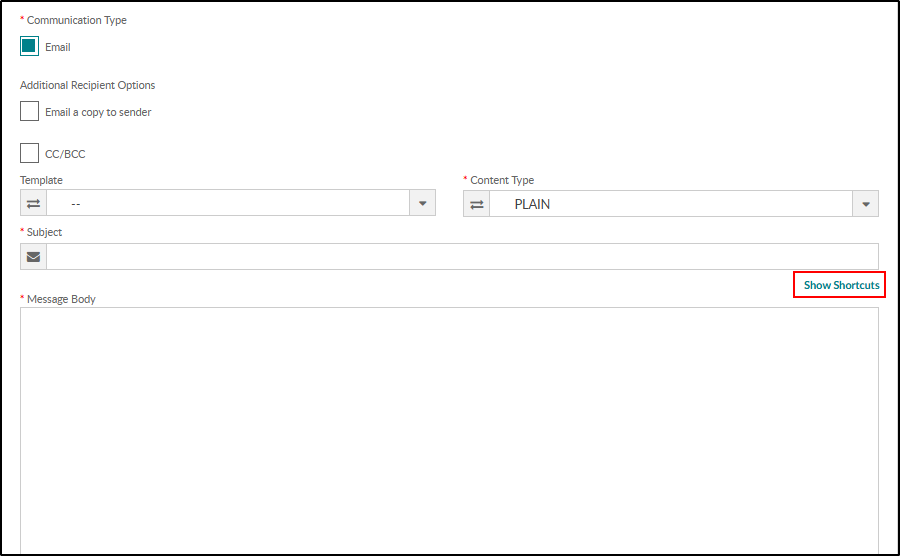
@CompanyName
@FamilyName
@FamilyID
@CenterName
@CenterAddress1
@CenterAddress2
@CenterCity
@CenterState
@CenterZip
@CenterPhone
@CenterContactName
@CenterContactEmail
@CenterEmail
@CenterArCollectporEmail
@CenterArSpecialistEmail
@CenterArInboxEmail
@CenterDirectorName
@AmountOwed
@PortalURL
@CompanyID
@AccountID
@ParentFullName
@ParentEmail
@ParentPhone
@Username
@ParentPinNumber
@Alt1
@Alt2
@Alt3