The Receipts tab within the Family record contains email receipts that were sent to parents after they register their existing student(s) into a program.
Setting up the Email Template
- Click Setup, then select System Config

- Select Email

- Navigate to the Template Type drop-down

- Select the Template Type: Portal Registration Confirmation - Parent

- Choose a message format
○ PLAIN
○ HTML (recommended) - Apply To: (This option is only available when setting up the template under the business level)
○ Current Center Only - the template will be created for the current center
○ All Centers - the template will be created for all centers under the business level - Enter a Subject for the email
- Enter the email message
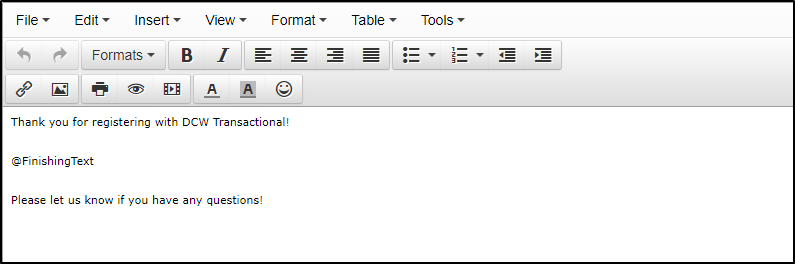
- Click Save
- This message will appear in the Receipts tab of returning families after registration
Please Note: Program specific Finishing Text can be setup in the room configuration screen
Viewing Receipts
To view the email receipts sent to parents, follow the steps below:
- Search by the student's last name in the top search field
- Click on of the parent/guardian's name

- Click the Receipts tab

- Locate the receipt to view. Please Note: receipts are in order by date, newest on top. If there were several registration confirmation emails sent, they will all be listed separately

- Click on the date to view. The receipt will display in the Receipt section
