Based on user role, checklists can be created under Setup > Checklist to let staff know essential tasks that should be completed. When a user logs in and navigates to Home > Checklist, the list of tasks that have been assigned will display.
- Click Home, then select Checklist
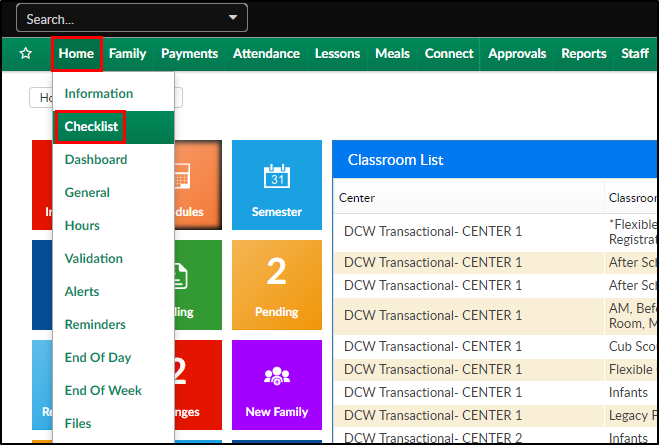
2. Select the three black line to view tasks to complete

- Tasks display below the Checklist item, to Start the task select the "Start" link.

4. To jump to the task location, select the link under the activity name.

5. Once the task has been completed, go to Home > Checklist and mark as complete
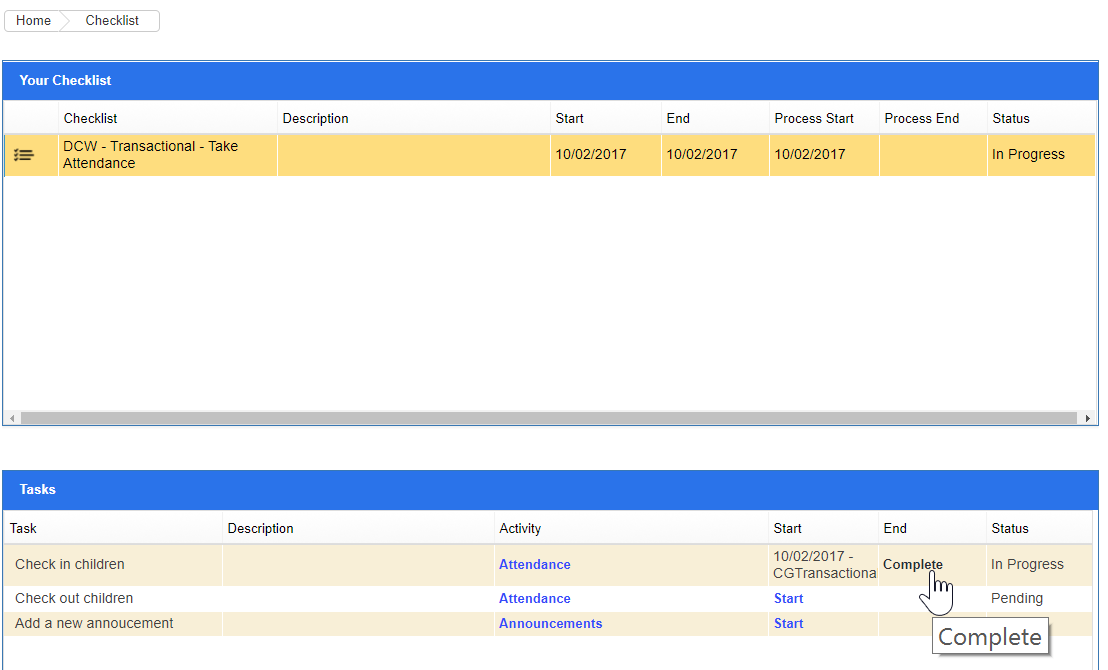
- Once Complete is selected a Comment box will display, after entering any related comments select OK to continue.

- The user would then move on to complete the next task. At the end of the day all of the user's tasks should be completed.