Setting up a registration fee allows your center to charge a set registration/re-registration fee year after year.
If your center would like to set up re-registration fees, please contact our support team to have that feature enabled.
View/Authorize a Registration Fee
-
Click Setup, then select Fees.
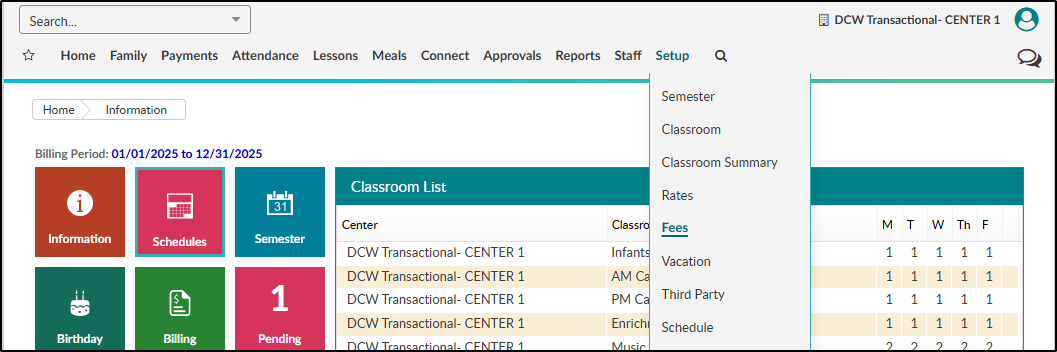
-
Click Setup Registration Fee.
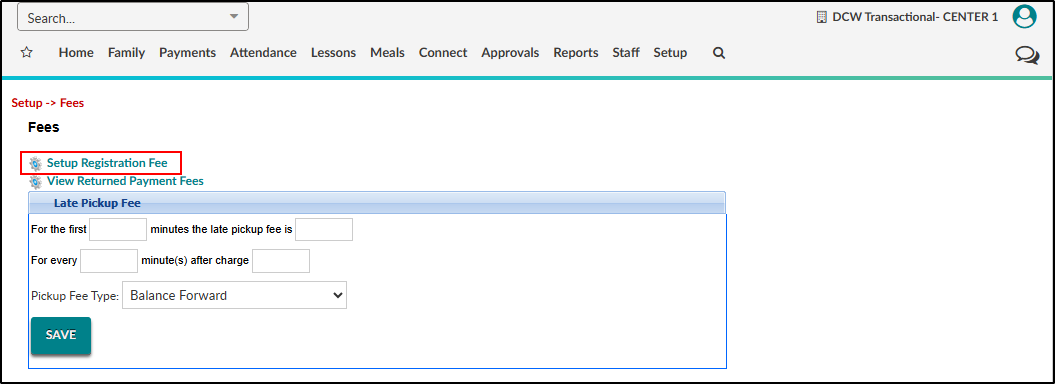
-
View current registration fees in the Registration Fee List box.
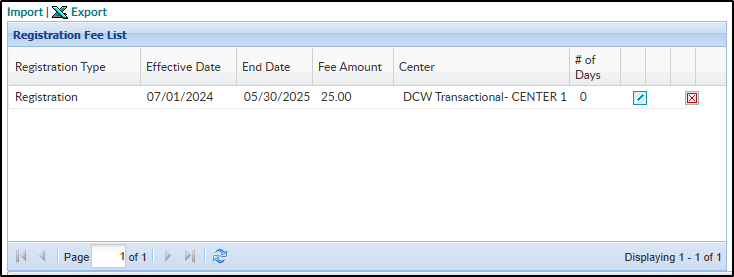
- To edit the registration fee, click the pencil icon.
- When adding a registration fee at the business level, you must add it to a specific center. Click the View/Edit Authorization icon to add it to a center.
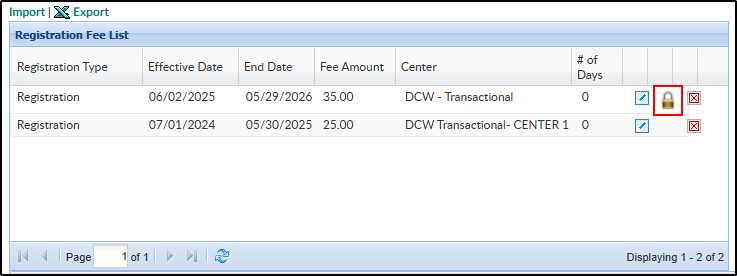
- In the Registration Fee Authorization Information section, select the Center, State, Brand, Division and/or Disctrict from the drop-downs, then click Save.
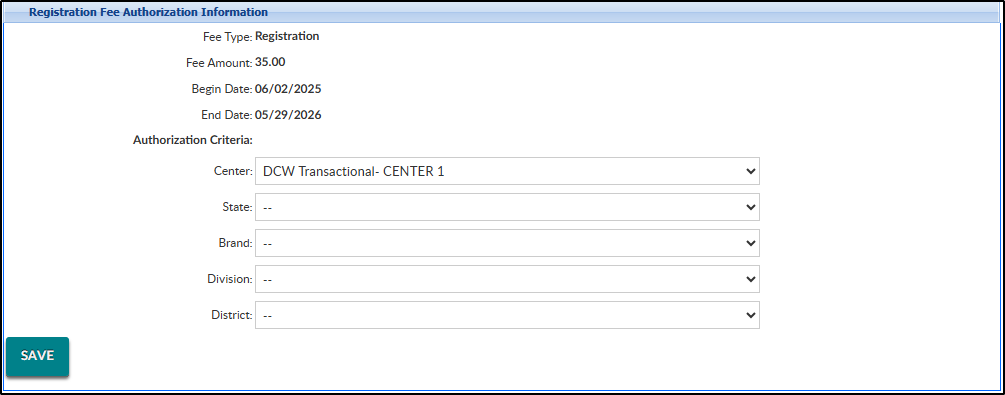
- In the Registration Fee Authorization Information section, select the Center, State, Brand, Division and/or Disctrict from the drop-downs, then click Save.
- To delete a registration fee, click the red X.
Setup a Registration Fee
To setup a new Registration Fee, follow the steps below:
-
On the Setup > Fees > Registration Fees page, locate the Add/Edit Registration Fee section.

-
Select the Center from the drop-down (if being set up from the Business Level).
-
In the Registration Type drop-down, select Registration or Re-Registration. Please Note: to have re-registration as an option, please contact our support team.
-
Enter or select the Effective Date. This is the date to start charging the fee on registrations.
-
Enter or select the End Date.
-
In the Fee Amount field, enter the amount of the registration fee.
-
Select the Fee Type from the drop-down.
* Please Note: If this is for a re-registration, enter the amount of days they will not be charged within. For example, if a registration fee was paid 8/14/2025, and they should not be charged a re-registration fee within a year, enter 365 in the field and they will not be charged until 8/15/2026 or later. -
Click Save