For Procare Cloud customers you’ll want to enter contact person email addresses to which Procare may send occasional alerts or notices regarding technical and/or billing information concerning your account.
Getting There
- Log on to Procare as a System Supervisor.
- From the Procare Home screen click Supervisor Utilities > Service Contacts.
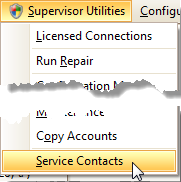
Service Contacts Screen
Service contacts are the people to whom Procare should send email regarding important alerts about your Procare Cloud account.
-
Select the Type of email to be sent to this person.
- Billing: Receives alerts about your monthly/annual billing contract, credit card issues, etc.
- Technical: Receives alerts about scheduled maintenance, updates, or other service related issues.
- Billing/Technical: Receives both types of email alerts.
-
Type the Email Address then tap Enter (on your keyboard) to add a new blank line.
-
To have a “test” email sent (optional):
a. If you have just entered any new contacts click Save.
b. Click once on an email address to select it.
c. Click Test. A sample “Procare Confirmation” email will be sent to the specified address.Note: You may need to add datahosting@procaresoftware.com to your email white list to prevent it from going to your spam folder.
DH-service-email-test-sample
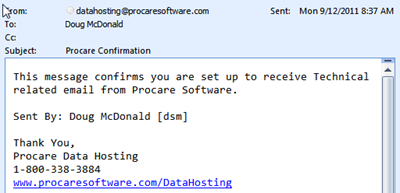
-
Continue adding new contacts as needed, then click Save > Exit.
-
Add ProcareSoftware.com to your email safe list (sometimes called a “white list”) of approved senders. This ensures that important communications do not end up in your spam folder. Contact your email provider for assistance.