Tuition Express
Point-of-Sale Payments & Deposit Reports
How point-of-sale (POS) payments work with Procare Deposit Reports, depends on which version of Procare you are using.
- Version 10.2.6383 and higher (current versions) close POS deposits automatically.
- Version 10.2.6331 and lower (older versions) require you to manually close POS deposits.
Process Daily to Auto-Close Deposits
In order to have POS payments auto-close in their own Deposit Reports, you must go to either the Process Tuition Express screen or the new Process Automated Online Posting screen (image below). When you do so, deposits are closed for POS payments made the previous day.
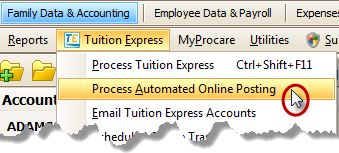
Important! POS payments made up to 7:00 p.m. (in your local time zone) are are typically processed the following business day subject to bank funding and processing approvals. Based on this cutoff time, a single Deposit Report may include POS payments made on more than one day. For example, payments processed after 7:00 p.m. on Monday are combined with payments up to 7:00 p.m. on Tuesday. The combined total is deposited to your bank account on the next business day, in this example, Wednesday.
Close Your Deposit Reports Message
If you update to version 10.2.6383 from a previous version of Procare and have existing POS payments that have not yet been closed in a Deposit Report, you will get a message asking if you want Procare to “Close Your Deposit Reports?”.
- Answer “Yes” to automatically close any existing POS payments in their own deposit reports, one for each day. From that point on, all future reports will also auto-close.
- Answer “No” if you prefer to manually close the existing POS payments. Once you’ve manually closed them, all future reports will auto-close. Note: If you don’t close the deposits manually, you’ll continue to receive this message.
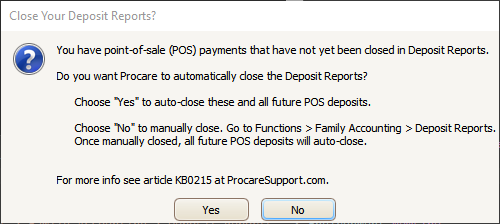
Point of Sale & Manual Deposits
At the end of each day, in version 10.2.6331 and lower of Procare, you’ll need to manually close point-of-sale (POS) payments received that day in their own deposit report, separate from any other cash or check payments you may have received.
- Follow the instructions for Deposit Reports.
- Be sure to select only current POS payments for the deposit. Typically, these will have the payment description “Pmt Tuition Express:CC POS”.
- Select the bank account (listed under Deposit Accounts) to which the funds are deposited.
- Choose a Post Date to match the date the POS payments were processed.
Note: If you have POS payments listed that were received on different days you’ll want to:
a. Choose all POS payments for a particular day only.
b. Close the report.
c. Then create a separate report for the next day, etc.
-
Recommended: Type “POS” in the Comment box. This will make it easy to quickly identify POS deposits.
-
Click Close Report.
