Accessing Statements Through MyProcare
Parents can easily access and generate their own statements and payment records through MyProcare. These documents can be used for tax filing or reimbursement purposes.
Log in to MyProcare
- Visit myprocare.com in your web browser
- Enter the email address you registered with your child care center
- First time users will receive a confirmation code to your email to access your account and create a password
- If you've forgotten your password, click Forgot Password on the login page to reset it
Generating Statements
MyProcare offers two types of reports for your tax and payment records:
-
Customer Charge Credit Summary
This report provides a breakdown of all charges and payments by category for the selected date range -
Customer Statement
This report shows a detailed transaction history with dates and descriptions of all activities on your account
-
Once logged in, look for the Reports button at the top of your screen

-
Select your report and configure the date range either manually selecting a range of time or by selecting a predefined time frame
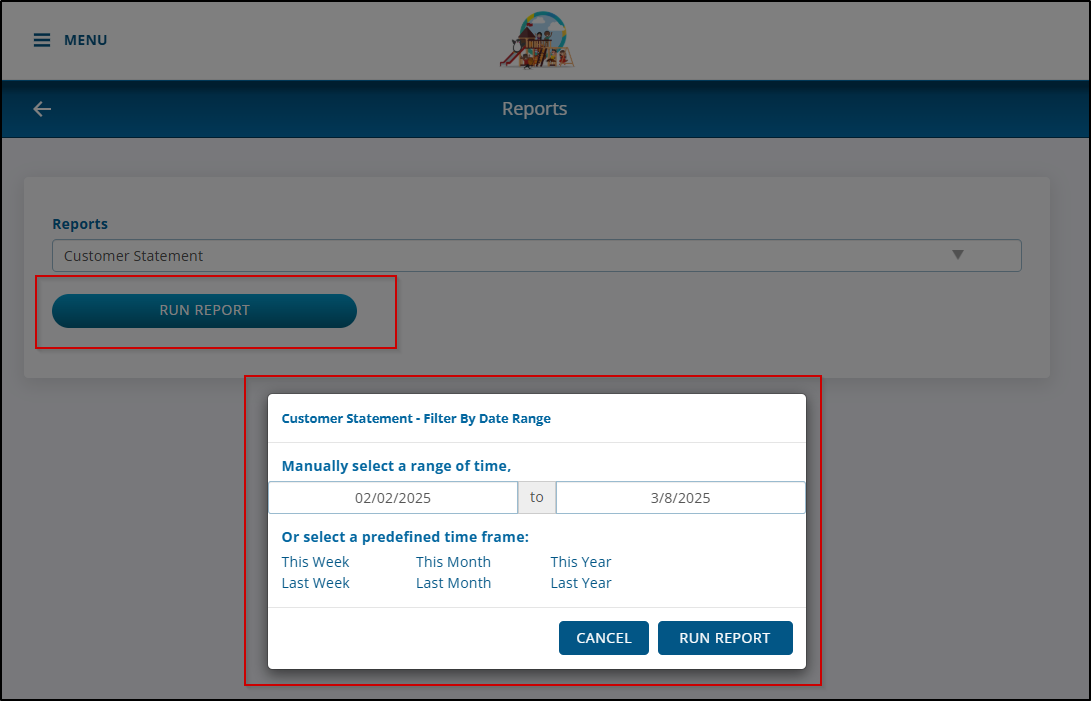
-
Click Run Report to generate your statement
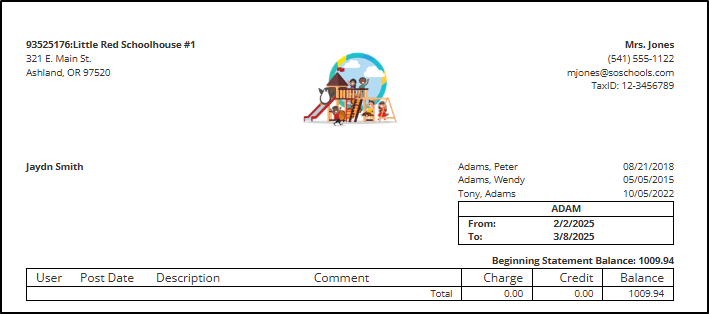
-
Print or save your statement
If you encounter any difficulties accessing your reports, please contact your child care center directly for assistance.