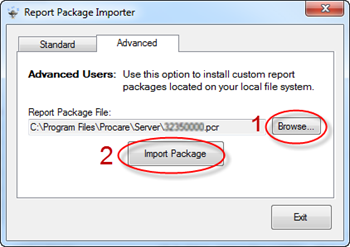Purpose: Use the Report Installer to install Special Reports that may be specific to your state or were created for you by Procare.
Important! If you’re using the Procare Cloud Service, Procare must install the report for you. Please Contact Support.
Step 1 – Log on to Your Server
You must log on to your main computer (server) as a Local Administrator in order to install reports.
Step 2 – Download & Run the Report Installer
Click the download link below and choose “Run”. If you’re using Firefox, choose “Save”, and then on your Downloads list dbl-click ReportInstaller.exe and choose “Run”.
Step 3 – Import Reports, Repair, Restart Procare
- On the Standard tab choose one of the following:
- Special Reports (publicly available): For special reports that are available to anyone, such as state specific reports, choose Special Code, enter the code and click Download Report Package. Note: These reports often require you to set up certain User Defined Fields or Tracking Categories in order for them to work.
- See: Special Report Instructions
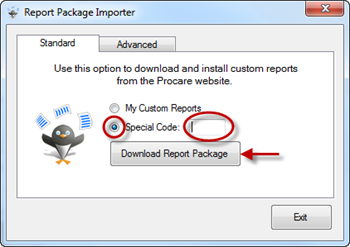
- Custom Reports: For reports made especially for you choose My Custom Reports and click Download Report Package. The “report package” contains the actual reports. Note: If necessary you may browse to the report package file on a local drive by Using the Advanced Tab.
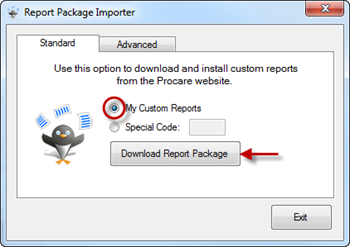
- At the Download Successful screen click “Yes” to install your Custom Reports.
- When the installation is complete click OK then Exit.
- From the Procare Home screen go to Supervisor Utilities > Run Repair. You must be logged in as a System Supervisor to perform this task.
- When the repair is finished, Exit Procare completely. Then, Restart Procare and log in as you normally do.
Step 4 – Finding Your Reports in Procare
The new reports will be found in the Standard Reports section of Procare. For example, a rollcall sheet would appear under Standard Reports > Family Data > Rollcall Sheets. State specific reports would be under the appropriate section depending on the type of report. See the List of Special Reports for the proper location.
Using the “Advanced” tab
In rare cases you may use the Advanced tab of the Report Package Importer to browse to your Report Package file on a local or network drive or external device like a USB thumb drive. Typically this would be used if the main computer (server) did not have internet access. For example you might download the files at a computer that did have internet access then place them in a location to which the server had access.
- At the Advanced tab click Browse and locate your Report Package file. It will have an extension of .pcr.
- Click Import Package.