Print Payroll Earnings, Tax Deposits, Employee Withholdings, Paycheck history and related Payroll reports.
Getting There
From the main screen of any module, like Employee Data & Payroll, click the Reports menu (toward the top left) and select Standard Reports.
Note: You may also be interested in Data Viewer where you select fields to include in your own custom view.
Select & Filter Reports
-
At the Standard Reports screen several primary categories of reports may be listed like Family Data, Family Accounting, etc. Click the plus sign (+) next to Payroll to expand the list.
-
Secondary categories of reports will be shown such as Company Summary, Employee Summary and so on. Click the plus (+) next to Employee Summary.
-
Various reports may be shown within a category. Select the report you wish to run such as the “Employee Check Summary” which lists the check history, one employee per page.
-
Search & Find: You may also search for a report by name—such as all reports with the word “enroll” (image below). Just press Ctrl+F on your keyboard, type a word, and choose Find. That word will be highlighted to help you quickly find what you’re looking for.
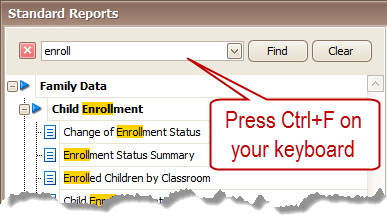
-
Some reports have the following options:
-
To include only certain employees click the Filter button (right side) and select the criteria of your choice such as only employees employed as of a certain date. You may also save these settings to run this report in the future with this filter automatically applied.
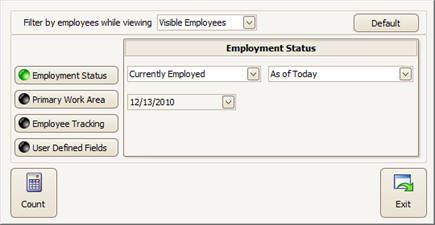
-
You must select a Date Range (left side) on most Payroll reports. The data range is used to include only items (checks and voids) posted within that range. Choose dates that make sense for the report.
-
The Group & Sort feature is available on some reports. You may Group By a category like Pay Code to control the page break (each code on a separate page). Then choose to Sort By an item like Department within that grouping.
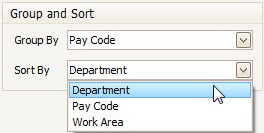
Hint: To use the same Filter and Date Range each time you run the report click Save Settings. To remove them click Clear Settings.
-
-
Click Run Report (lower right).
-
At the Report Viewer screen you may:
- Use the toolbar at the top to move through the pages, zoom in & out, or search for something on that page.
- Click the Printer icon (upper left) to Print the report.
- Click the Export icon (top left) to export to another format like a spreadsheet, word processor or PDF file.
-
To close the report click the X in the upper right corner.
Using Payroll Reports
The Payroll reports are divided into categories for company reports, employee reports, the Payroll Journall and Tax reports.
Company Summary Reports
Earnings Detail
Displays the employee’s total straight and overtime hours and respective dollars earned in the date range selected. May be grouped several ways.
Total Earnings Summary
The same as the Earnigns Detail report above but without employee names.
Payroll Check Summary
Grouped by Bank Account this report lists each check issued within the date range, with sorting by employee name, check number, post date or check amount.
Reimbursement Summary
Lists reimbursed employee expenses summarized by expense description without employee name.
Total Withholdings Summary
Lists total withholdings for Federal, State and General withholdings and Credits for the date range selected.
Voided Payroll Check Summary
Lists all voided payroll checks in a date range, with void dates and comments, sortable by post date, void date, employee name, check number or check amount.
Employee Summary
Employee Check Summary
Lists all checks within the date range issued to each employee, one employee per page.
Employee Earning / Withholding Summary
Lists detailed Total Earnings, Gross Pay and Total Withholdings for the date range, one employee per page .
Employee Earnings Summary
Summary report, one line per employee, with total taxable earnigs for Gross, Federal, FICA-SS, FICA-MC, FUTA, SUTA and State taxes.
Employee Reimbursement Summary
Lists detailed reimbursements for the date range, one employee per page.
Simple Withholding Summary
One line per employee, lists the Gross Pay andwithheld amounts for Federal, FICA-SS, FICA-MC, FUTA, SUTA, State taxesand total General Withholdings.
Standard Reimbursement Summary
A listing of each employee’s standard reimbursement expense accounts with GL number and comment.
Withholding Box Summary
A detailed listing of how each employee’s withholdings are configured for all withholdings categories.
Employee Advance Summary
For the date range lists Advances paid and repaid with beginning and ending balances, one line per employee.
Employee Payroll Summary
Lists for the date range Gross Pay, Total Withholdings, Credits, Reimbursements, Advances and Checks Total, one employee per line.
Payroll Journal Summary
Payroll Journal Summary
For the date range selected provides posting debit and credit totals for the Accounting sections Assets, Liabilities, Revenue and Expenses, with totals by General Ledger account number within each section.
Tax Liability Summary
Form 941 Information
For the date range selected, provides total Federal and State taxable wages, EIC credits, and other tax deposit information relevant to the 941 report.
Tax Deposit Information
For the date range, provides taxable earnings totals, Federal 941, 940 and State tax deposit information.