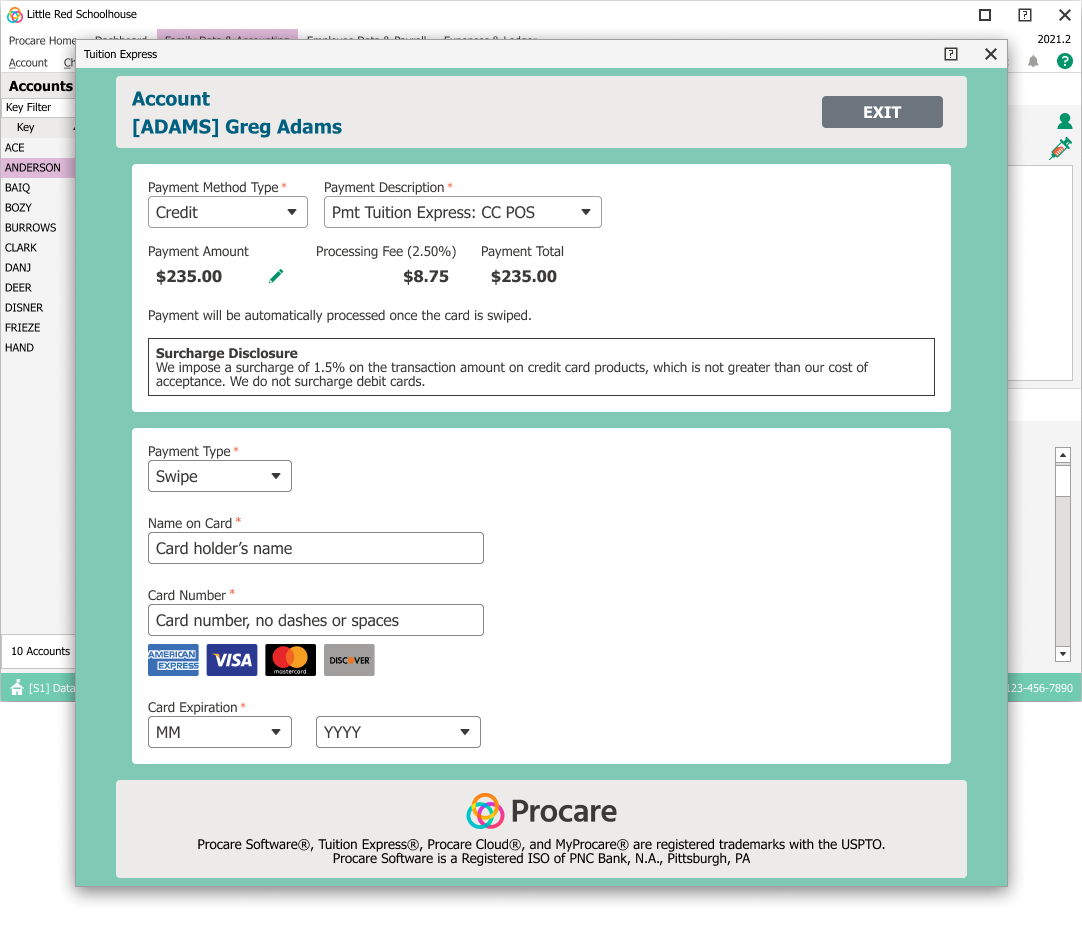The Tuition Express “Point of Sale” feature allows you to process individual credit card payments from anyone at any time, without requiring prior family setup.
Before You Begin
- Card Reader: Make sure the Credit Card Reader (card swipe device) is connected to your computer. A green light indicates the card reader is ready.
- Receipts: You’ll want to Turn Receipt Printing On to print a duplicate receipt with a merchant copy for you to keep (and the customer to sign) and a copy for the customer as well.
When to Use POS
The POS (Point of Sale) feature is helpful when:
- You want to take a quick one-time payment
- A payer isn’t set up in the system yet
- You want to enter or swipe card details directly
Process a Point of Sale (POS) Payment
Begin at the main screen of Family Data & Accounting:
-
Look Up the family and click the Ledger Card icon on the account toolbar.
-
Open the POS payment screen by clicking the TE POS button.
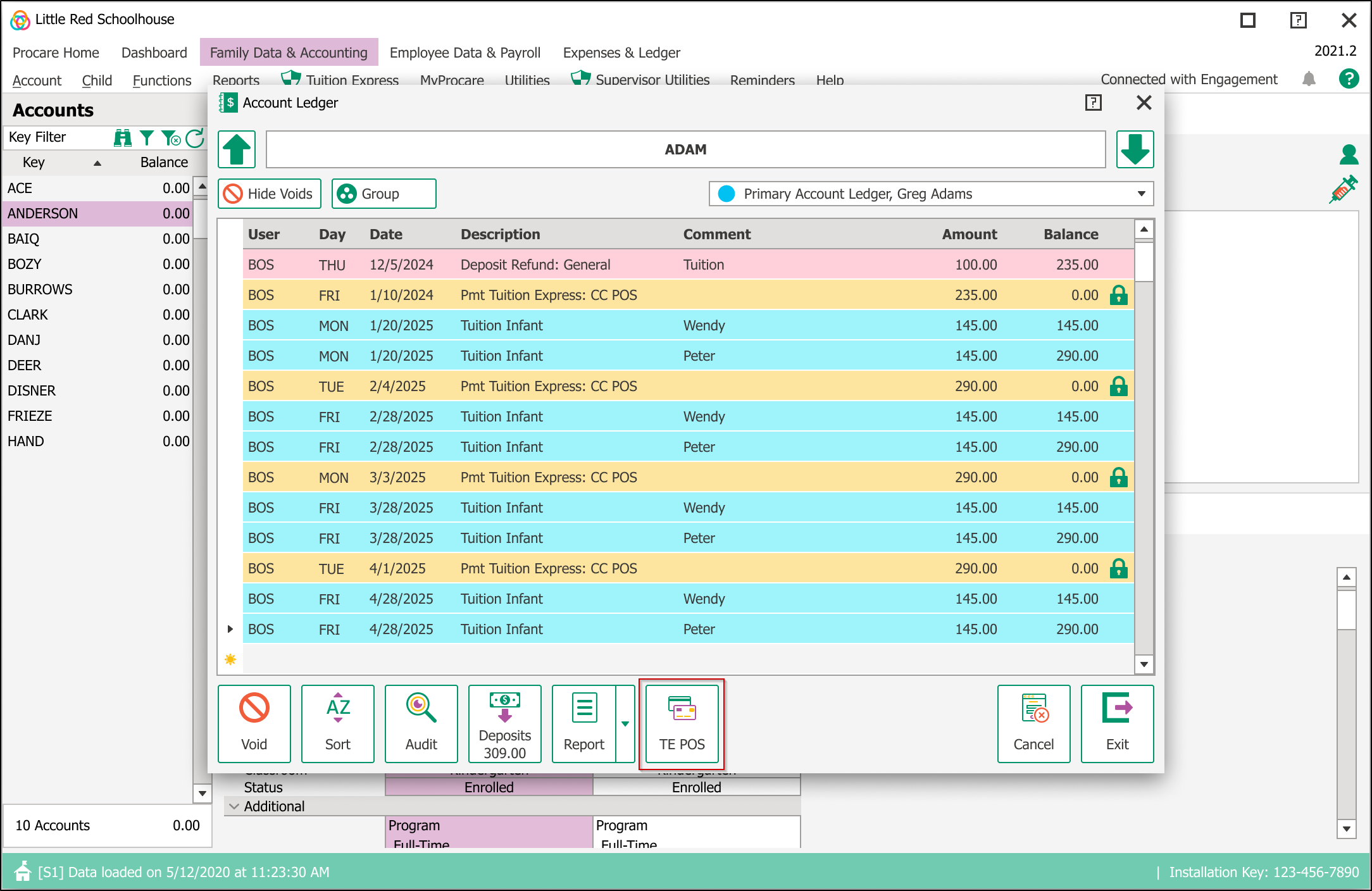
-
Select Payment Method Type.
Note: If you surcharge and credit is selected, the amount will be displayed alongside the payment processing fee.
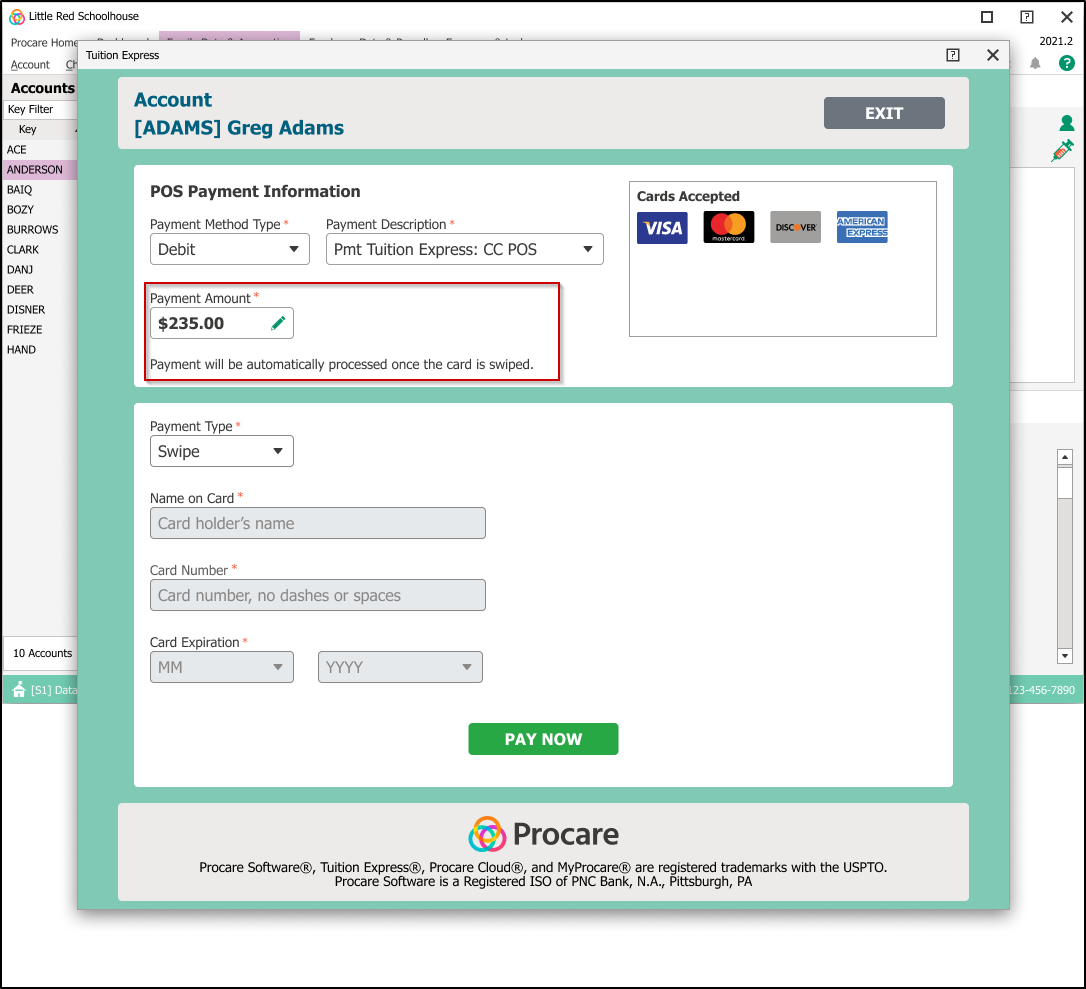
-
Edit the payment amount (if needed). Click the pencil icon next to the amount to make changes.
Important: Do this before swiping the card, because swiping will start the payment automatically.
After editing, click Update Payment to save.
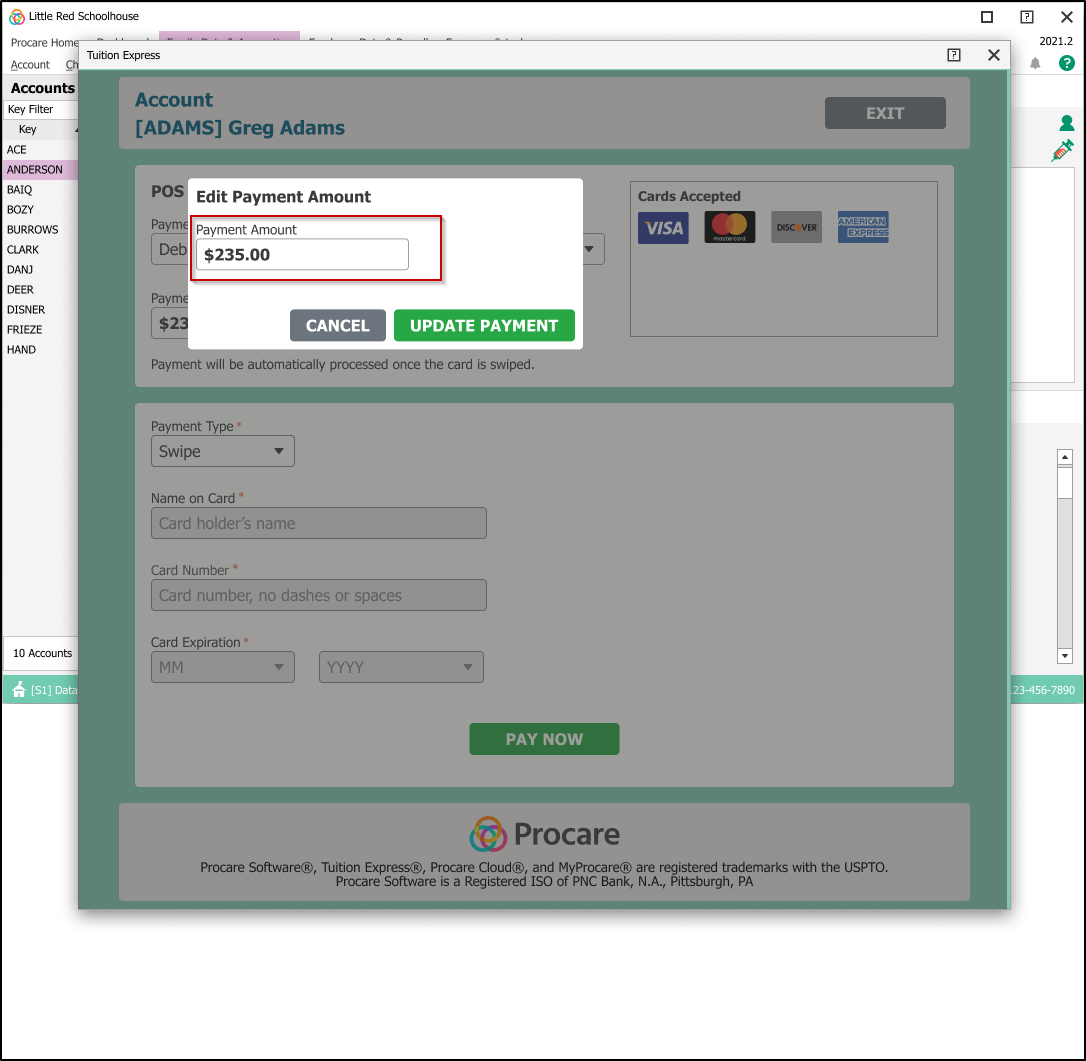
-
Choose payment type:
Swipe: Use a connected card reader to swipe the card. The payment will start processing automatically.
Credit Card: Manually enter the card information and then click Pay Now to complete the payment.
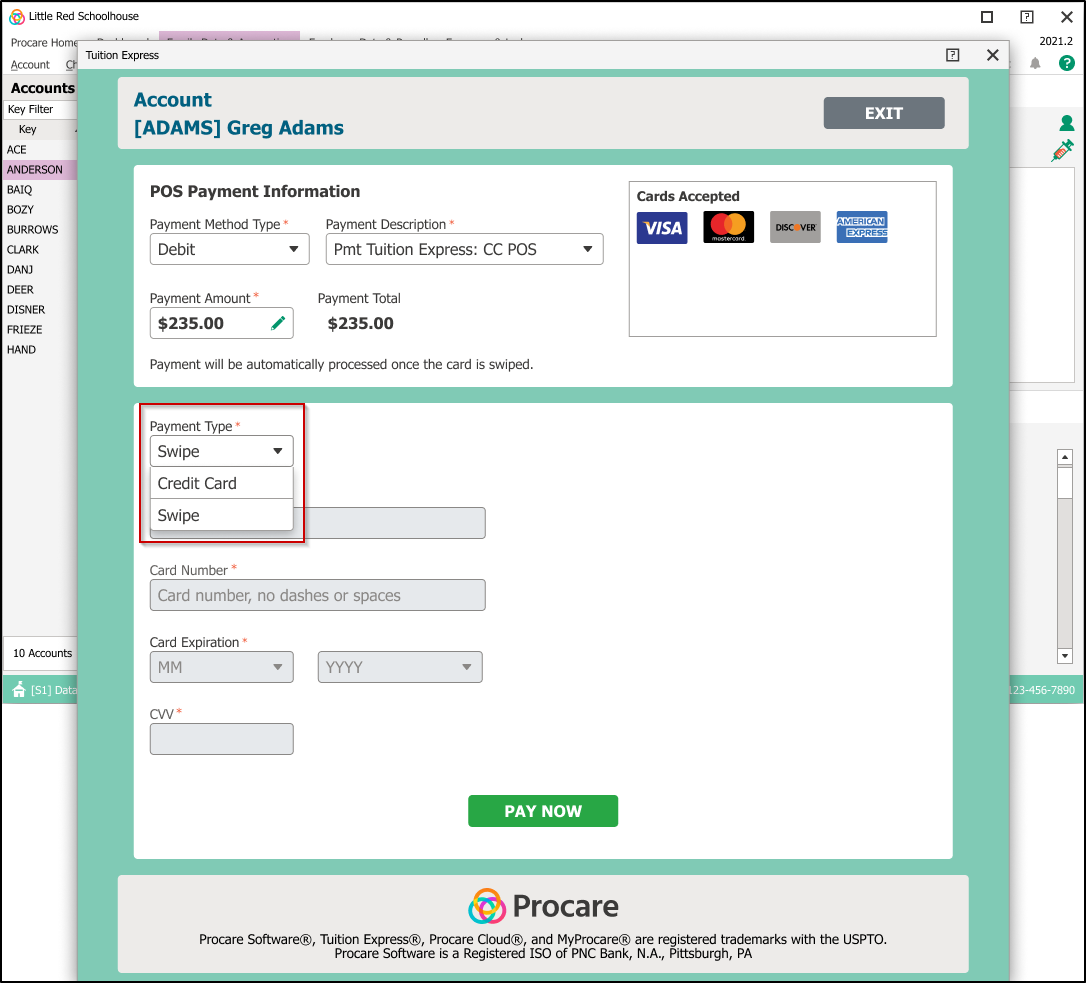
-
A confirmation or decline message will appear. If approved, the payment will show on the family ledger.
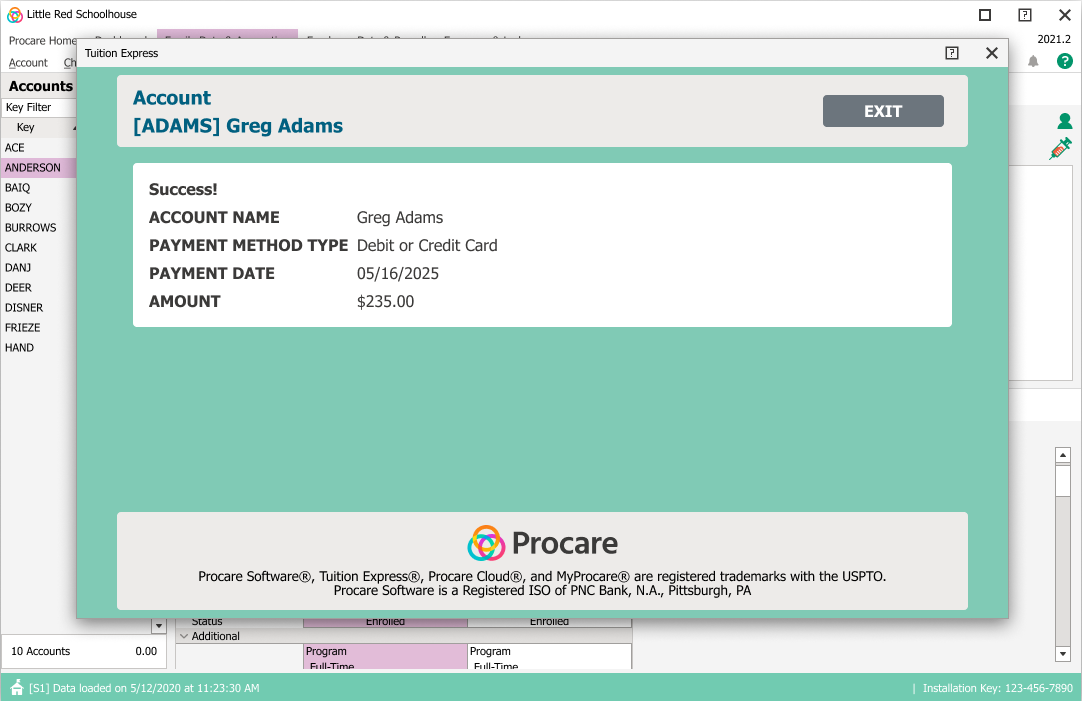
Note: The Payment Description for POS transactions will default to the value selected when you first Configured Tuition Express. You may make a one time change if needed.
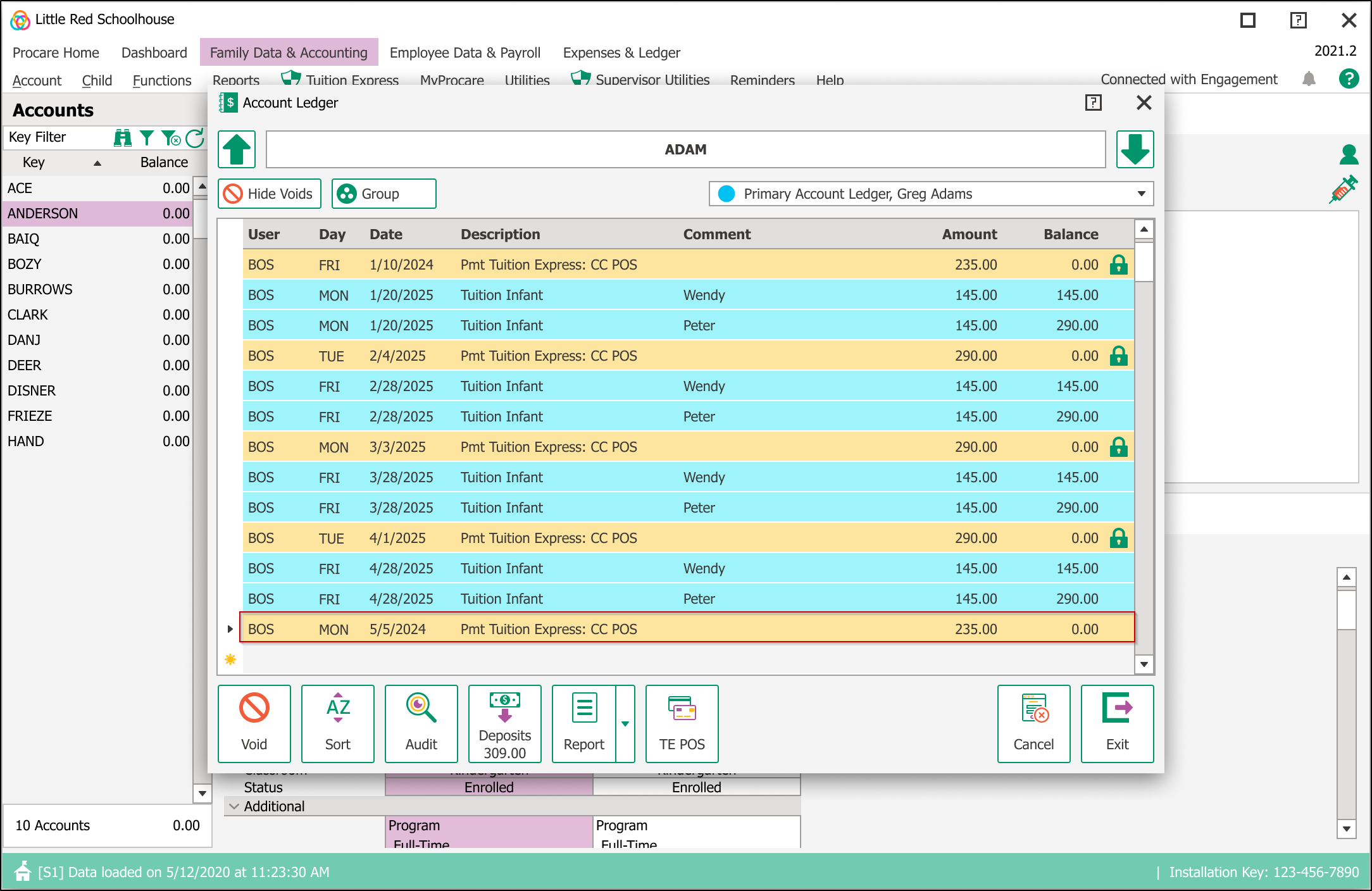
Declined Payments
If a payment is unsuccessful, a decline message will appear along with the reason for the decline.
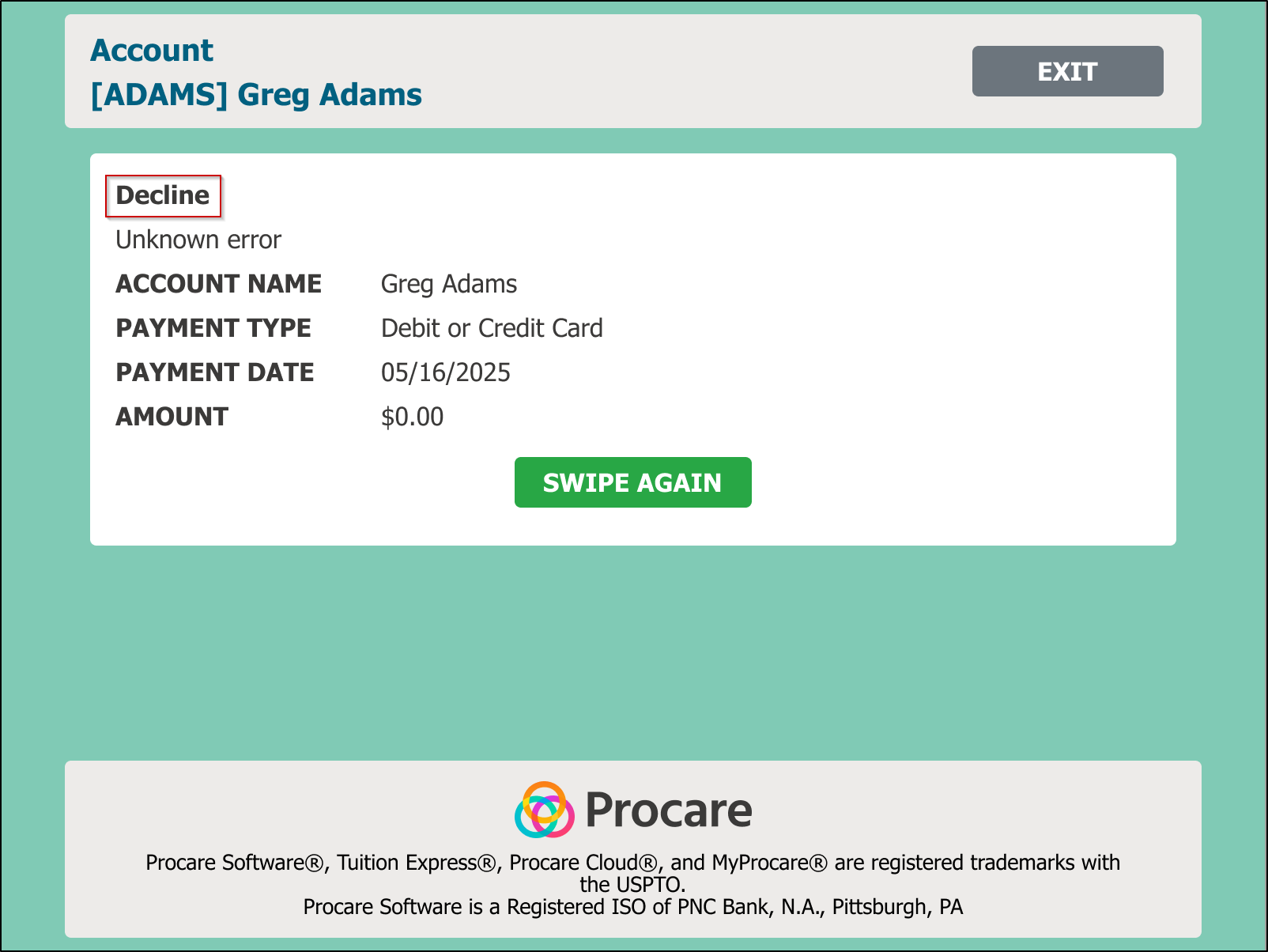
Fee Disclosure
If your center applies a surcharge, a disclosure message will appear during the payment process.