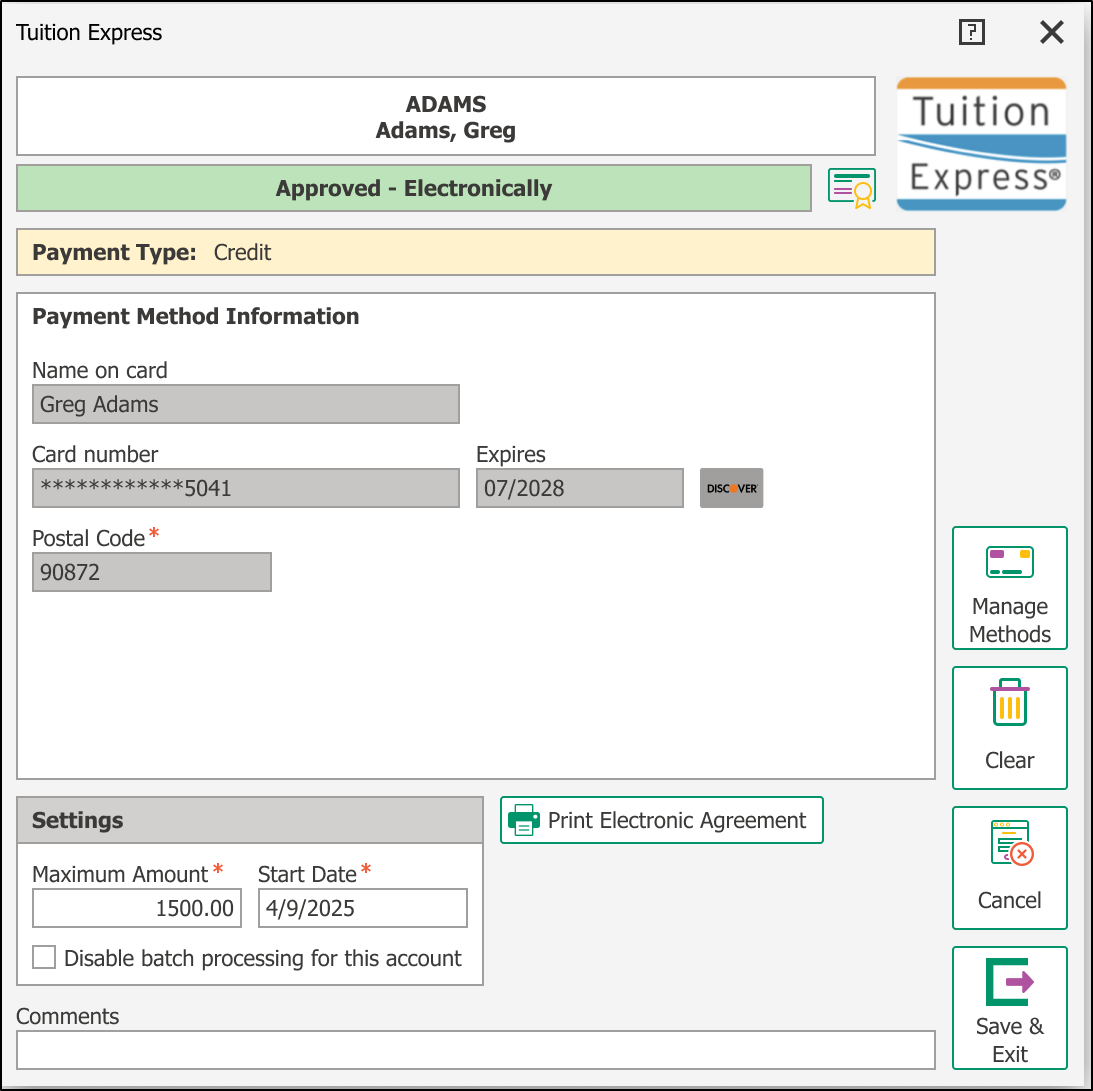Add Additional Payment Methods (Desktop Payment Profile)
Centers can now add new payment methods directly to a family’s payment profile from the Desktop.
Download the Tuition Express Authorization Form for scenarios requiring a wet signature from a payer. This applies when adding a new payment method or updating the preferred method through the Payment Profile page
Update Payer Address for existing ACH methods
If a current ACH payment method does not have an address on file, a message will appear prompting you to add the missing information.
The Manage Methods button will remain disabled until either: A valid address is added or the ACH payment method is cleared.
Important:This does not affect your payment processing. Payments will continue as usual.
The message will keep appearing until the required address is added or the current ACH method is cleared and replaced.
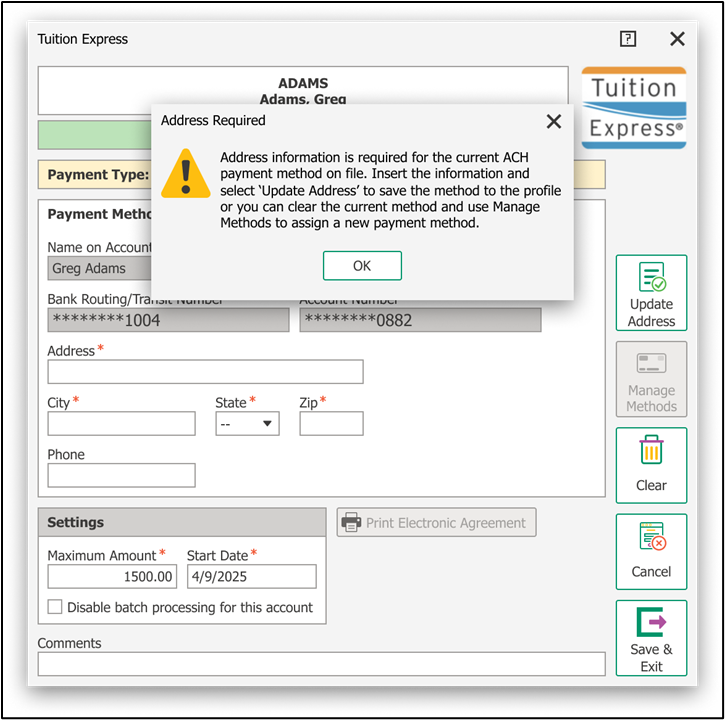
Option 1: Update the Address
- Enter all required fields:
- Address
- City
- State
- ZIP Code
- Select Update Address.
- Once the address is saved successfully, the Manage Methods button will become available.
Option 2: Clear the ACH Payment Method
- Select Clear. This will remove the ACH method from the payer’s profile.
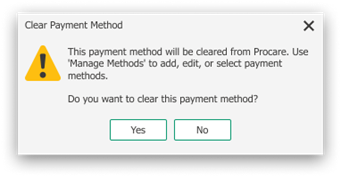
Add a New Payment Method.
Once the ACH method is cleared:
- Select Manage Methods.
- Follow the prompts to add a new payment method to the user profile.
Any future updates to payment information will be managed via the Manage Methods screen.
Add a new card or ACH payment method
-
Go to the family’s account and open the Tuition Express tab.
-
Click Manage Methods.
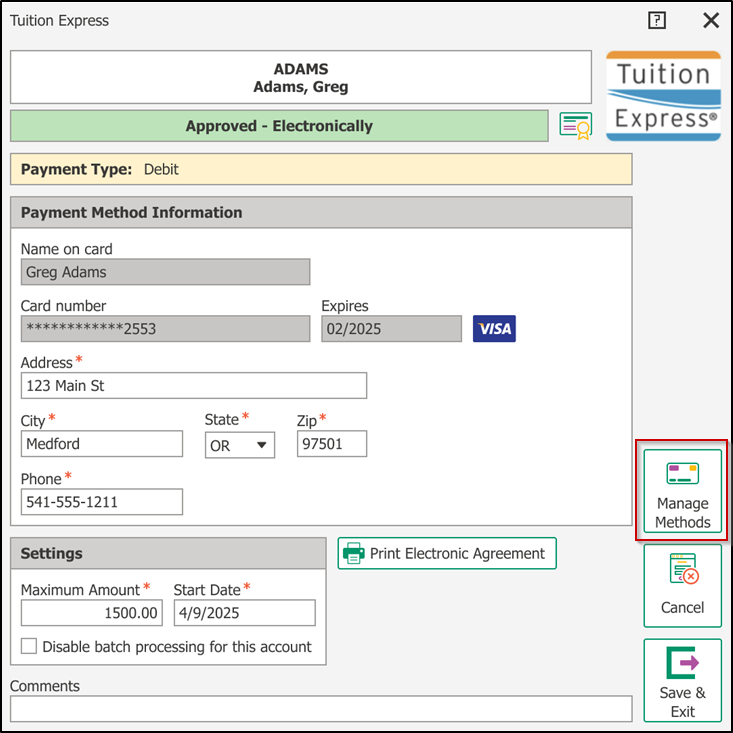
-
Choose either Card or ACH as the payment type.
For ACH use the Payment Type selection.
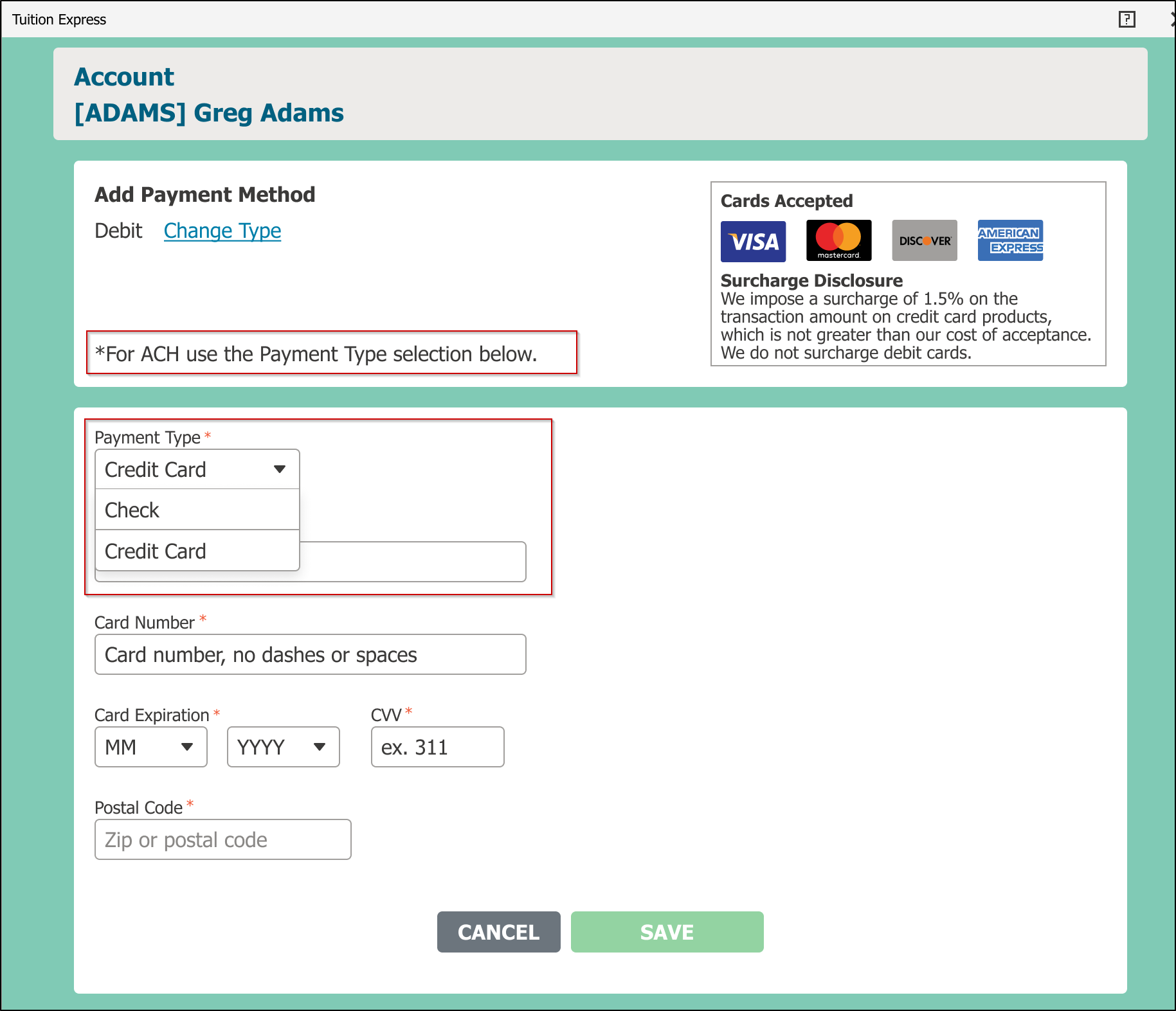
- Enter the required payment details.
- Click Save. The most recently added method will automatically be set as the preferred method.
Update Preferred Payment Method
-
Select Manage Methods
-
Find the payment method you'd like to set as preferred, then click Set as Preferred Method.
a) A star icon will appear next to the selected method.
b) It will move to the top of the list, indicating it's now the default.
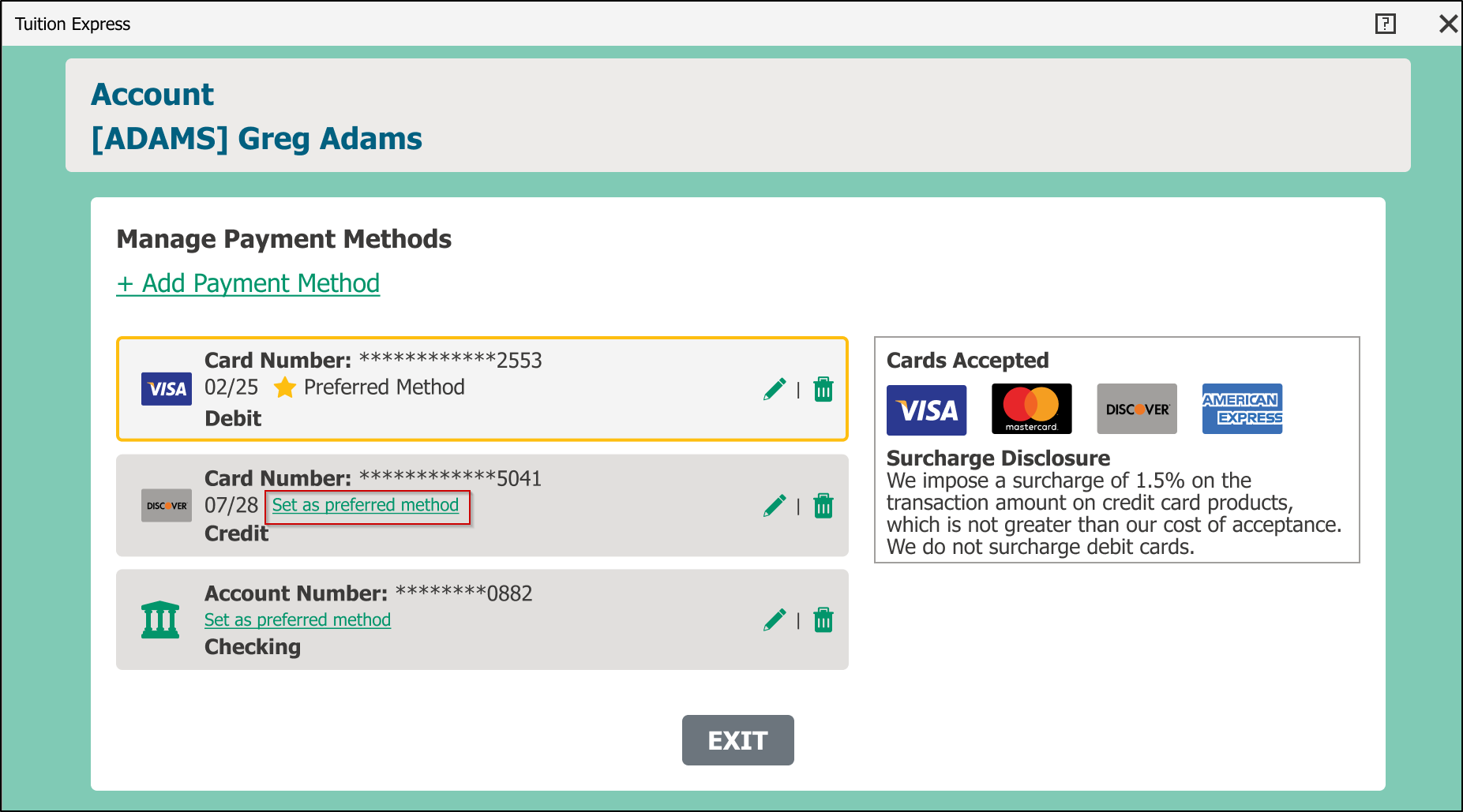
-
The preferred payment method will also be visible when you open the payer’s profile.