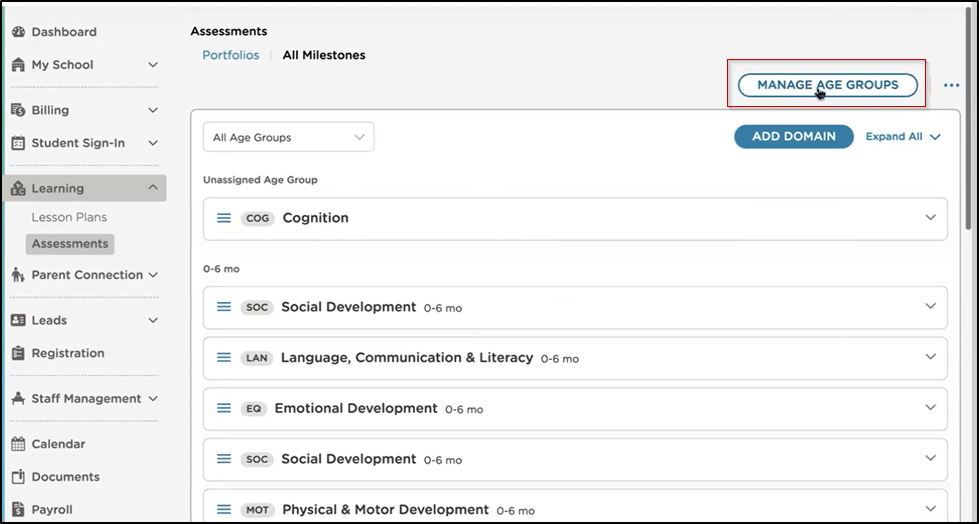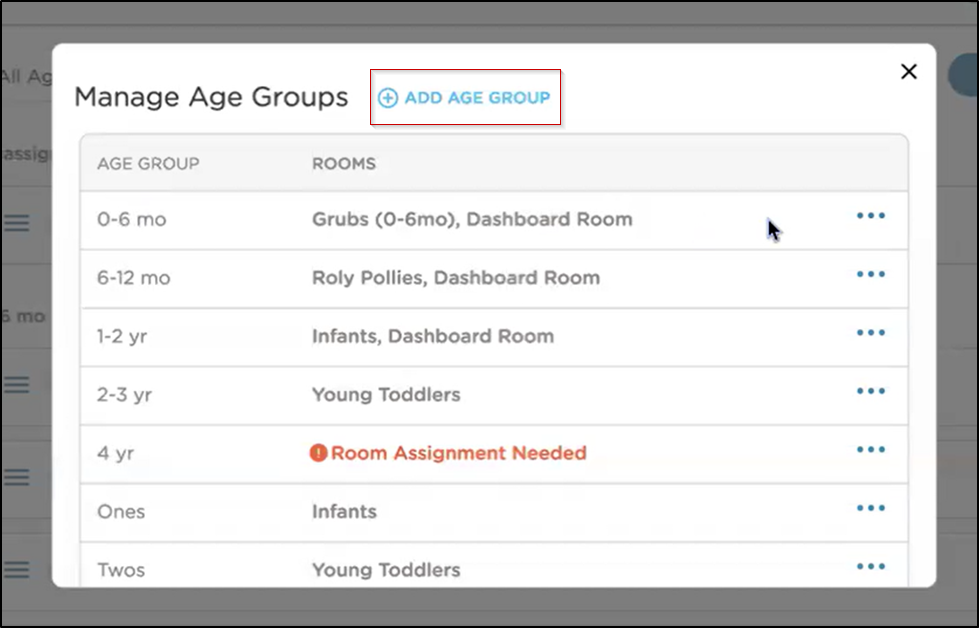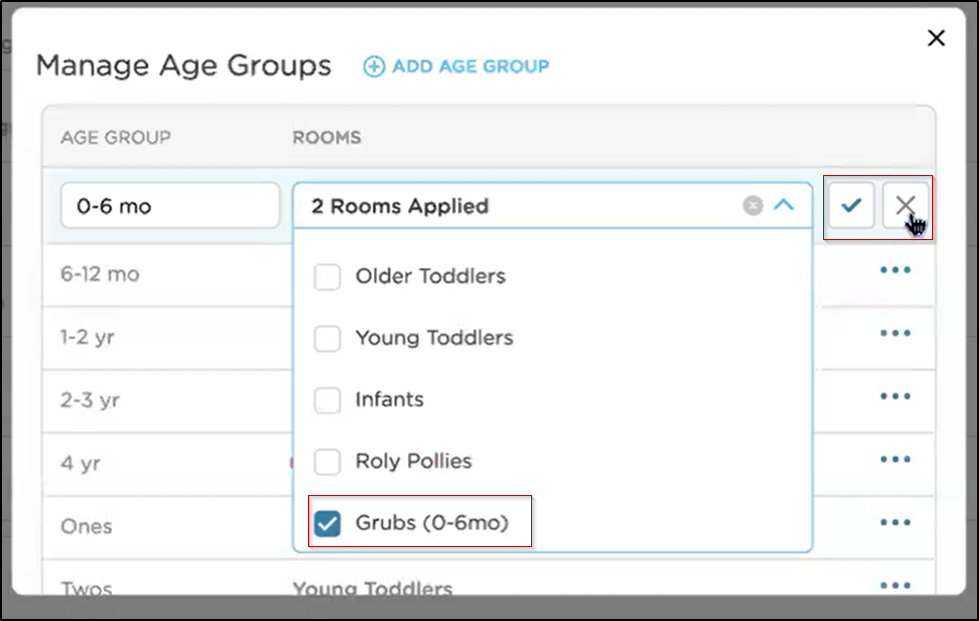- 03 Oct 2024
- 3 Minutes to read
- Print
Student Assessment Tables
- Updated on 03 Oct 2024
- 3 Minutes to read
- Print
Introduction to Milestones and Enhancements
The Milestones feature helps track each child's learning standards, which may vary based on state or program requirements. Milestones allow you to assign age groups to rooms, enabling more precise monitoring and organization of developmental progress. This helps ensure assessments are tailored to each child’s specific age group and learning needs.
Note that Milestone Categories are now referred to as Age Groups.
Assessment Table Enhancement Key Features
- Groups children by assigned room and age group
- Allows staff to monitor progress against standards specific to each cohort
- Each room can have specific assessments assigned to it, improving data organization
- Auto-filters on the Portfolios screen show only relevant room and assessment age groups

Set Up and Manage Milestones
Navigate to Learning > Assessments > All Milestones
Click Manage Age Groups
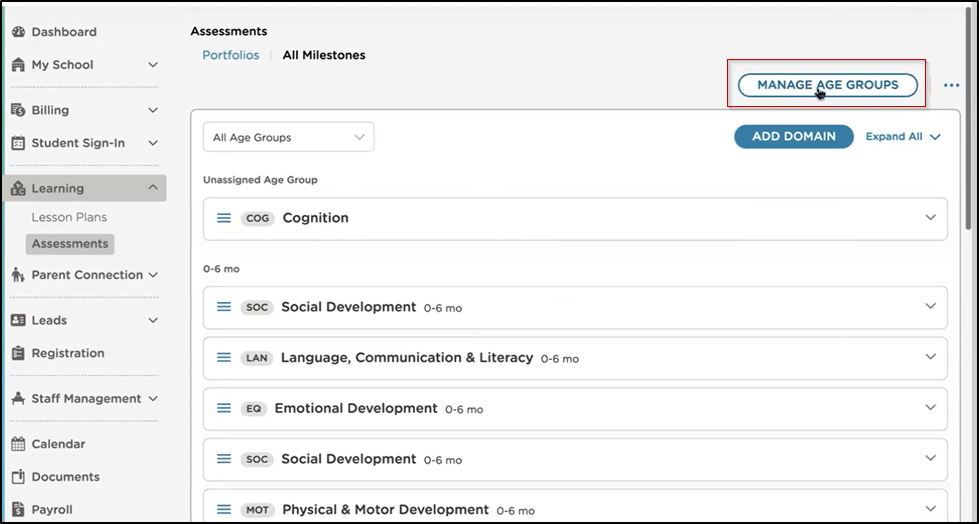
Click Add Age Group to add a new group or manage existing age groups by selecting the ellipses next to the age group you would like to update
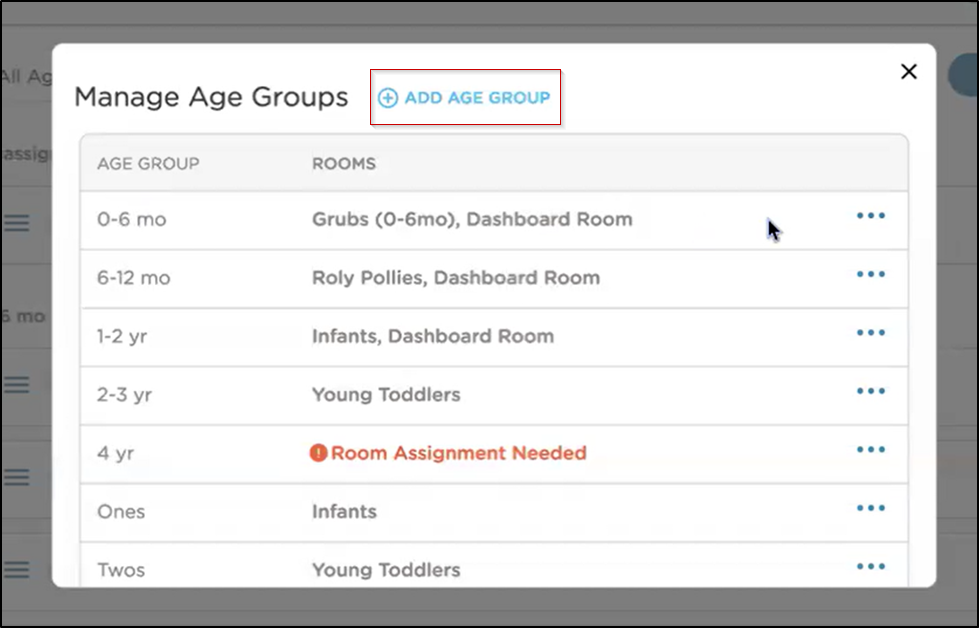
Assign Rooms against each age group
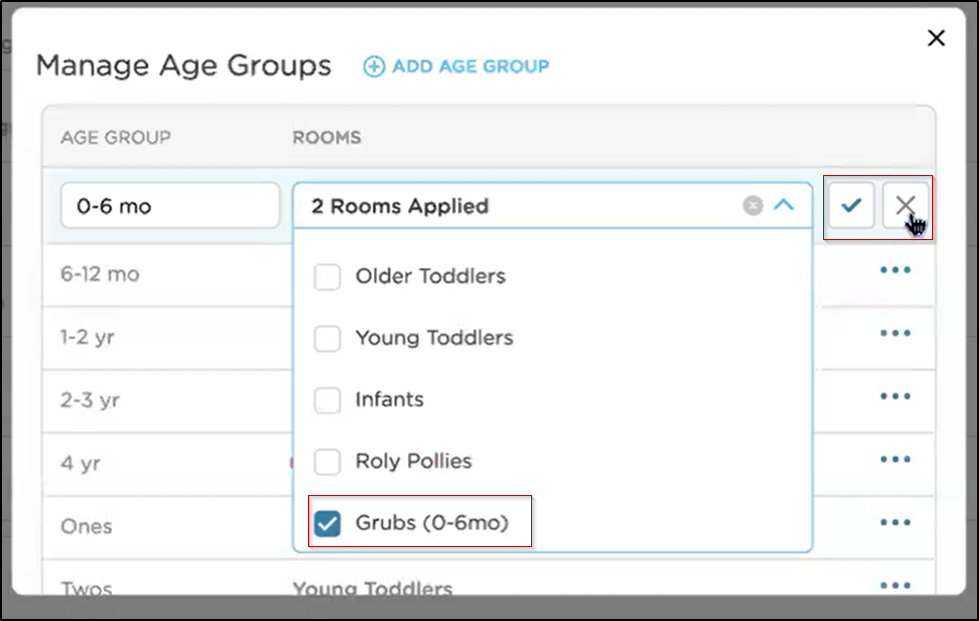
Rooms can be assigned to multiple age groups, and each age group can include multiple rooms.
For example, the Blue Room and Green Room may be assigned to the Age Group 2-3, and the Blue Room could also be assigned to the Age Group 4.
If a room is not linked to specific age groups, children will be grouped under "All Domains". This will display all available domains from across all age groups. To ensure accurate grouping and display, assigning appropriate age groups to each room is recommended.
Assessment Vocabulary
| Term | Description |
|---|---|
| State Standards | Established educational benchmarks and expectations set by state education departments that define what students should know and be able to do at various stages of their education |
| Domain | A specific area of development or learning, such as cognitive, social-emotional, or physical development, used to structure assessments and track progress |
| Milestone | An age-appropriate developmental achievement or benchmark that indicates progress in a child's growth or learning |
| Age Group | Age groups are used to organize students into groups based on their age. Previously referred to as Milestone Categories, Age Groups indicate a milestone's age appropriateness. |
| Portfolio | A collection or record of a child's work, observations and assessments that provide a comprehensive view of their development and progress |
Student Portfolios
Assessment Tables provide an overview of student progress, with a competency assigned against the learning domain. To view additional information and sub-domain progress, you can generate a Student Portfolio. Want to learn more about Student Portfolios? Check out this article: Student Portfolios Report
Recommendations and Troubleshooting Tips
Why am I not seeing Domains?
Please contact Procare Support to add State Standards, Montessori or Vine Assessment to your account.

If you don't see domains, it is because the room has been assigned to one or more Age Groups for which a Domain does not exist.

What if I don't use Age Groups?
- If you elect not to use Age Groups, 'All Domains' will appear in the assessment table for all students. You can scroll across the table to view additional domains not displayed on the screen. Hover your mouse over the tool tip to view additional information.

Associate ALL applicable age groups to each room. For example, many states use blanket age groups at the domain level (e.g., Birth - 3 years) with more granular age groups on the milestones (0-6 months, 6-12 months, etc.). These blanket age groups should be assigned to all relevant rooms.
If you do not use 'Age Groups' on Domains, then either create them or remove all age group associations with rooms to show all Domains for the room.