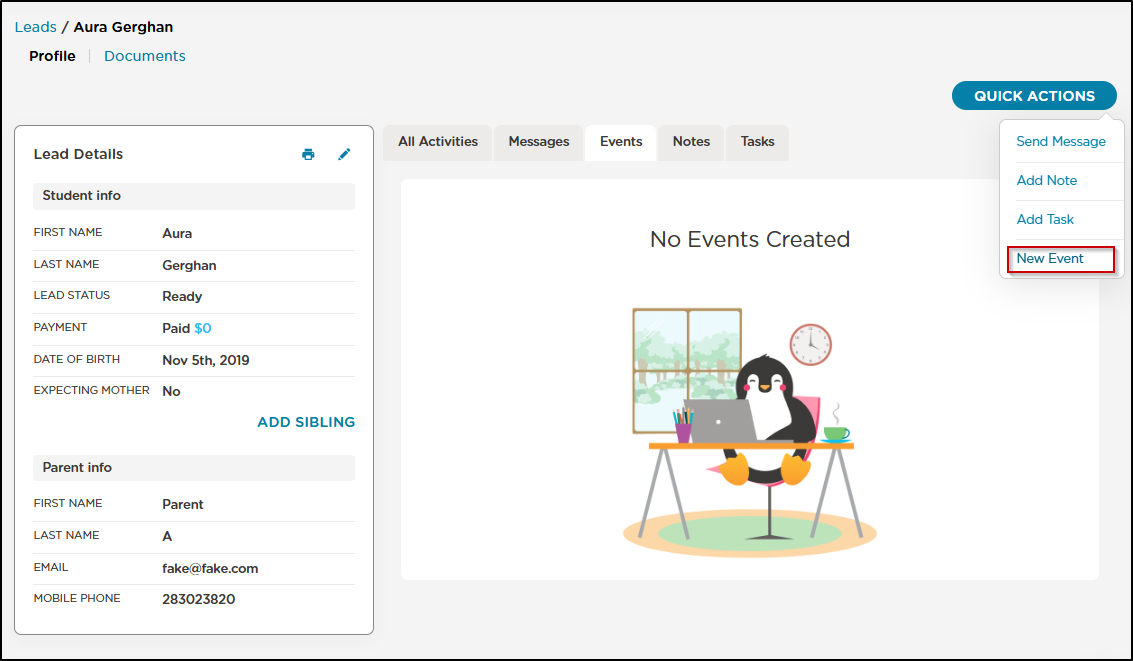How to send calendar invites to your students and leads through the Procare Website.
Your center now has the ability to create and send calendar invitations through the website version of Procare in addition to the App. When creating an event through the calendar feature the system generates an email to the parents of the invited students and will allow them to easily put the event on their personal calendars.
Adding an Event to the Calendar
To schedule events on the website, you will first select the "Calendar" tab along the left-hand side of the screen or click the Quick Actions option at the top of each screen.
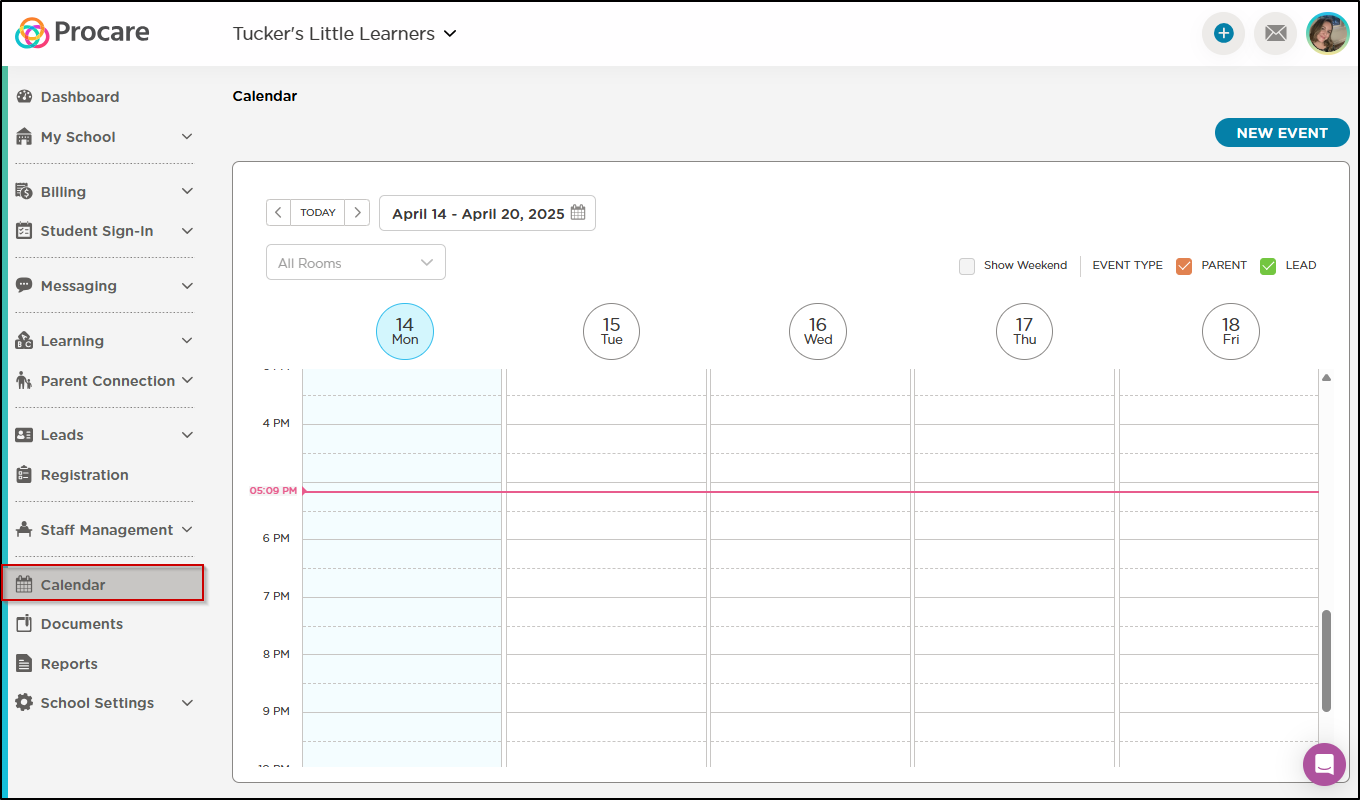
From here, you will then select "New Event" in the upper right-hand corner.
![image]
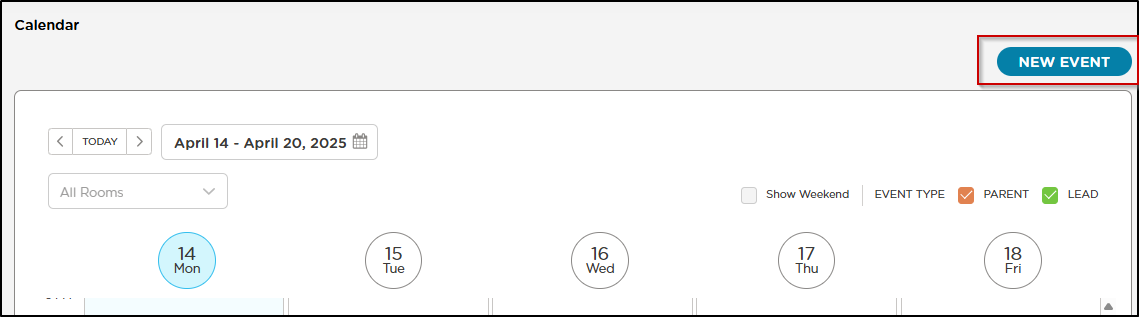
After selecting "New Event", you will be able to choose whether this event is being sent to Leads or Current students by selecting either Parent or Lead. If you are sending the event to current students, you will be able to add students individually or select an entire classroom.
You will also be able to enter the date, time, and description of the event that will be included in the email that the parents receive.
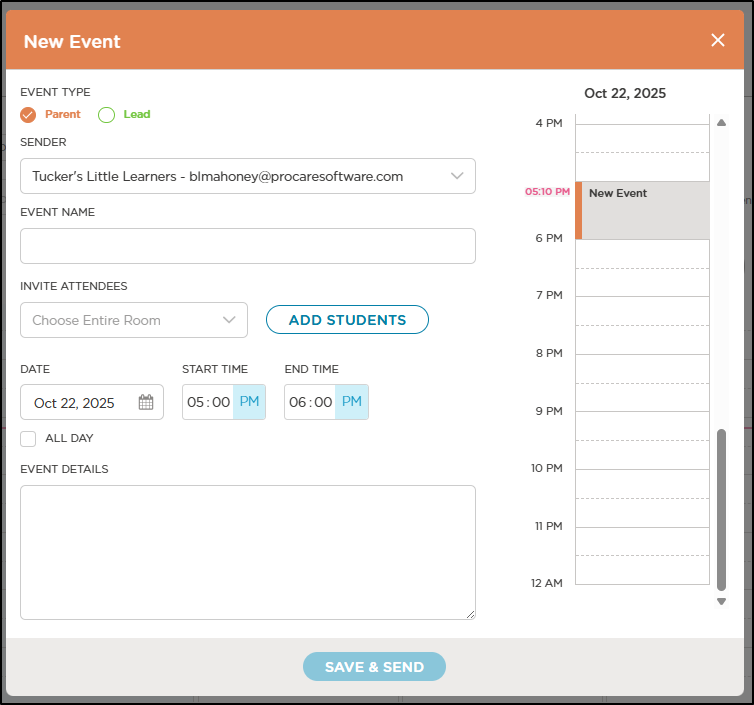
Once the event has been created, the parents will receive an email with the details of the event and a file that will allow them to easily add this to their calendar. You will also then see the event on your center's calendar.
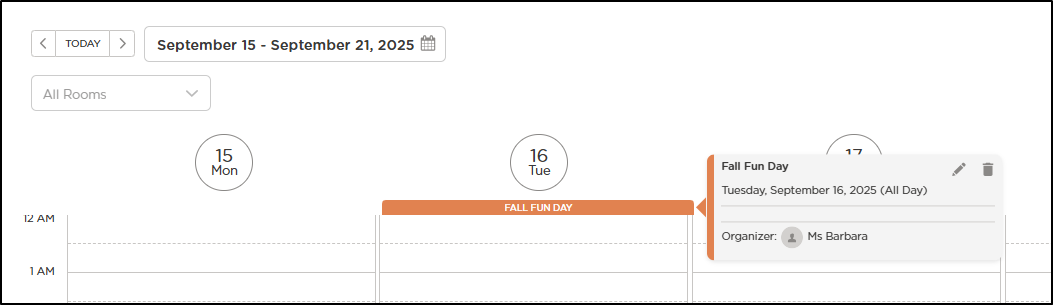
You can then select specific events to edit them or view the descriptions and event details.
Creating Events through the Lead CRM
In addition to creating events from the calendar page of the website, you can also schedule events for Leads through the Lead CRM.
To streamline the process of scheduling events with leads, you will be able to create an event when you are in Lead CRM > Leads and looking at a specific Lead.
You will then be able to select Quick Actions > New Event. Creating an event this way will also generate the email invite to the parents and will allow the event to be visible on the calendar.