The Emergency Card Report provides your center the peace of mind that you can quickly access all necessary student and family information in the event of an emergency, and to meet your licensing needs.
Accessing the Emergency Card
Emergency Cards can be generated from two screens:
- Reports > Emergency Cards - this screen allows you to customize your Emergency Cards, save your preferences, and generate the report for the entire center.
- My School > Students > Quick Reports - this screen only allows you to pull the Emergency Card report for one room at a time.
Please Note: Customization of your Emergency Card can only be done on the Reports screen. Once you customize your report, click Save Preferences to access this customized report from the My School > Students screen for a specific room.
Reports > Emergency Cards
Use this option to customize your report, save your preferences, and generate the report for the entire center.
-
Navigate to Reports and click Emergency Cards from the the Management section.

-
The Student, Family, and Profile Fields sections allow you to select the fields you wish to display on your Emergency Card. Please Note: The Profile Fields section pulls the fields added from the School Settings > Profile Fields screen.
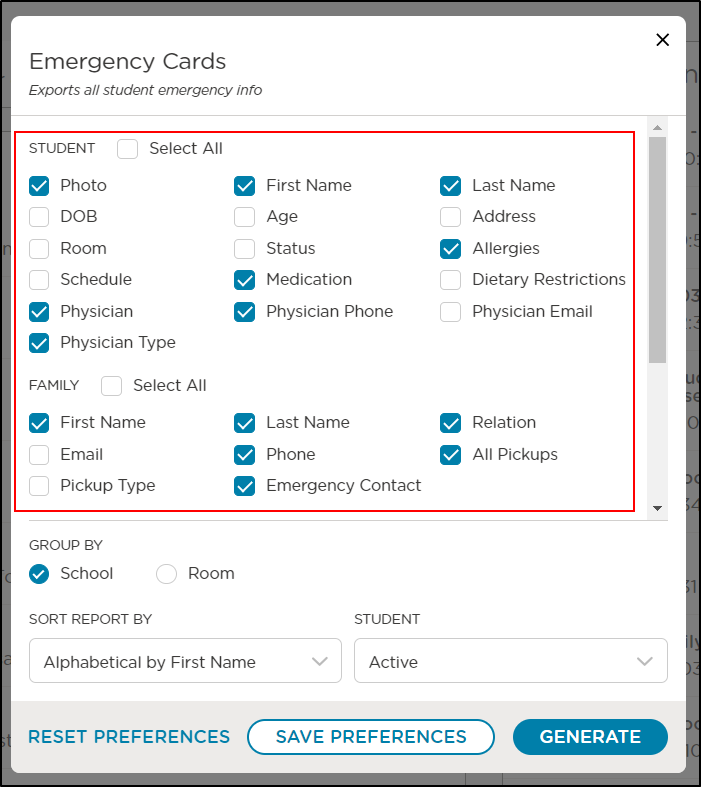
-
The Group By section allows you to choose how you want the students listed:
- Group By School will display all students within your center.
- Group By Room will display all students within your center, but grouped by room.
-
Sort Report By allows you to choose how the students are listed within the report.
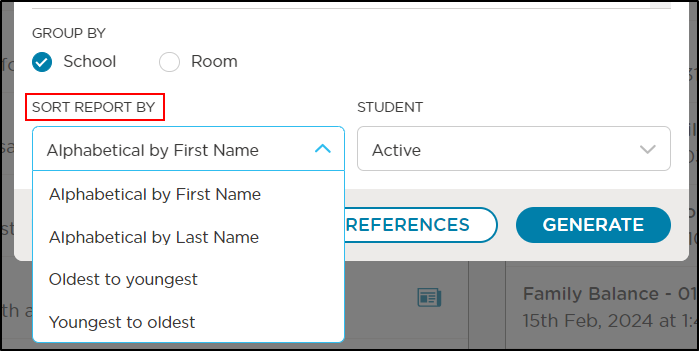
-
The Student drop-down allows you to choose which students will display on your report.
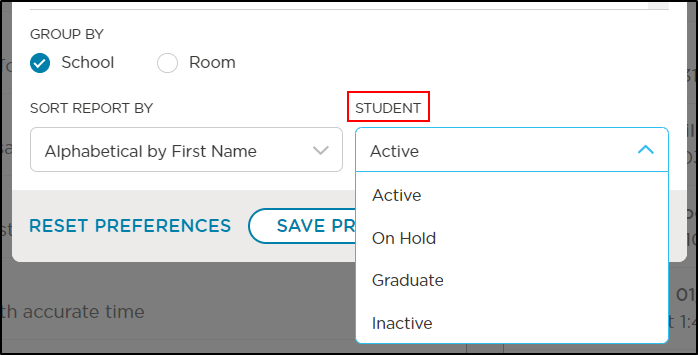
-
Once you have customized your Emergency Card, click the Save Preferences button to save these options for the future. This will also allow you to pull this report from the My School > Students screen with these customized fields.
-
Click Generate to open the report as a PDF.
My School > Students > Quik Reports (Elipsis)
The Emergency Card can be generated for a specific room from the Students screen. If you wish to pull the Emergency Card for the enter center, navigate to the Reports > Emergency Card screen.
- Navigate to My School > Students and click the More Actions icon.

- Select Quick Reports, then click Emergency Cards.

- Use the Select Room drop-down to choose which room you wish to generate the report for.

- Click Print to generate the report as a PDF.