The Live Room Status table on the Dashboard provides a snapshot of the following:
- Capacity - the number of students the room holds (set on My School > Room screen).
- Students - the number of students currently signed in to the room. Clicking the number will direct you to the Student Sign-In > Attendance screen.
- Staff - the number of staff signed in to the room. Clicking the number of staff will open the Staff Timecard screen
- Current Ratio - the current student to teacher ratio. Click the ratio to be directed to the Student Sign-In > Ratio Monitoring page.
When clicking a room name, the students assigned to the selected room will display in the blue section.
| Status | Icon | Description |
|---|---|---|
| Not Scheduled | 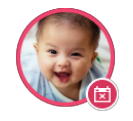 |
Student is not scheduled, but signed in. |
| Signed-In | 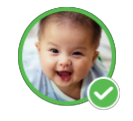 |
Student/staff is signed-in. |
| Absent | 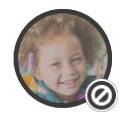 |
Student is marked absent or scheduled in advance to be absent. |
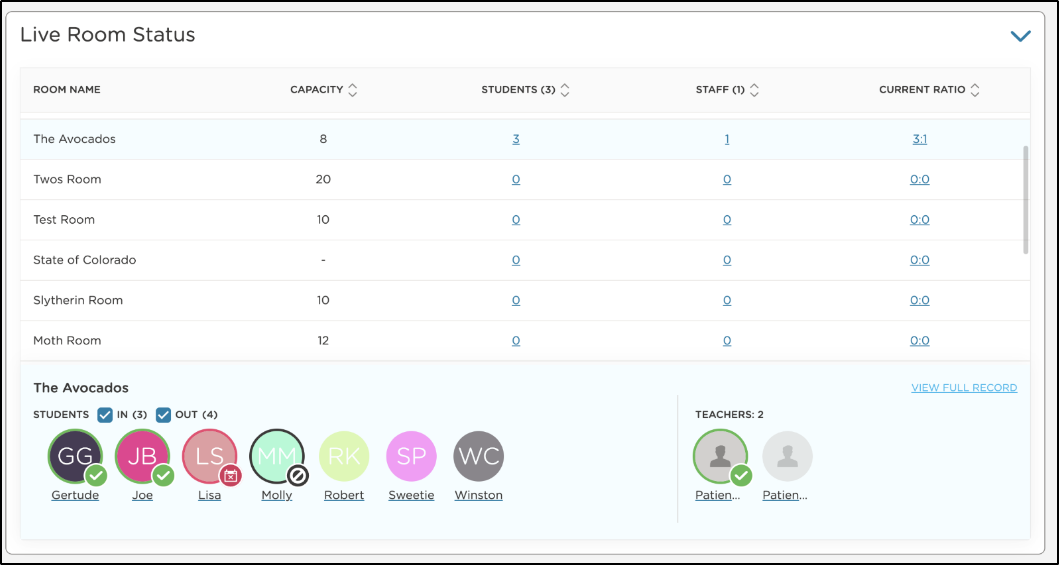
Desktop Users: Room capacities do not sync from Procare Desktop.