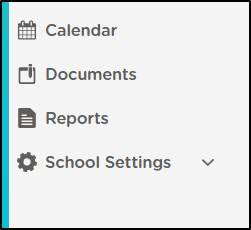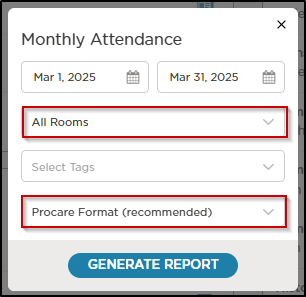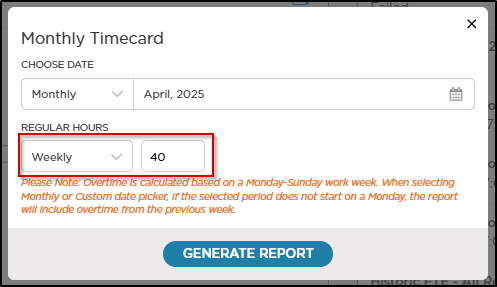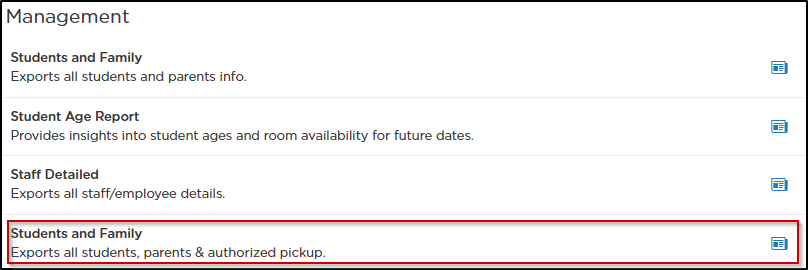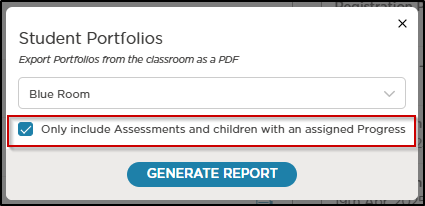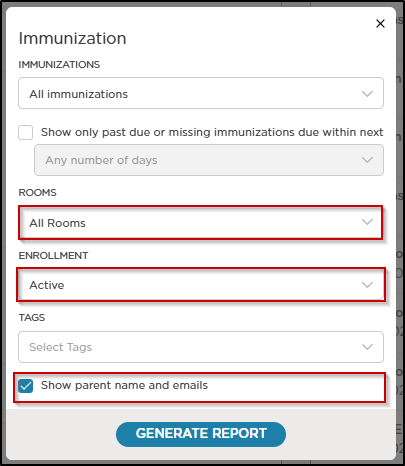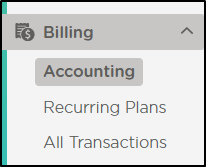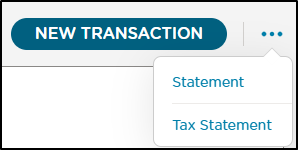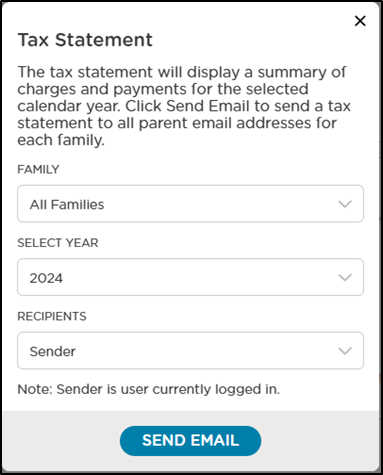- 30 Apr 2025
- 3 Minutes to read
- Print
Data Export Instructions for International Procare Customers
- Updated on 30 Apr 2025
- 3 Minutes to read
- Print
Beginning July 1, 2025, Procare will only be accessible to users within the United States, U.S. Territories, and Canada. If your center is located outside these regions, you will maintain full system access through June 30, 2025.
Action Required by June 30, 2025
To preserve your center's historical records, please export all critical data before your access expires. We recommend exporting essential information including student and staff records, timecards, financial data, and any other reports specific to your center's operations.
For detailed instructions on exporting reports, see our support article.
If you need help during this process, contact our Customer Support team at 1-800-964-1729 or email support@procaresoftware.com during business hours.
Export Instructions
- Sign in to Procare Online
- In the lefthand navigation pane, select Reports
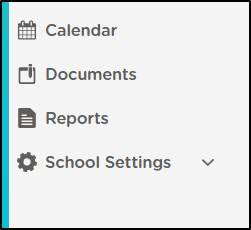
Recommended Reports
Sign In-Out Students
Monthly Attendance
- Run monthly for at least 12 months, up to as many months as available
- Select All Rooms
- Procare Format recommended
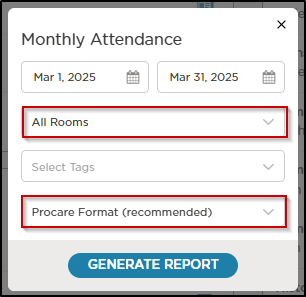
Attendance per Student
- Run monthly for at least 12 months, up to as many months as available
- Select All Rooms
Clock In-Out Staff
Monthly Timecard
- Run monthly for at least 12 months, up to as many months as available
- Set Regular Hours as Weekly & 40
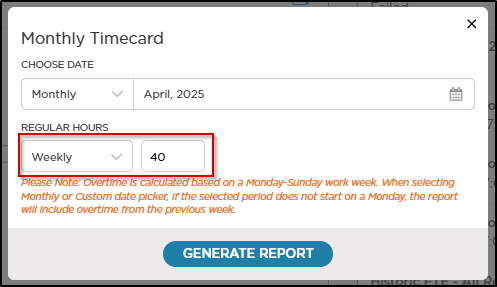
Timecard per Staff
- Run monthly for at least 12 months, up to as many months as available
- Choose All Staff
- Set Regular Hours as Weekly & 40
Billing
Family Balance
- Select the current month
- Select All Rooms
Categorized Transaction Summary
- Run monthly for at least 12 months, up to as many months as available
Ledger Detailed Transaction
- Run monthly for at least 12 months, up to as many months as available
- Select All Ledgers
Management
Staff Detailed
- Select all fields, including custom fields
- Select All Rooms
- Select All Staff
- Active and Inactive staff can be exported separately if preferred
Students and Family
There are two reports with this name; it is recommended that the report including authorized pickups be used over the report that omits them
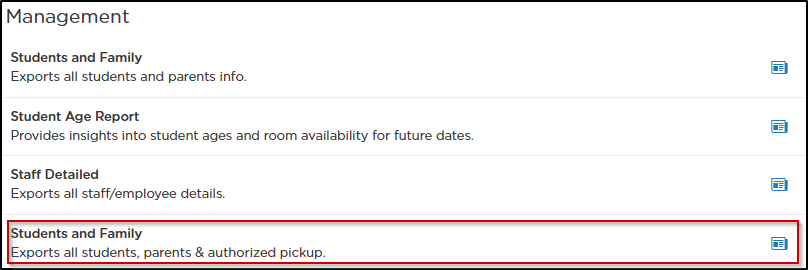
Select All Data
Student Portfolios
- Run for every room
- Only include Assessments and children with an assigned Progress
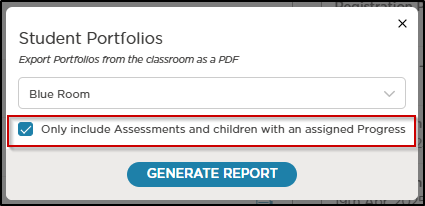
Immunizations
The Immunizations report can only be run if the Immunizations feature is enabled. If immunizations are not being tracked in Procare, this report will not appear as an option to generate.
- Select All immunizations
- Select All Rooms
- Run for each Enrollment status separately
- Show parent name and emails
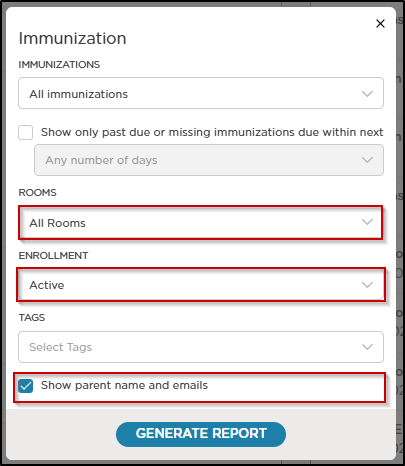
Leads
- Run annually for as many years as available
- Select All Rooms
- Select all statuses, or run individually
Tax Statements
Tax statements must be accessed from the Family Ledger and cannot be exported directly. They can be emailed to yourself and downloaded separately.
To export tax statements, please follow the instructions below:
Navigate to the Billing section in the lefthand menu
Select Accounting
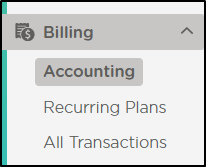
Select each family individually from the list
In the top right of the Family Ledger, click the three dots
Select Tax Statements
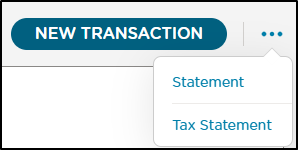
If available, select All Families under Family section
- Note that All Families is specific to all families associated with the child, not all families at the location
- Optionally, if the account is set up to be a multi-family billing account, the families can be selected individually
- Children only associated with one family ledger will not have this section available to select
Run for 2024 and any previous years
- Note that 2025 Tax Statements will not be available
- Individual family statements can be exported for 2025 following the same instructions using the Statement option instead of Tax Statement
- Export the Statement by selecting January 1st, 2025 to the current date and then select View to open the report in a new window to be downloaded using the download icon in the upper right of the screen
- Note that 2025 Tax Statements will not be available
Set Recipients to Sender
Click Send Email
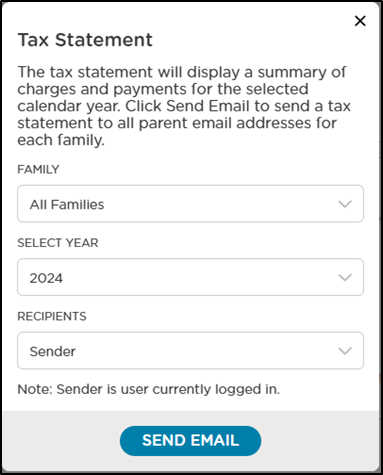
Repeat the above instructions for all family ledgers.
The emails will be sent to the email address associated with the user who is currently signed in.
Repeat the above instruction for all locations located outside of the United States and Canada.
If any assistance is needed in this process or additional needs are identified, please get in touch with Procare Customer Support at
1-800-964-1729 or email support@procaresoftware.com