If you are consistently sending certain messages to potential families, you can create templates to quickly send these messages. For example, when an opening becomes available for a family on your waitlist and you typically send the same email message, this would be a good time to create a template.
Creating Templates
Navigate to the Lead > Configure screen and click Manage Templates.

Please Note: Previously created templates will display on the screen. Use the more actions button at the end of the row to edit or delete a template.
Click New Template in the upper right to start a new template draft. Select Email Template or SMS Template.

The message editor will display after selecting Email or SMS Template. Enter the message for your template and click Save Template.

Using your Templates
After saving your templates, navigate to the Lead > Communication screen and click New Message in the upper right.
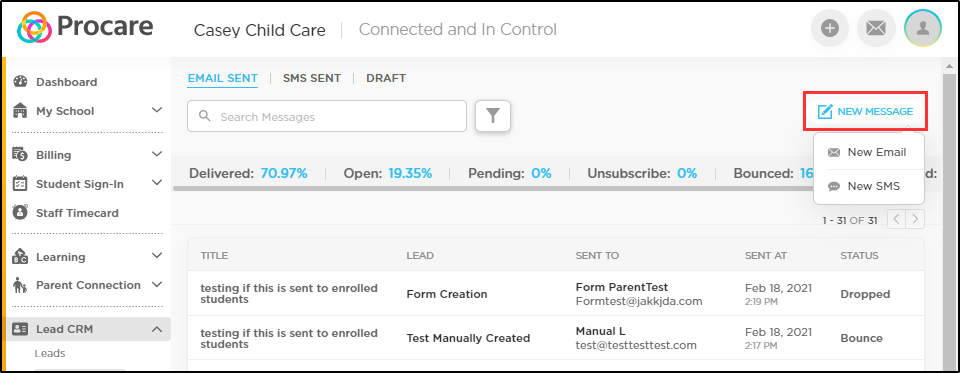
Click Choose from Template, then select a template to auto-populate the message with your template details.

Make adjustments as needed, then click Send Message.
