Create a parent account to view your child's information, pay online and send messages to staff.
If your child's school has started using Procare to communicate and track student activity, you will receive an email from your school containing steps to create an account.
How to Sign Up
The email invite you received from your school contains all the instructions you need to sign up for a Procare account.
Important: If you already have a Procare account, navigate to the login screen and log in with your email and password or reset your password if needed. Do not create an additional account.
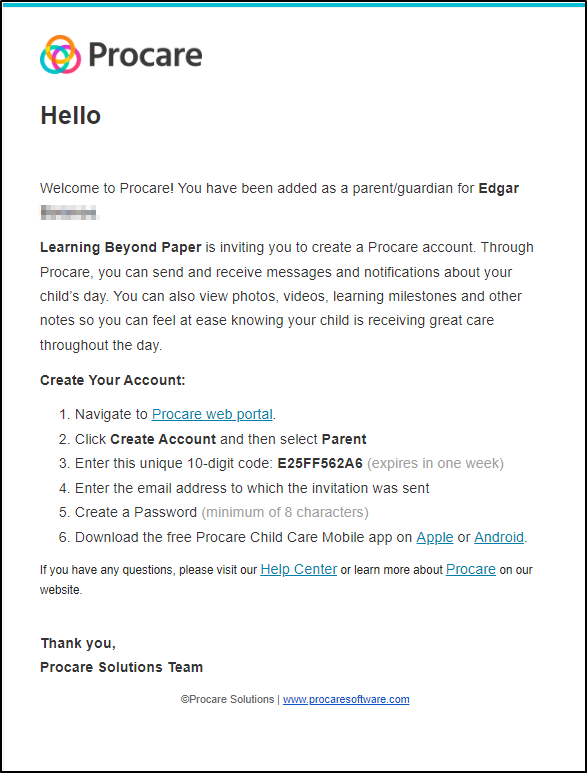
Click the Procare Web Portal link from step 1 in your welcome email, then select Parent.

Complete the fields on the screen and click Sign Up. The email address used in the sign-up must match the email address your invite code was sent to.
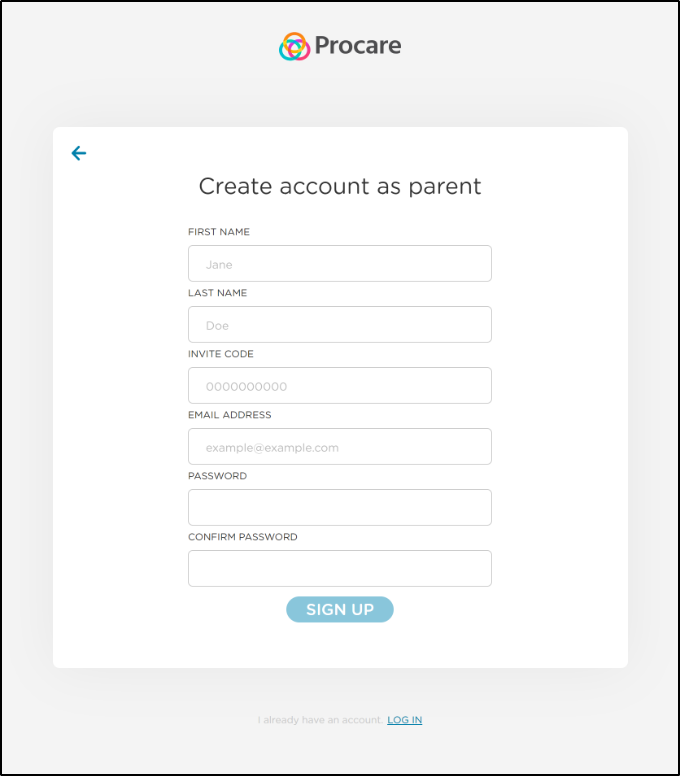
Important: If the email address on the sign-up form does not match the email address the invite code was sent to, the account creation will fail, and you will see the following error:
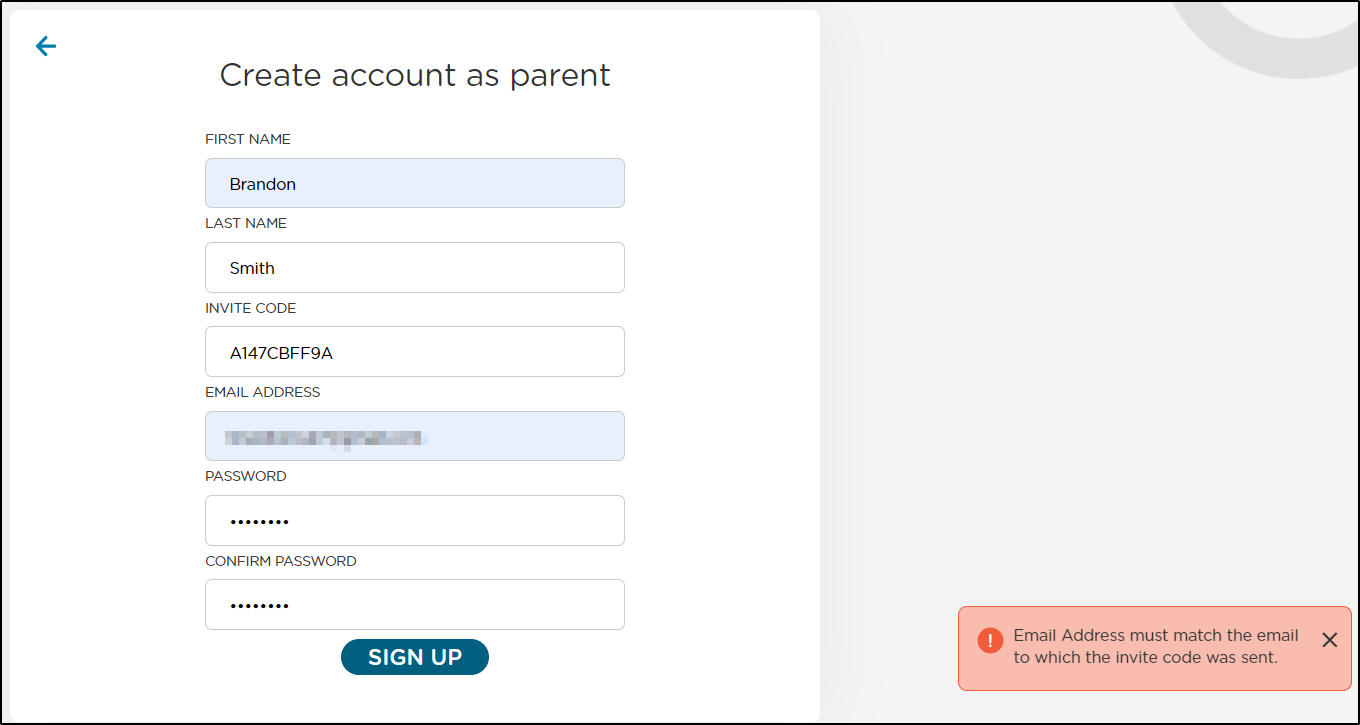
Important: If you wish to use a different email address, please contact your school/center before completing the sign-up.
Once logged in, your child's name will display at the top of the Dashboard/Daily Activity Feed.
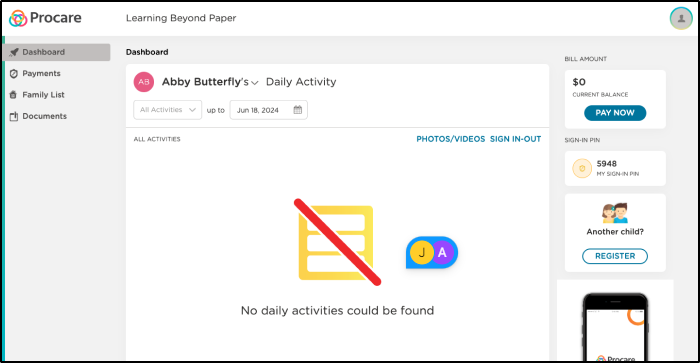
Add Additional Children
To add additional children to your account, follow the steps below:
Once logged in, click Register on the right side of the screen.
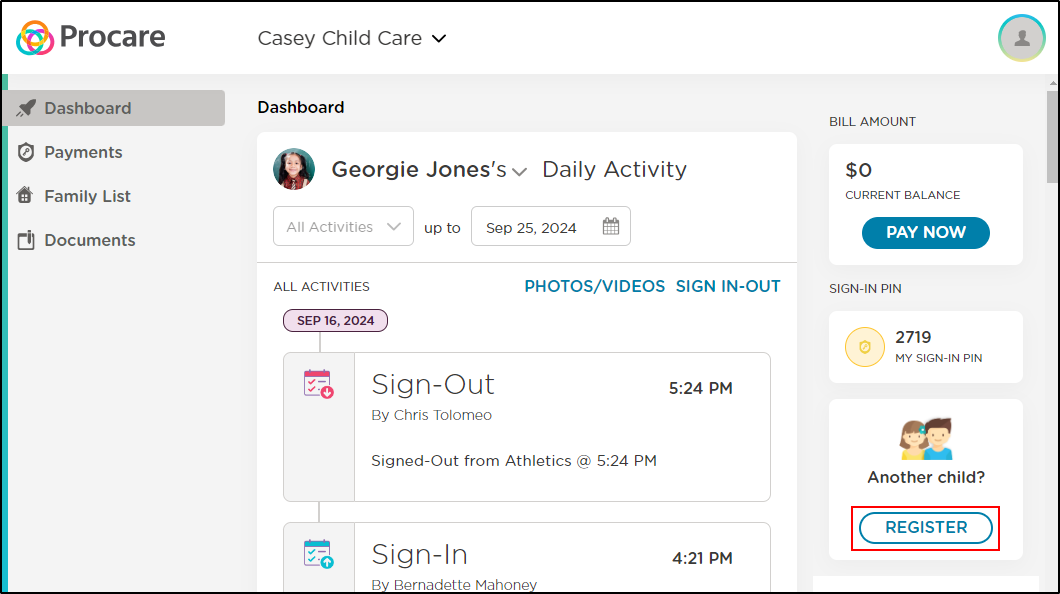
Enter the 10-digit code from your email invite and click Submit.
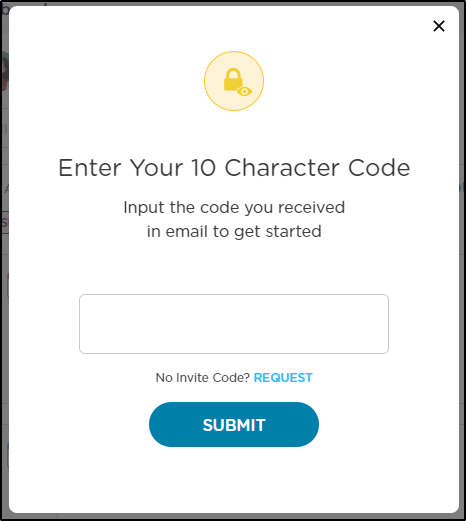
Important Invitation Code Information
Invitation codes expire one week from the date they are received. A new code is needed if the invite code is not accepted within the week. Please request to be re-invited by your school.
The invitation code is unique to you and should not be shared.
Each email invite includes a single code. If each parent or guardian wishes to create an account, they will need a separate code.
Note Procare Online automatically sends reminders notifying users about their pending invitations: the first reminder is sent after 3 days, and the second after 6 days.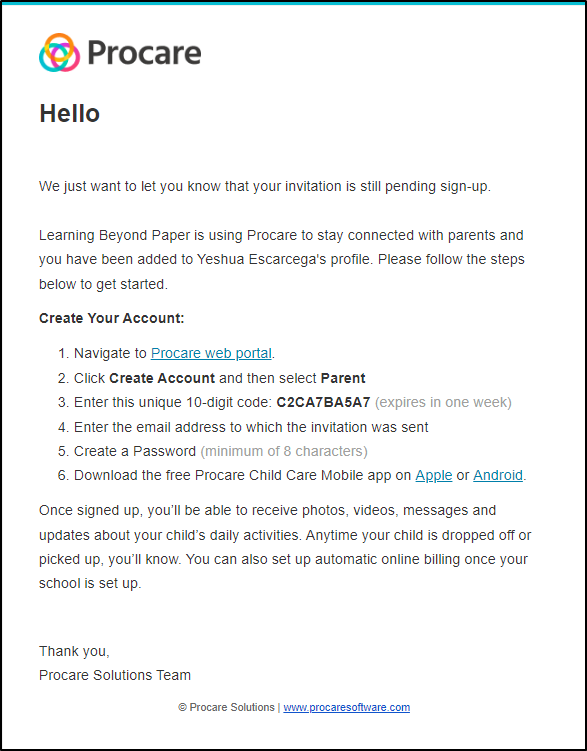
Download the Procare Child Care Mobile App
Once your account has been created, follow the steps below to download the Procare Child Care Mobile app.
Search for and download the Procare Child Care Mobile app from the Apple (iOS) Store, Google Play (Android), and Amazon Store.
Login with the account information you created above.
Once logged in, your child’s information will be displayed.
Navigate to the Getting to Know your Procare App article to learn more about the app and its features.
Easily Switch Between Schools
If you have children enrolled at more than one location or school and use the same email address for each account, you can quickly toggle between schools without needing to log in and out.
Switch School in the Mobile App
Tap the menu icon (☰) in the top corner
Select Switch School
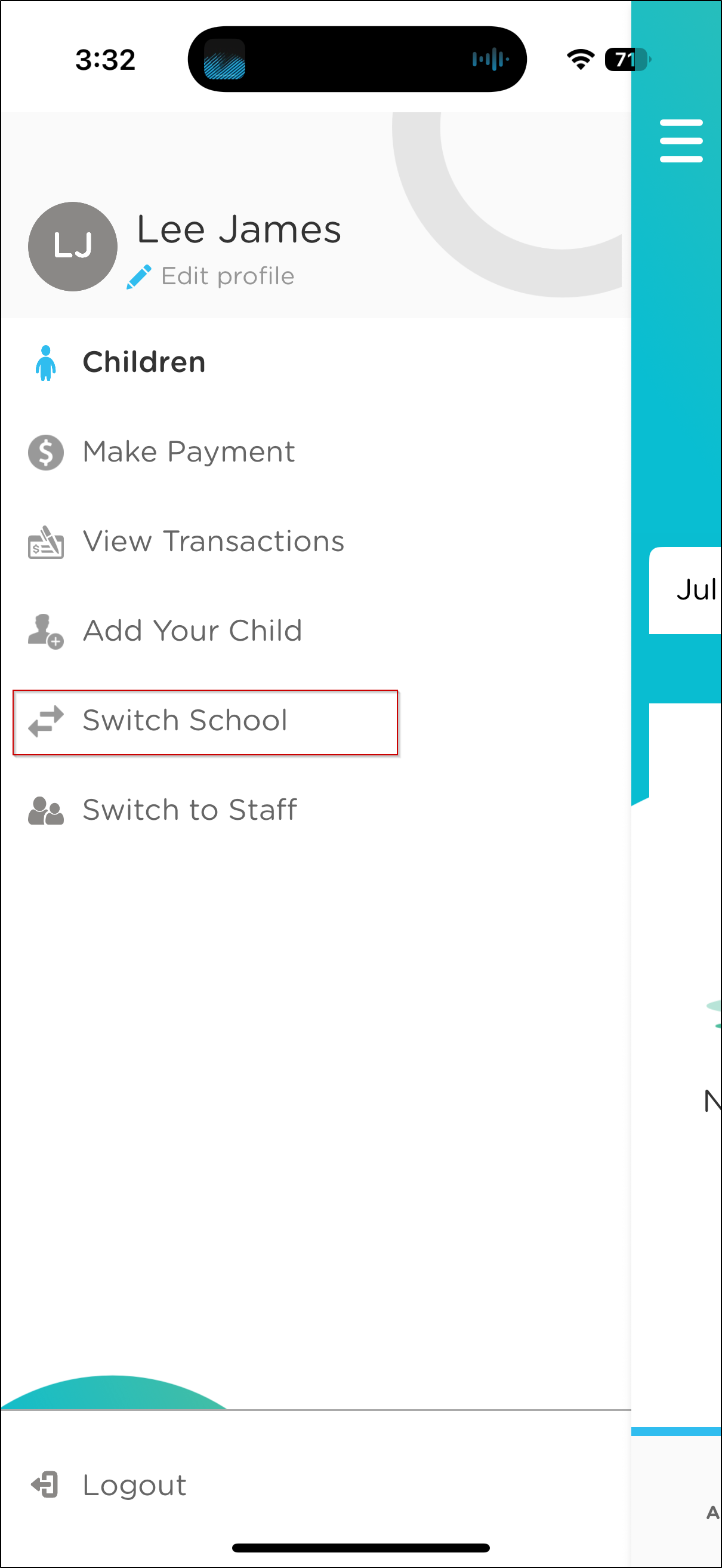
Choose the school from the list and tap switch

Switch School in the Web Portal
1. Click the school name at the top of the screen, then select the carrot icon (▾).
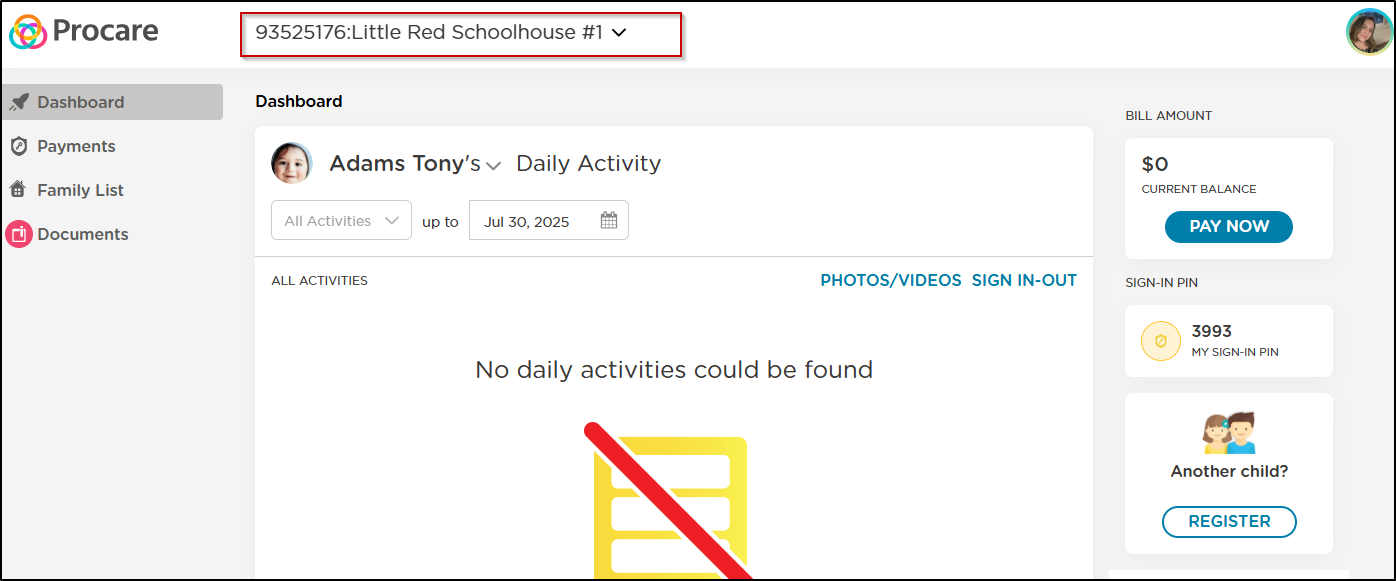
2. Choose a school from the list, or use the search bar to narrow it down.
3. Click to switch.
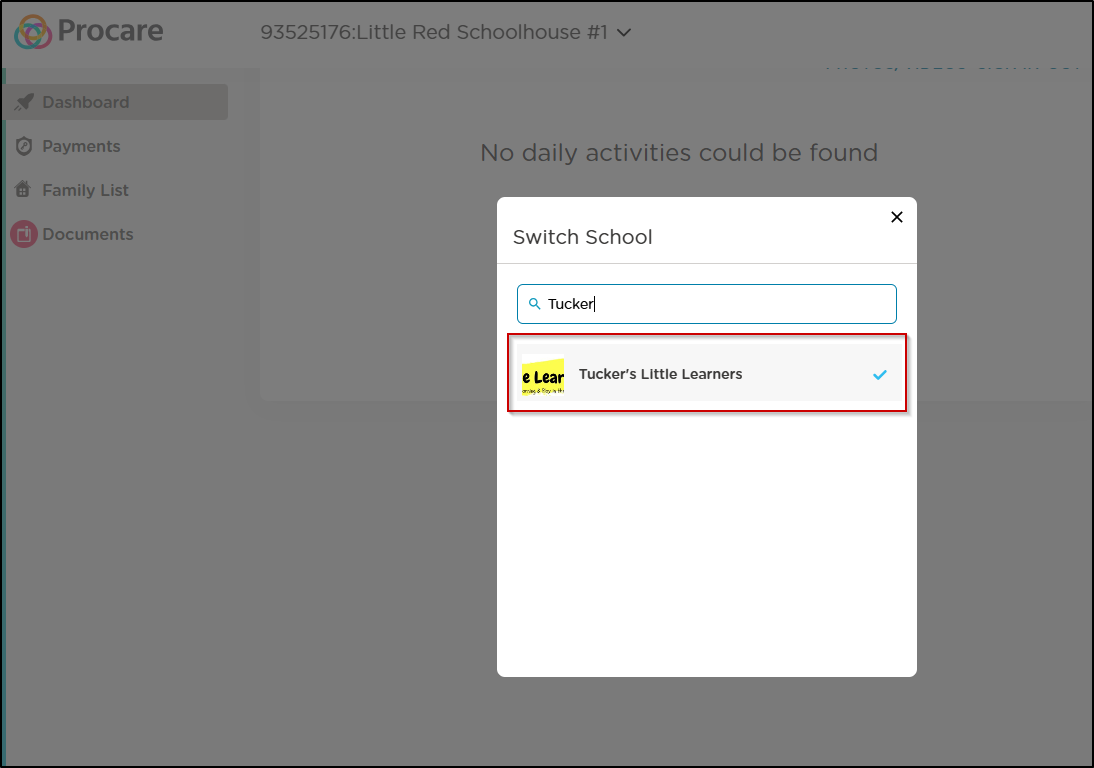
Trouble Logging In?
Here are a couple of things you can check:
Ensure the email address you enter on the sign-up screen matches the email address your invite code was sent to. If the email address is different, the account creation will fail.
Attempting to log in to Procare with the invitation code as your password will not work. You will receive an error that your email is invalid. You must first create an account.
Ensure you are creating an account through the Procare web portal prior to signing in on the Procare Child Care Mobile app.