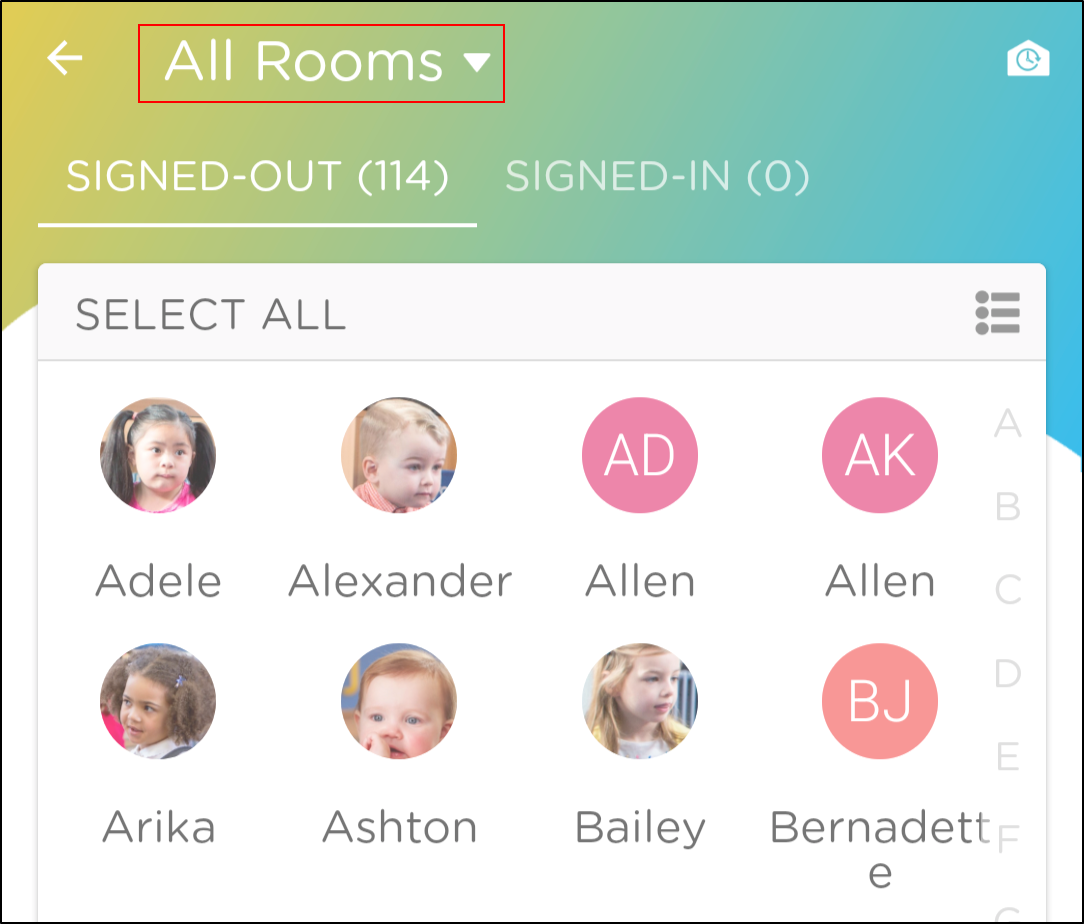Use tags and rooms to filter your student roster.
To find a specific group of students while recording attendance or daily activities, use this quick way to do it from our Procare Child Care Mobile App.
Filtering Messages or Parent Kiosk
-
From the home screen of your mobile app, click the Rooms dropdown at the top of the screen.
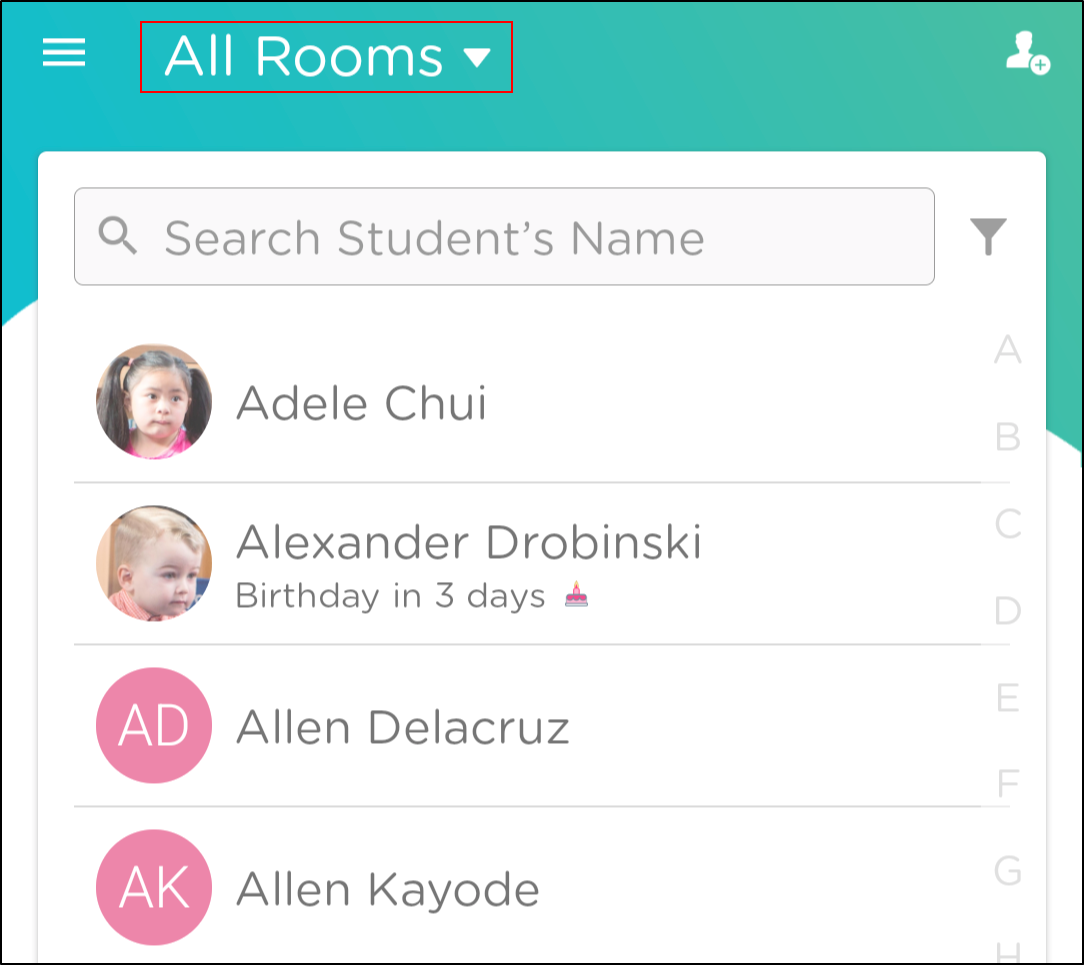
-
Select a room from the Rooms list.
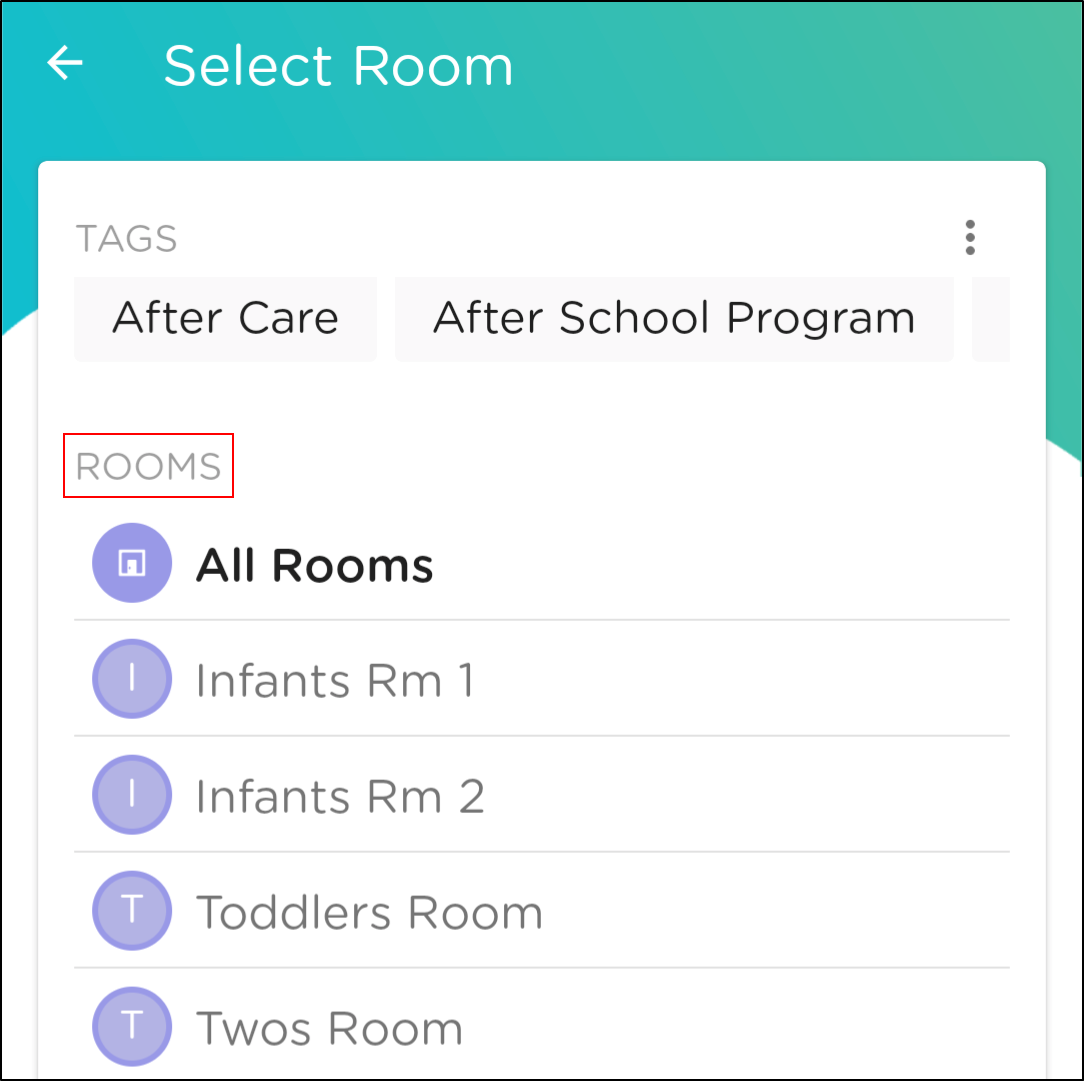
-
To filter by Tags, click a tag at the top of the screen. Scroll to the right to see additional tags.
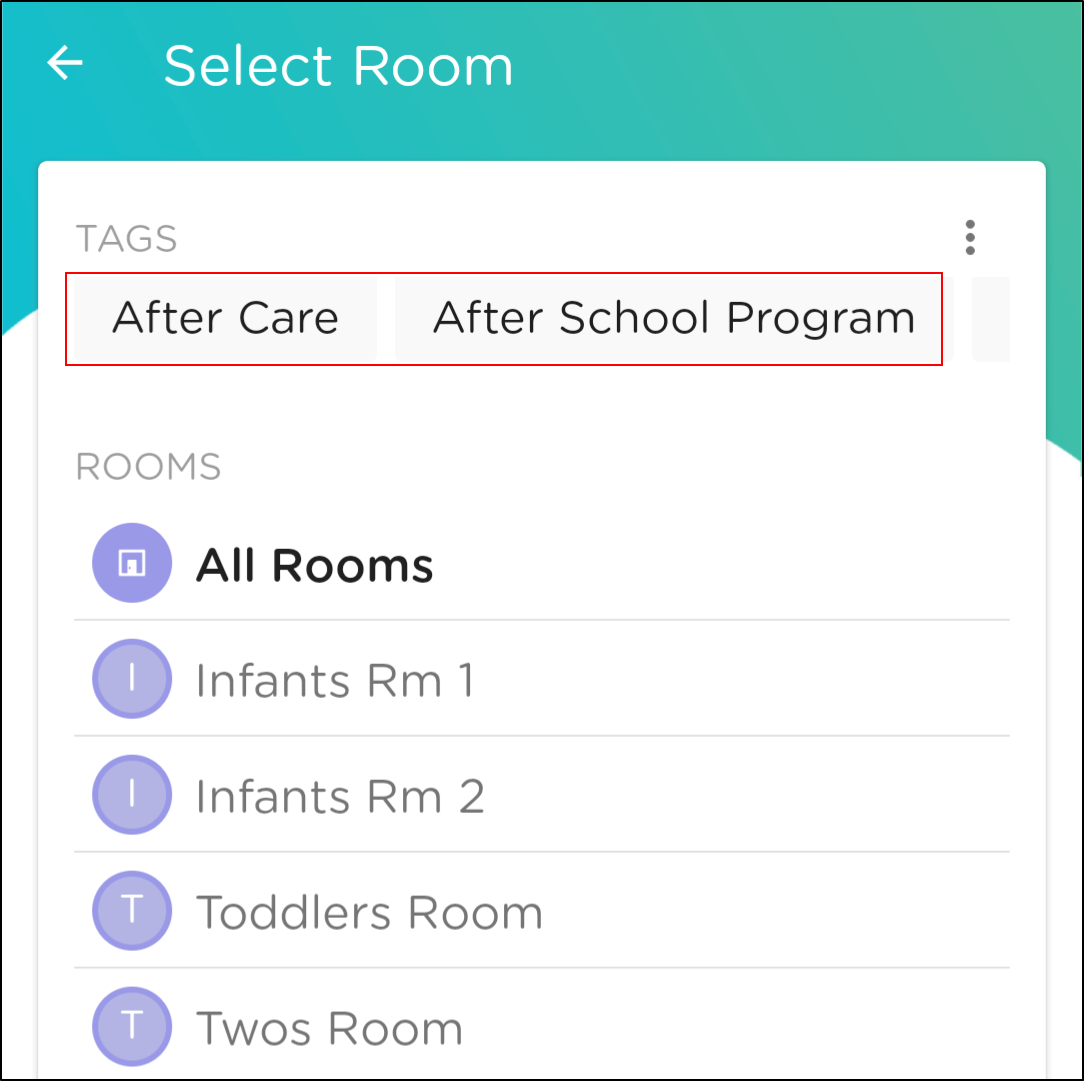
-
Click the More Actions (...) icon to add, change, or remove tags.
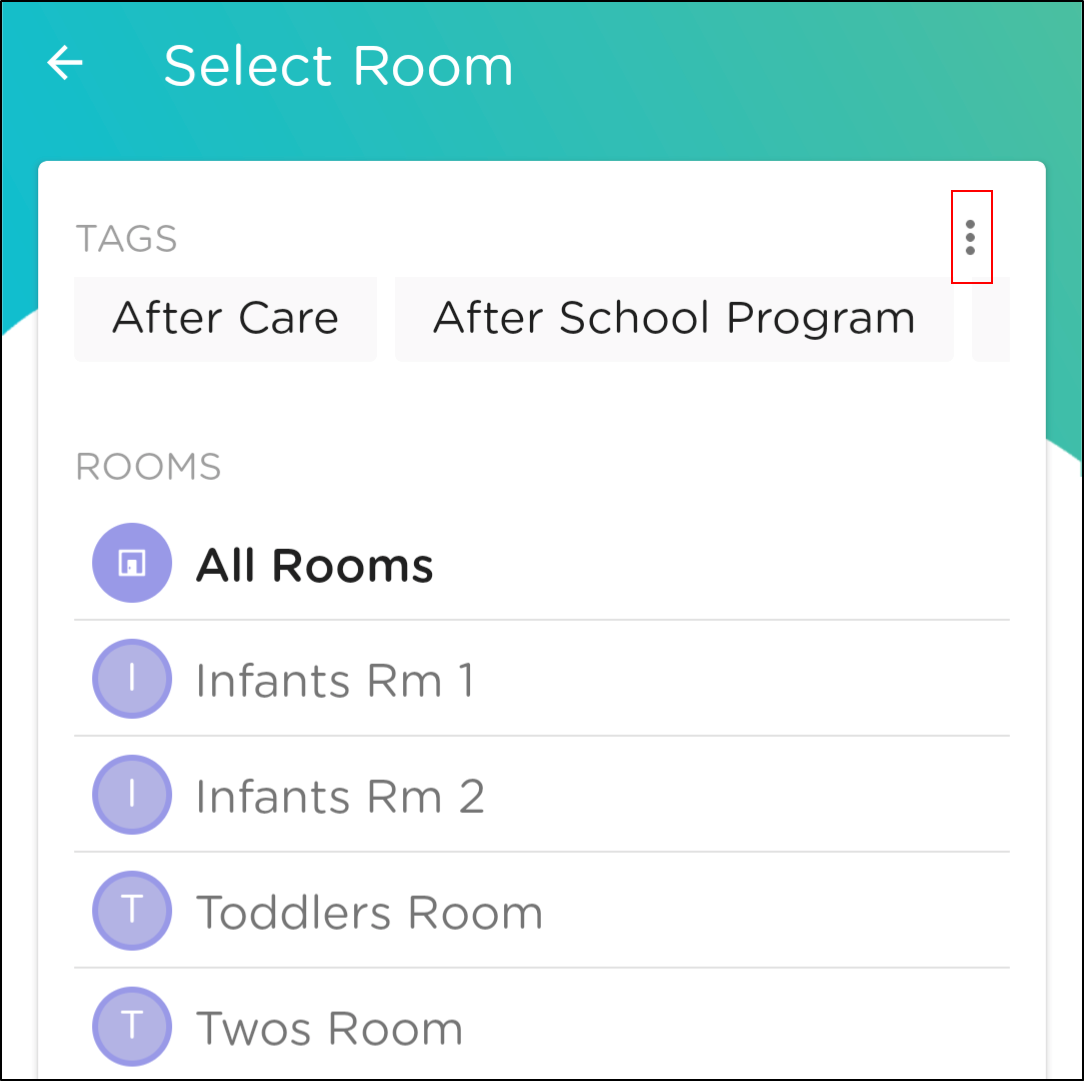
-
Once your students are filtered, return to your home screen to view the list of students. The same filtered list of students will display on the Messages and Parent Kiosk pages.
Filtering for Student Attendance
- Click Sign-In > Attendance at the bottom of your mobile app.
- Click the All Rooms dropdown to select by a room or tags.