How to transmit attendance records from Procare to the KinderSystems web portal for your state.
Use Procare Online’s free KinderSystems integration to transmit attendance records from Procare to the KinderSystems web portal for your state. At this time, we support the following states:
- Arizona
- Louisiana
- Missouri
- New York
- Texas
Prior to Connecting Procare Online to KinderSystems
- You must have a valid login for your state's web submittal page and know your center's:
a. KinderSystems provider ID number
b. Group password for KinderSystems - You must use Procare Online to record child attendance.
- Inform your state's KinderSystems team that you are using Procare.
For assistance, contact your KinderSystems team:
| State | Contact | Support Hours |
|---|---|---|
| Arizona | 833-859-3433 or supportAZ@KinderSystems.com | 7 days a week, 6:00 am - Midnight MT |
| Louisiana | 888-829-9258 or supportLA@KinderSystems.com | Monday through Friday, 7:00 am - 9:00 pm CT |
| Missouri | 833-866-1709, option 9 or supportMO@KinderSystems.com | 7 days a week, 6:00 am - Midnight CT |
| New York | 877-369-6106, option 9 or support@KinderSystems.com | Monday through Friday, 8:00 am - 8:00 pm ET |
| Texas | 888-265-6461 or supportTX@KinderSystems.com | Monday through Friday, 6:00 am - 9:00 pm CT |
First Time Setup
This video demonstrates first time set up and submitting attendance to KinderSystems.
-
Once you have the above information, on Procare Online, navigate to School Settings > Marketplace.
-
Click Connect to the right of the KinderSystems icon.
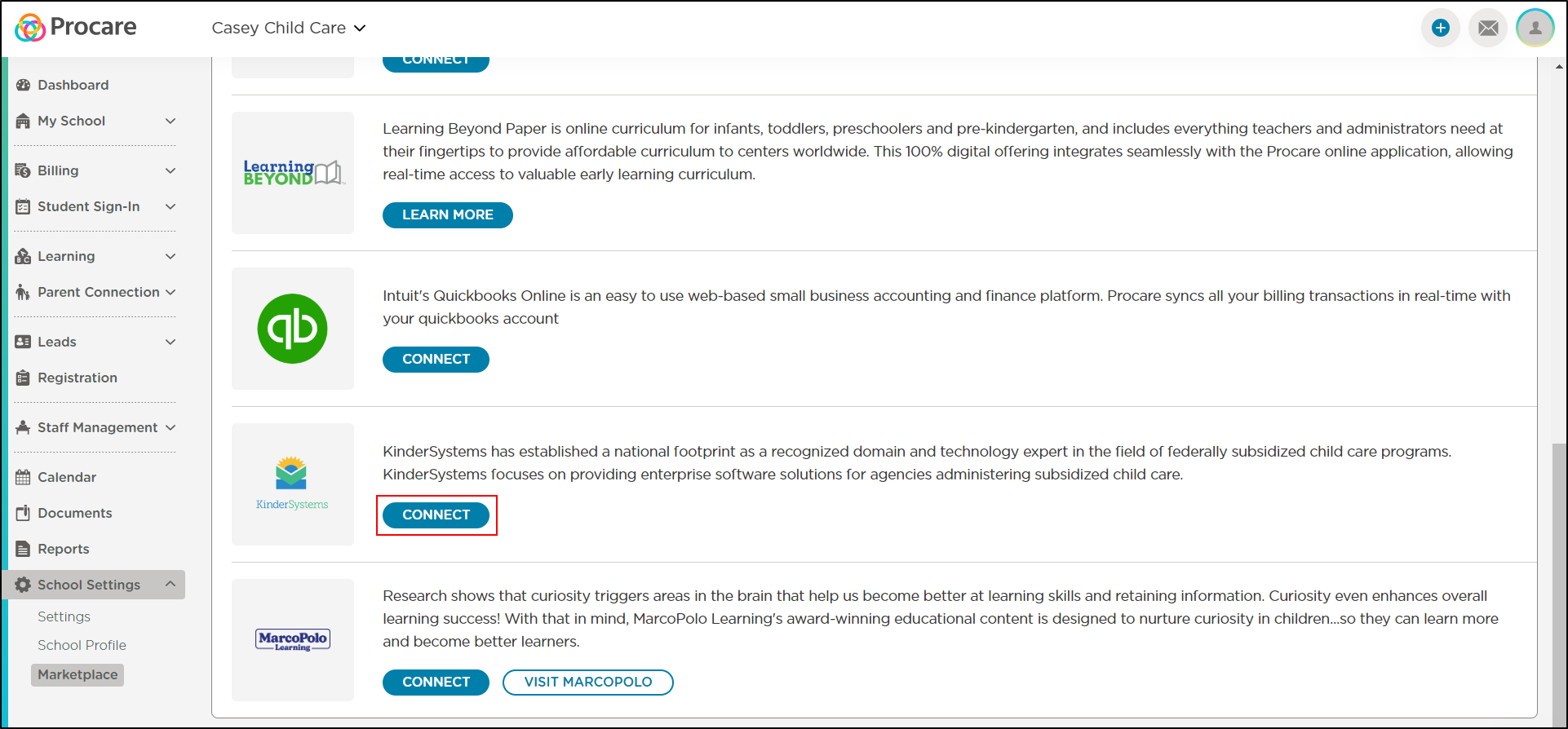
-
Once you have your Group Code, click Continue.
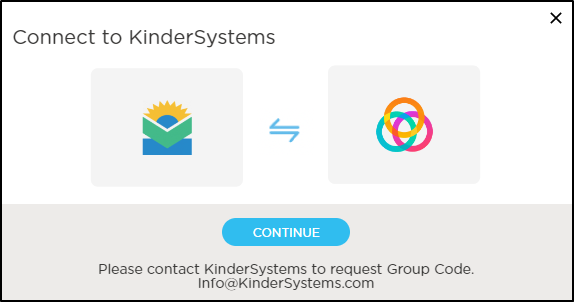
-
Select your state.
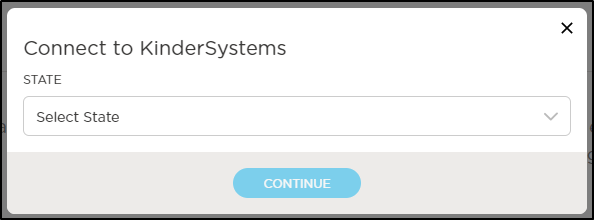
-
Enter your Group Code or Password provided by KinderSystems.

-
Based on your Group Code, you will see the Provider ID assigned to your center. Select the correct Provider.

-
Select the Agency you would like to transmit attendance records to.

-
Press Connect
Matching Students in Procare Online with KinderSystems IDs
- The Student Roster tab on the KinderSystems Dashboard will display. Click Match Students to start matching students in Procare Online with KinderSystems IDs assigned to them. The Match Students button will show a spinning wheel while the matching process runs.
- Once the matching is complete, the list of matched and unmatched students will display. The student list is searchable and can be filtered by status (All, Matched, or Unmatched).

Submitting Attendance
- Once students have been matched, click the Attendance Log tab.
- Click the Submit Attendance button.

- On the Attendance Submittal popup, choose to submit attendance records Weekly or Monthly to KinderSystems.

- Click Submit Matched Students. While the attendance records are being transmitted, a spinning wheel will display indicating the process is running.
- Once the records have been transmitted, a log will display with the date and status of the attendance submission.

- Log in to your KinderSystems portal to complete the submission.