Use QuickBooks Online to manage your invoices and payments
What is QuickBooks Online?
QuickBooks Online is a cloud based accounting software designed to help manage your business finances. QuickBooks helps with tasks such as managing invoices and tracking payments.
How Procare Integrates with QuickBooks Online
Procare will sync invoices and payments received in real time. The data from the Procare column below will sync using the QuickBooks terminology. Below is a chart of terminology used in Procare vs. QuickBooks online.
| Procare | QuickBooks Online |
|---|---|
| Families | Customers |
| Invoice | Invoice |
| Recurring Bill Invoice | Invoice |
| Payment Amount | Amount or Total |
| Payment Method | Payment Method |
| For check payments - Check Number | Reference Number |
Merging Accounts
If you previously used QuickBooks and have customers setup, as long as the naming convention is the same, it will match up the names. If names do not match up, QuickBooks does allow merging of accounts. Keep in mind, when merging accounts, keep the customer name from Procare. For more information on merging accounts in QuickBooks, click here.
Payment Invoice ID
We do not track payments against specific invoices in Procare, payments are received against the account balance. If a payment amount for a family matches the exact amount of an open invoice these can reconcile automatically. Often there are multiple invoices and payments, these require manual “closing” in QuickBooks.
Unapplied Payments
If a payment was made in Procare and could not match up to an invoice in QuickBooks, the status will be "Unapplied"

Click Unapplied to record the payment.

What Steps Should I Take to Integrate?
-
On the Procare website, navigate to School Settings > Marketplace.
-
Click Connect to the right of the QuickBooks Online icon. Please be aware, this if for QuickBooks Online only, not the QuickBooks desktop version.
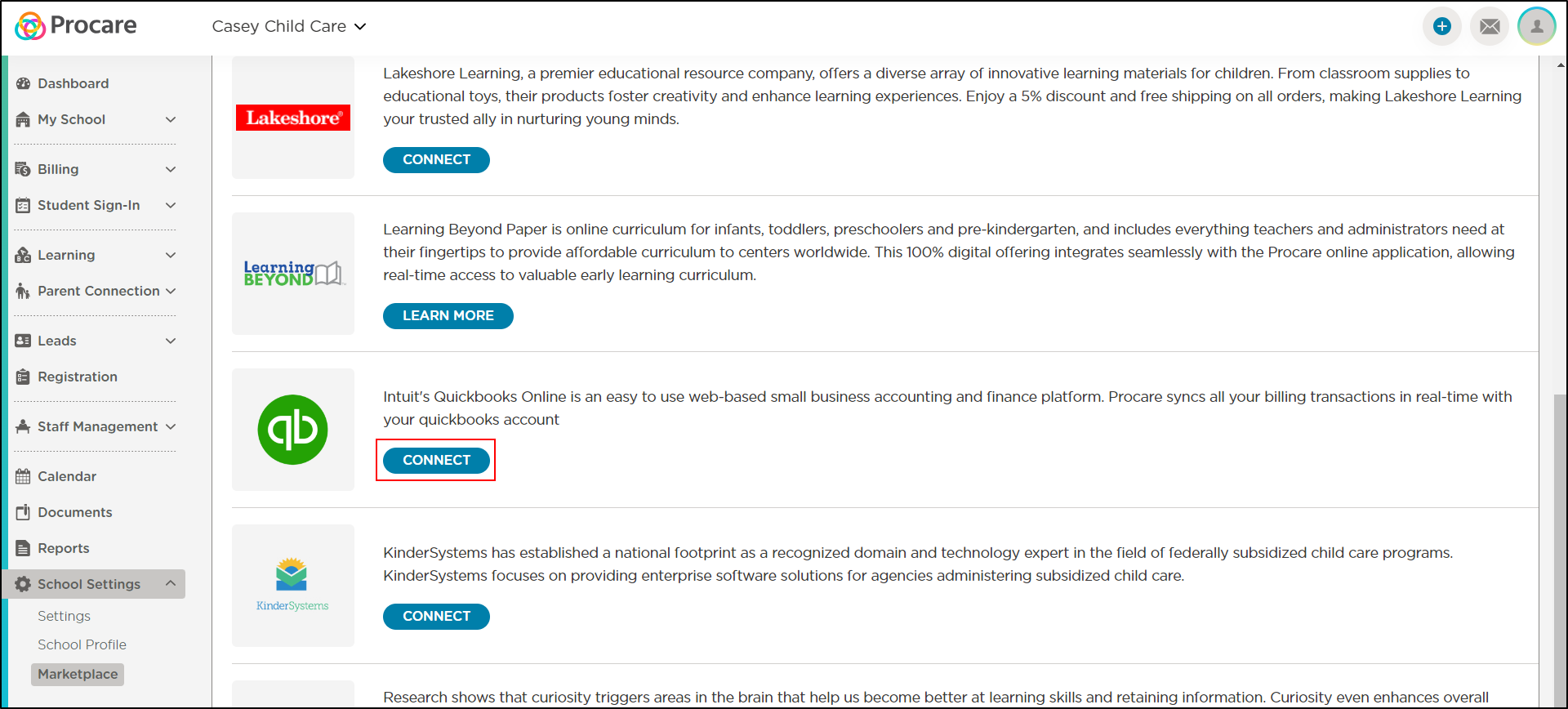
-
You will be directed to a popup which provides more information on what will be integrated and allows you to select a date to start syncing invoices and payments.
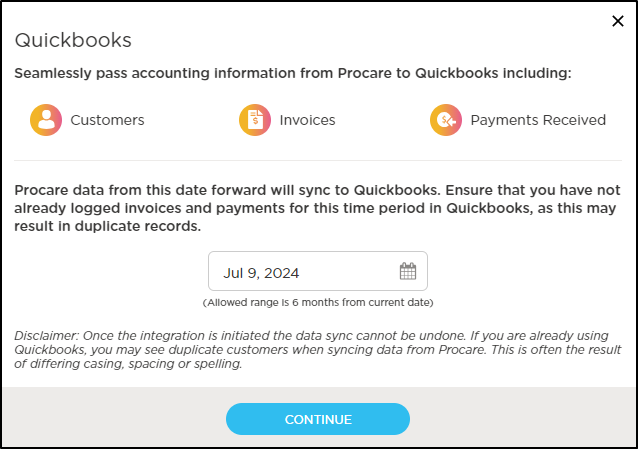
- Please Note: The date you choose can be up to 6 months, but you should go back as far as you have unpaid invoices so future payments can be reconciled against the invoice in QuickBooks.
-
If you are currently signed into QuickBooks, Procare will detect the log in and ask to connect.

-
If you are not currently logged into QuickBooks Online or need to create an account, you will see the below screen.
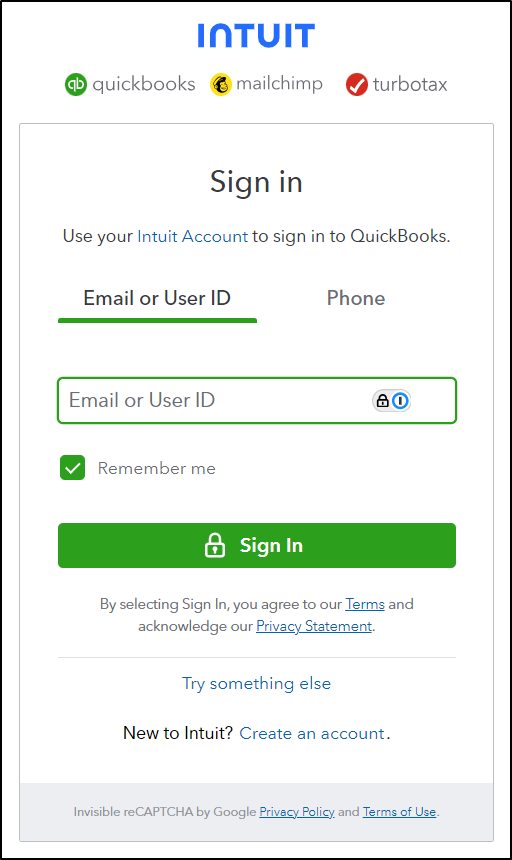
-
Once the integration with QuickBooks in complete, when navigating back to School Settings > Marketplace, Disconnect will display to the right of the QuickBooks icon.
For more information on QuickBooks, please visit the QuickBooks Support site.