Invite parents and guardians to create a Procare account and check their sign-up status
Procare is all about keeping parents and schools connected. Once parents are added into the system, they can sign up for a Procare account through the website.
Please Note: Parent email invites expire after one week. If the invite is not accepted within the week, a new invite can be resent.
Parent App Features:
- Sign child in/out using a QR Code or Contactless Curbside (GPS) Sign In/out.
- Add or edit their child's allergies or medication Add/edit authorized pickups.
- View their current balance, make payments, or setup auto-pay.
- View a live feed of their child's activities, such as clock-in/outs, meals, photos, and more!
- Receive/reply to messages
Invite Families by Email or SMS (text)
Send Invites Via the Web:
- There are two ways to add/invite parents via the web:
- My School > Students, then locate the student and click Invite Parent.

- My School > Students, then click on a student. Scroll to the Parent/Guardian section of the student profile and click Add Parent.

- My School > Students, then locate the student and click Invite Parent.
- Complete the Add Parent popup and click Add Parent. If you choose to uncheck the invite option, the parent will not receive an invitation.

- Once the invite has been sent, below the parent's name will be a "Re-Invite" button, click to send another invitation.
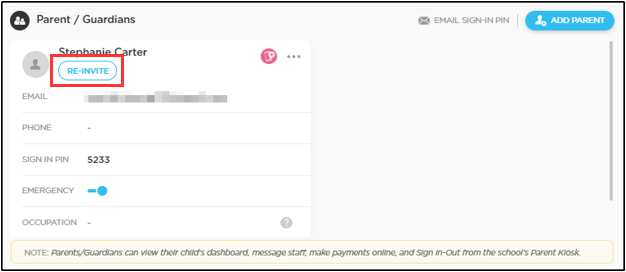
- After the parent receives the invite and signs up below their name it will display "Signed Up". (Other ways to know when a parent has signed up.)

Send Invites Via the App
You can also invite parents from the student's profile.
- From the main screen on the app, click the student's name.
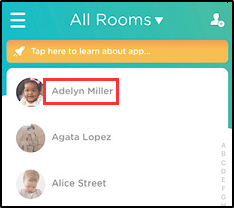
- Then click Profile in the top right corner.

- Locate the Parents or Guardians section. To edit the parent/guardian details, click the name or click Add Parent.
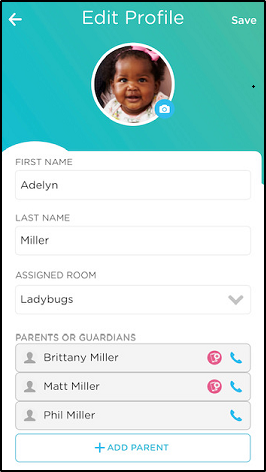
- Add/edit the name and contact information, then click Save.

How to Resend Invitations to Parents?
If you imported a spreadsheet of student data into Procare or chose not to invite parents when initially adding their information, then follow below steps to invite or re-invite parents to sign up.
- Navigate to My School > Students. Click the More Actions icon in the top right corner, then select Send Parent Invite.

- Select the students you wish to send the invite to. Place a checkmark next to the "Show students whose parents are not signed up yet" option or click Select All to send the invite to all parents. Then click Send Email.
