Recurring plans are a great way to save time by allowing Procare Online to automatically send out invoices for each billing cycle.
This process is made even simpler by the ability to save your plans as templates. When a new child joins your program or a plan ends for an existing family, you can apply a saved template to that family with a few clicks.
Creating a Plan Template
While creating a recurring tuition or attendance plan, you have the option to save the plan as a template. Before saving the plan, click Save as Template, then click continue to finish saving the template/plan.
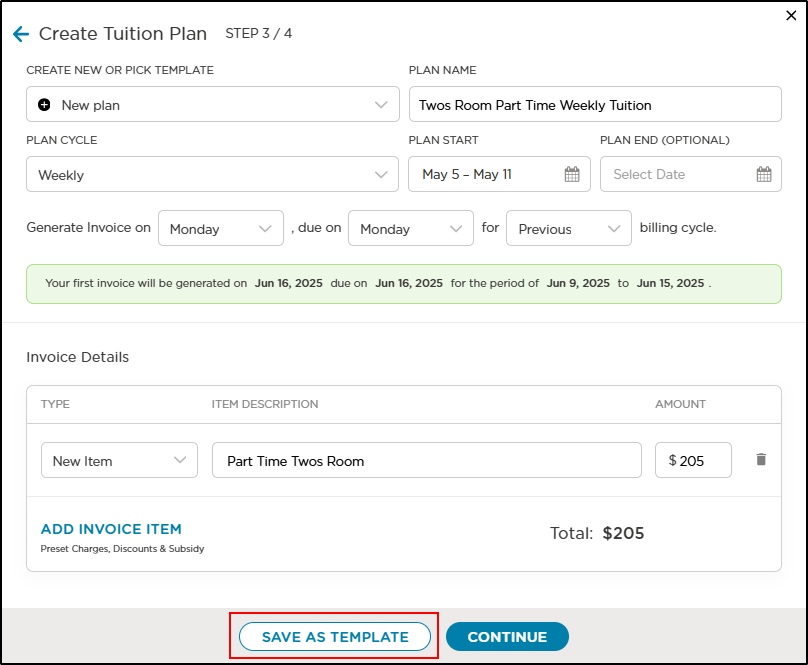
Once the plan is saved, navigate to Plan Templates to view, edit or delete plan templates.
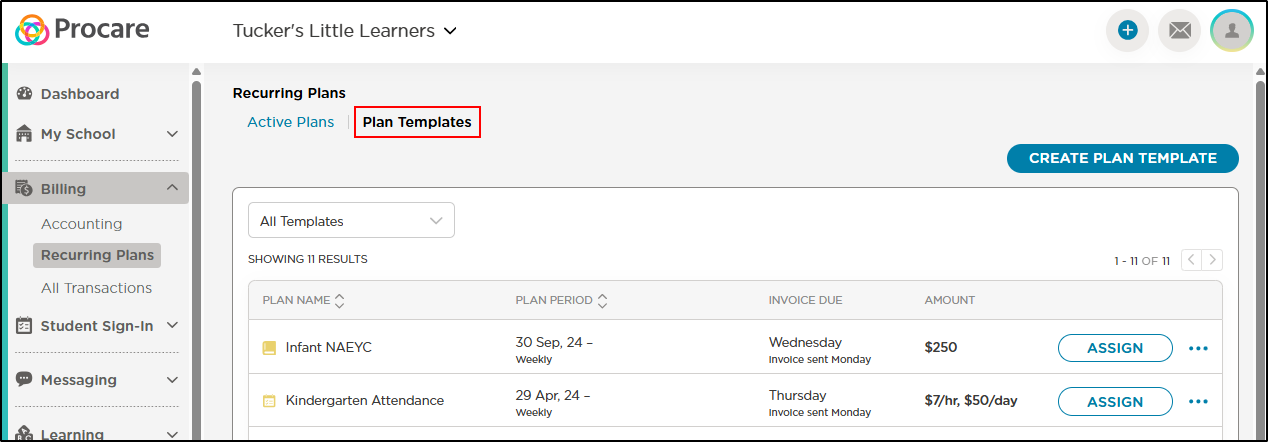
Important Note:
Editing a plan template DOES NOT mean that you have edited a plan that has already been assigned to a child.
Plans that are already active will need to be edited directly in order to change the charge amount. Each assigned plan is its own copy, and thus can be changed to suit each family's individual needs.
However, if you have made a change to the actual billing cycle dates or invoice due date that affects all of the families, you will need to cancel the families' active plans altogether and then assign your edited template.