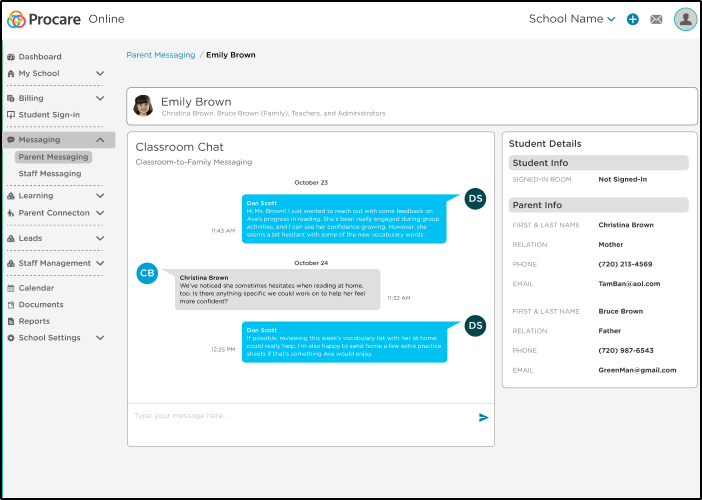Parent Messaging allows you to have private conversations with parents, send text messages and add parent kiosk messages. Parent messaging is available via the Procare website and mobile app.
NEW! Parent to Admin (Office Chat) Resources
Please use these resources to help introduce your staff and parents to the new parent-to-admin (Office Chat) messaging:
Responding to Messages
Click the envelope icon at the top of the screen or navigate to Messaging, then click Parent Messaging. The envelope icon and the Messaging icon in the menu will be pink, indicating an unread message.
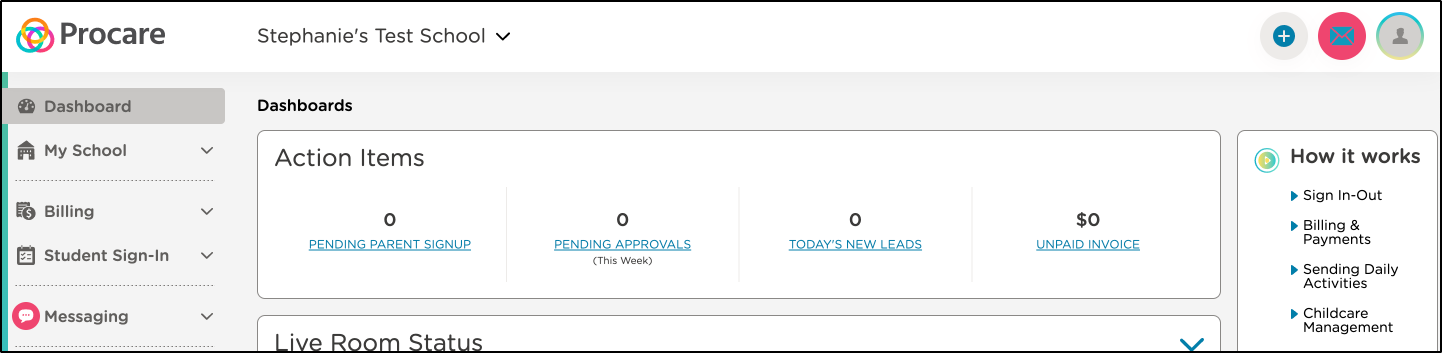
Select Office Chat (admins only) or Classroom Chat at the top.
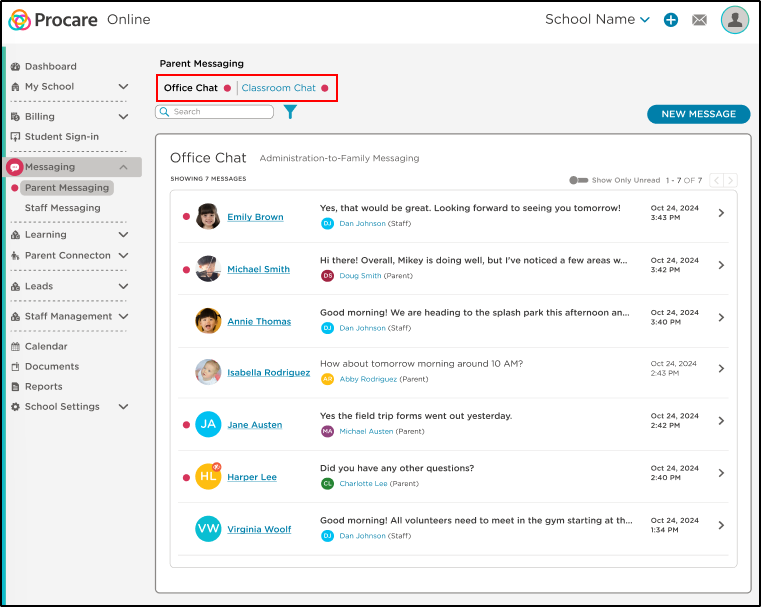
Click a conversation to review/compose a message.
Enter your message and click the Send icon.
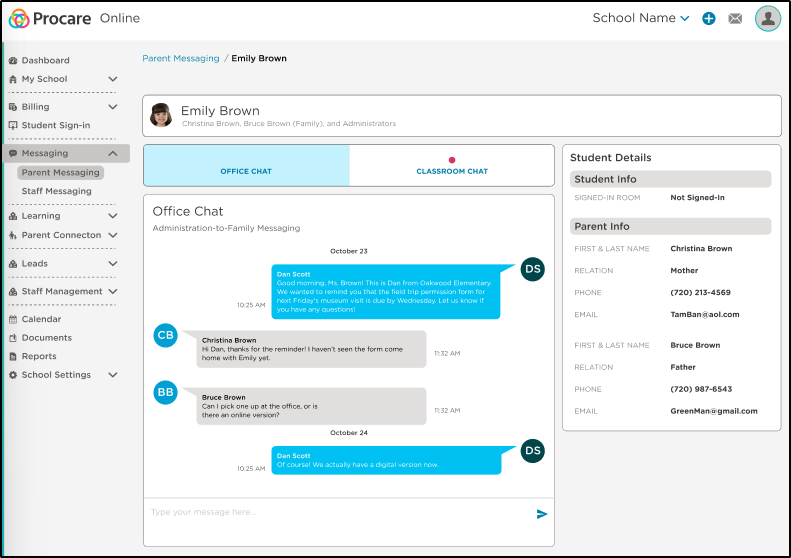
Create a New Message
On the Parent Messaging screen, click New Message.
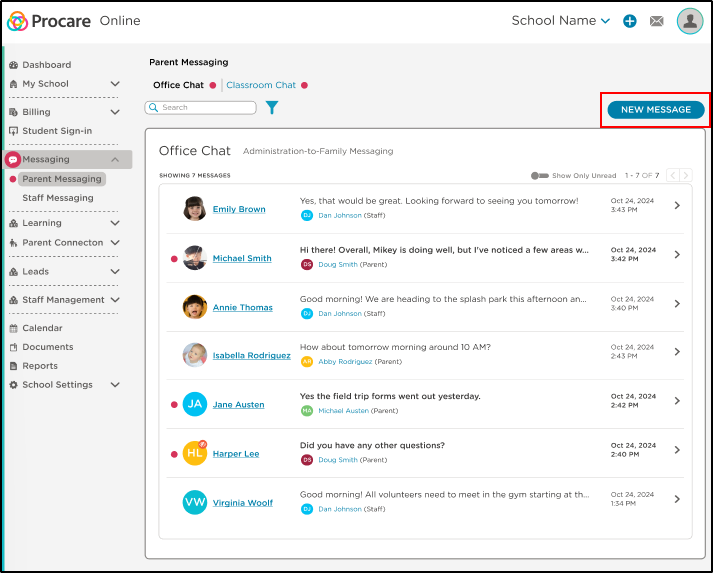
Select the student(s) and click Add Students.
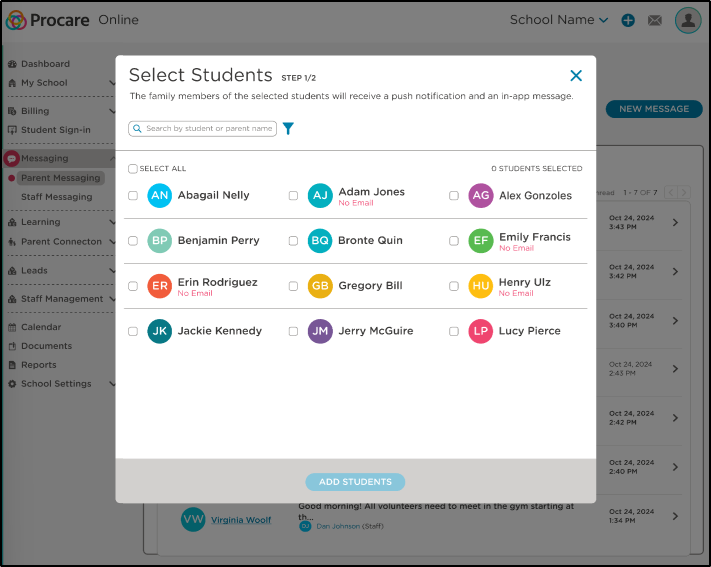
Admins only: Select the Message Channel (Office Chat or Classroom Chat).
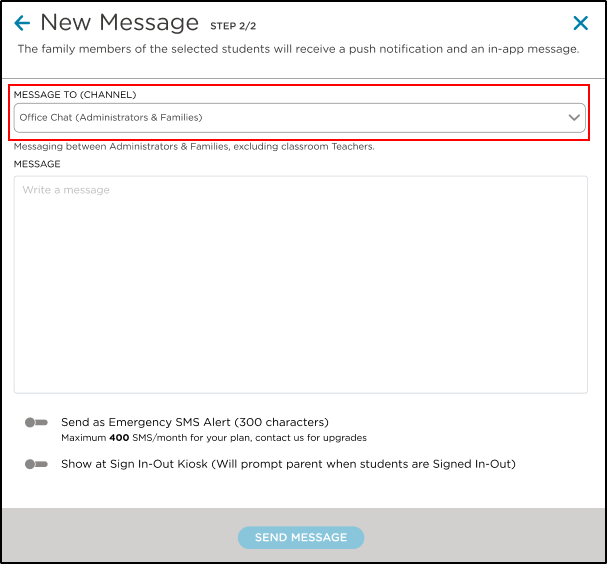
Enter your message, then click Send Message.
Use the Send as Emergency SMS option to send as a text message. Text messages have a limit of 300 characters, and parents cannot reply, but can do so from the mobile app's Messages section. Your monthly text limit will display. To increase the number of text messages, please contact Procare Support for pricing.
The Show at Sign In-Out Kiosk option will display the message on the kiosk the next time the parent enters their PIN. If multiple kiosk messages are entered for the same parent, messages will display in the order they were entered into the system.
Office Chat (Admin-Only Access)
Office Chat allows parents to have private conversations with admins to discuss more sensitive topics, such as billing. Please Note: Staff with an ‘Admin’ role with Full Access to Parent/Staff Messaging will receive these messages.
Multifamily Messages
For split families, if one parent chooses to keep messages private from the other, both parents' names will be listed at the top of the screen. Staff members can have private conversations with each parent by selecting the parent’s name at the top of the screen.
Please note: Using the New Message option in the upper right corner of the messaging screen will send the message to both parents. If the message should be sent to only one parent, select the parent’s conversation and enter the message there.
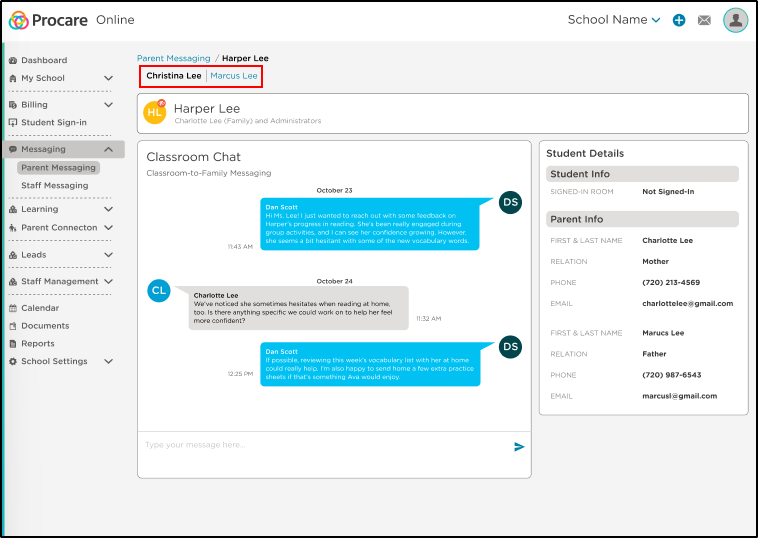
Student Details within Messaging
Student details are displayed when messaging parents/guardians. This allows you to quickly see the student's signed-in room and access parent/guardian contact information without leaving the message thread.