Adding, changing or removing your online payment method is quick and easy via the Procare Child Care Mobile app or via our Procare Parent Website.
Important: Upon adding a payment method, Procare verifies if the card entered was classified (debit or credit) correctly. For example, if Add Debit Card is selected, then credit card details were entered, this is a misclassified payment method. If the card was classified incorrectly, you will receive the following alert at the bottom of the screen.
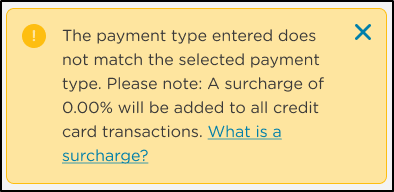
Adding a Payment Method
Follow the steps below to set up your initial payment method:
Via the Procare Child Care Mobile app
-
Click the menu icon in the top left corner, then select Make Payment.
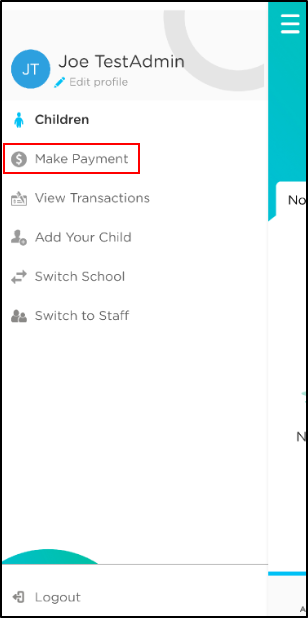
-
Select Set Up My Payment Method.
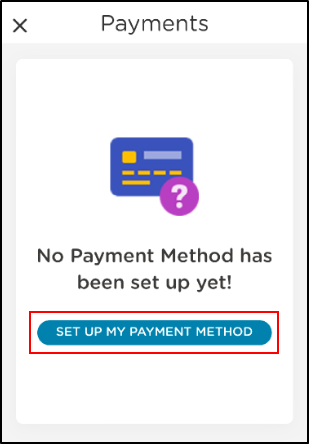
-
Choose to add a debit, credit or ACH account. Please Note: Schools can decide which payment method(s) to accept, not all options below could be available.
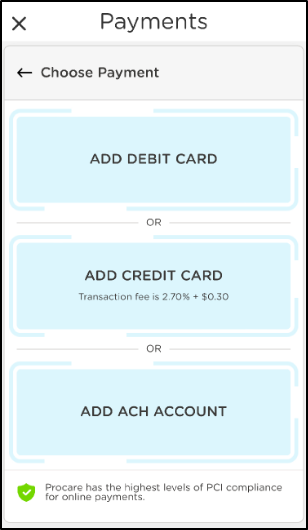
-
Add your payment method details, then click Save.
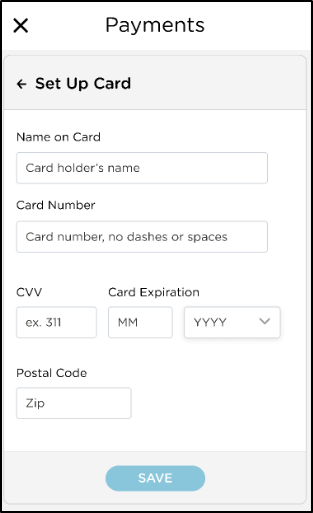
Via the Procare Parent Website
-
Navigate to Payments from the left menu options.
-
Select Make Payment.
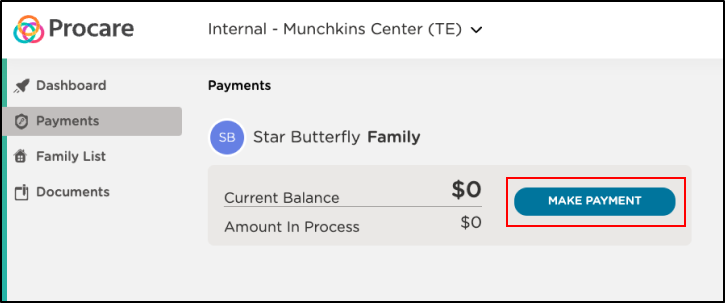
-
Click Set Up My Payment Method.
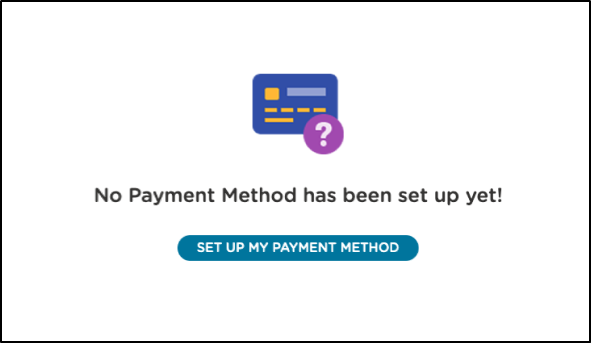
-
Choose to add a debit, credit or ACH account. Please Note: Schools can decide which payment method(s) to accept, not all options below could be available.
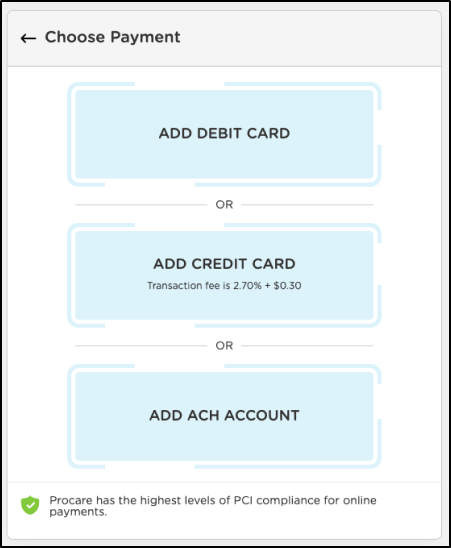
-
Add your payment method details, then click Save.
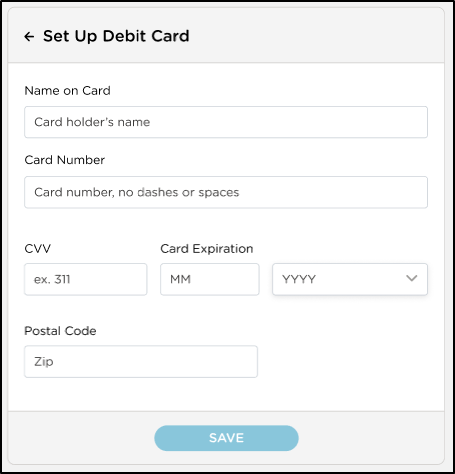
Change or Remove Your Payment Method
Your payment method(s) on file can be changed or removed via the Procare Child Care Mobile app or our Procare Parent Website.
Via the Procare Child Care Mobile app
-
Click the menu icon in the top left, then select Make Payment.
-
Above your current payment method on file, click Change Payment.
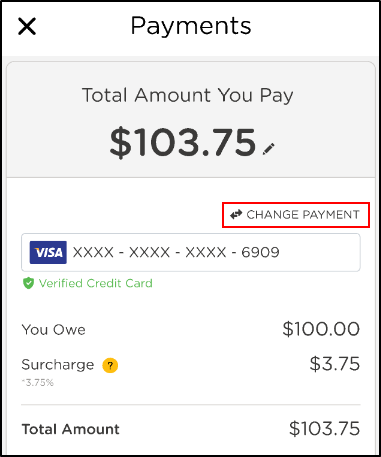
-
Click the pencil icon to add a new payment method or click the trash can icon to delete the payment method.
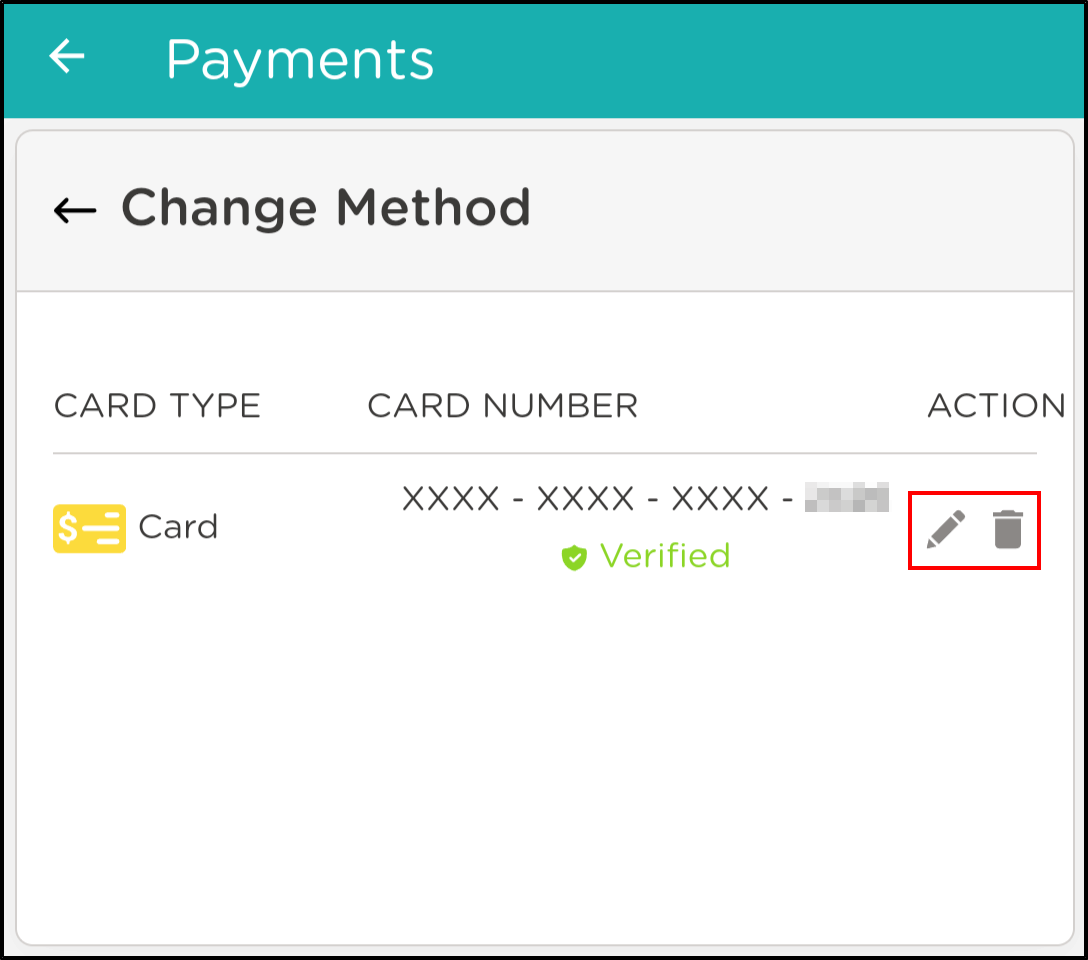
- When adding a new payment method, select the payment type, then enter the payment details.
- If deleting the current payment method, click Yes on the Delete Payment Method popup.
Via the Procare Parent Website
-
Navigate to Payments from the left menu options.
-
Select Make Payment.
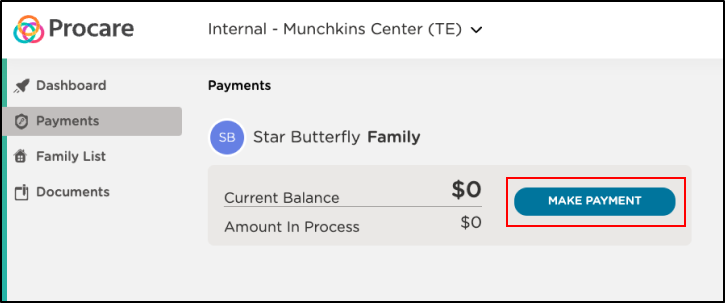
-
Above your current payment method on file, click Change Payment.
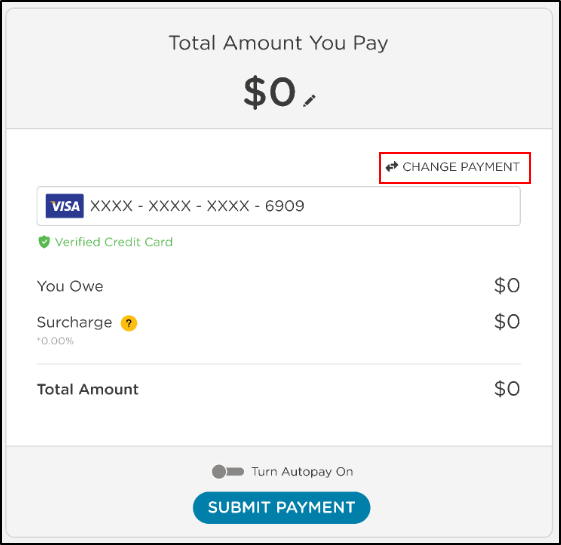
-
Click the pencil icon to add a new payment method or click the trash can icon to delete the payment method.

- When adding a new payment method, select the payment type, then enter the payment details.
- If deleting the current payment method, click Yes on the Delete Payment Method popup.