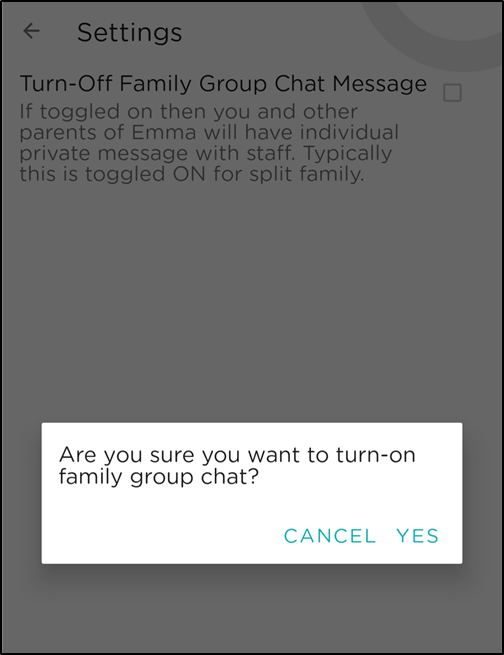Easily view and send messages to your child's teacher(s) or administrators from your phone!
In your Procare app, click the message icon in the top right corner. A pink icon indicates unread messages.
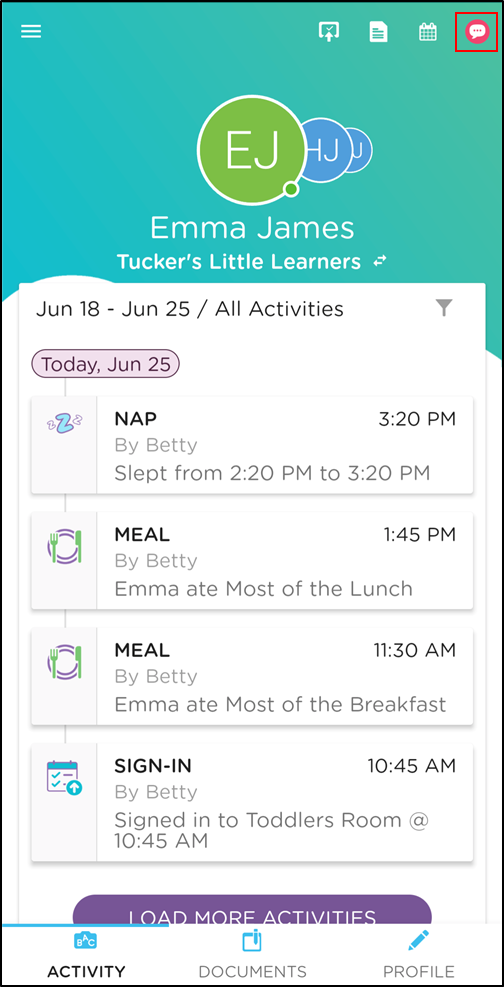
Select a chat to view messages. A pink dot indicates a new message has been received.
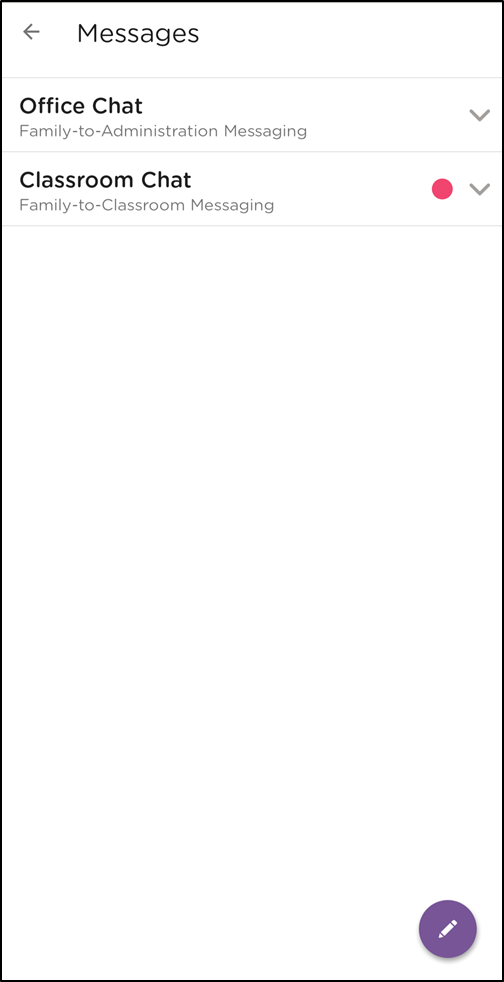
Office Chat allows you to have a private conversation with administrators to discuss more sensitive topics, such as billing, registration and more.
Classroom Chat allows you to discuss classroom topics with all assigned teachers.
Create a New Message
Click the purple pencil icon at the bottom to compose a new message, then select the child, if applicable.
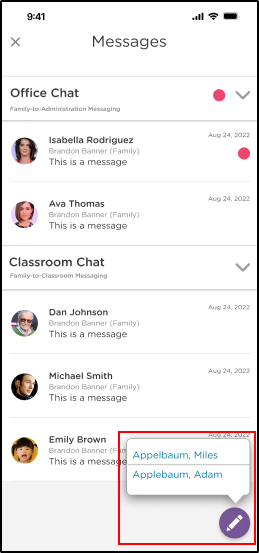
Select the Message Channel - Office Chat or Classroom Chat (see descriptions above).
Type your message, then click Send.
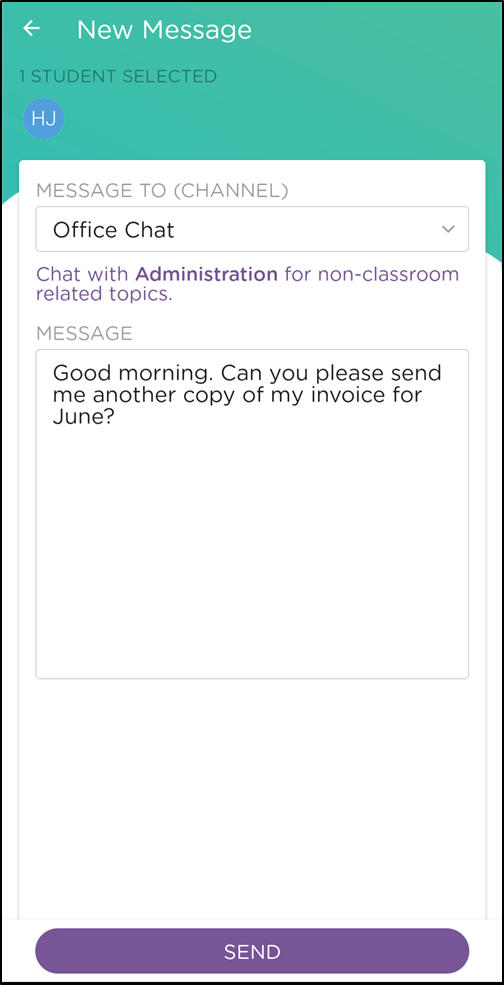
Split Family Settings
As a parent, you have the option to have both parents in one conversation with staff or each parent will have a private conversation with staff. To enable/disable split messaging, follow the steps below.
Open a message by following the steps above.
Click the more actions icon in the top right, then select Settings.
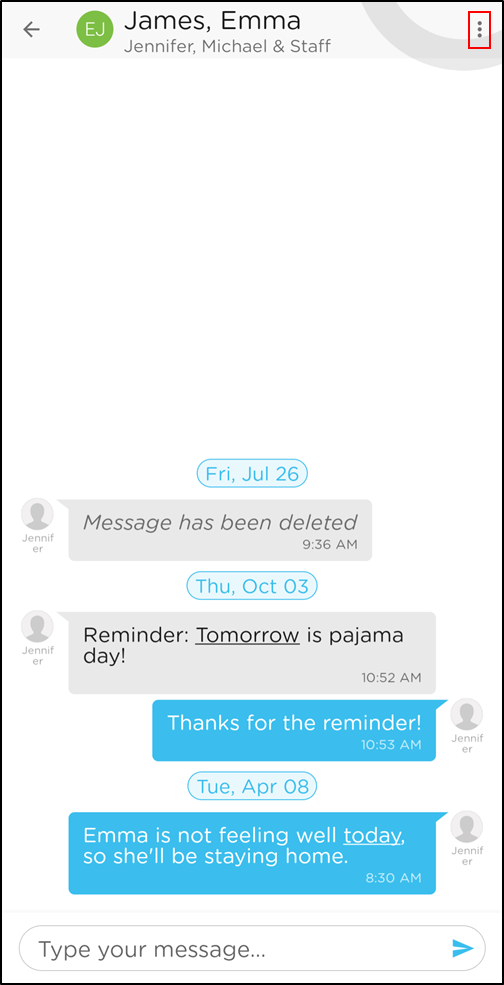
Check the box by the setting to have individual messages (other parents not included in messages) or uncheck the box to have all family members and staff in a single conversation.
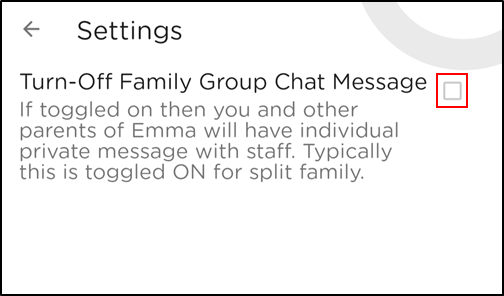
Click Yes to confirm editing this setting.