Protect your student and center information by locking the Sign In/Out Kiosk Screens.
Locking the Sign-In Kiosk or Parent Kiosk
-
Log into the Procare Child Care Mobile app as an admin.
-
Click the Menu icon, then choose My School.
-
Select School Settings.
-
Check the Password Protect Sign In-Out option.
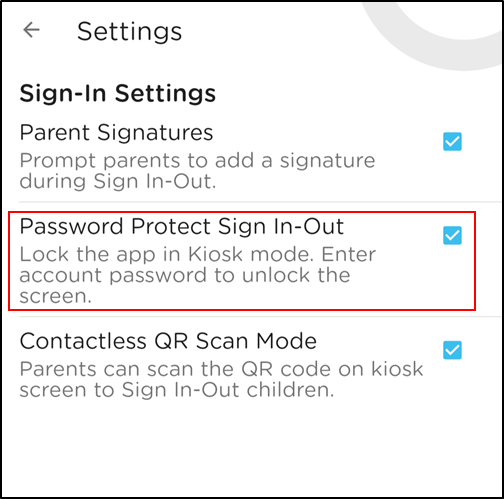
-
Click the back arrow twice to return to the homescreen.
-
Select Sign-In at the bottom, then choose Sign-In Kiosk or Parent Kiosk.
-
Click the lock icon in the top right corner.
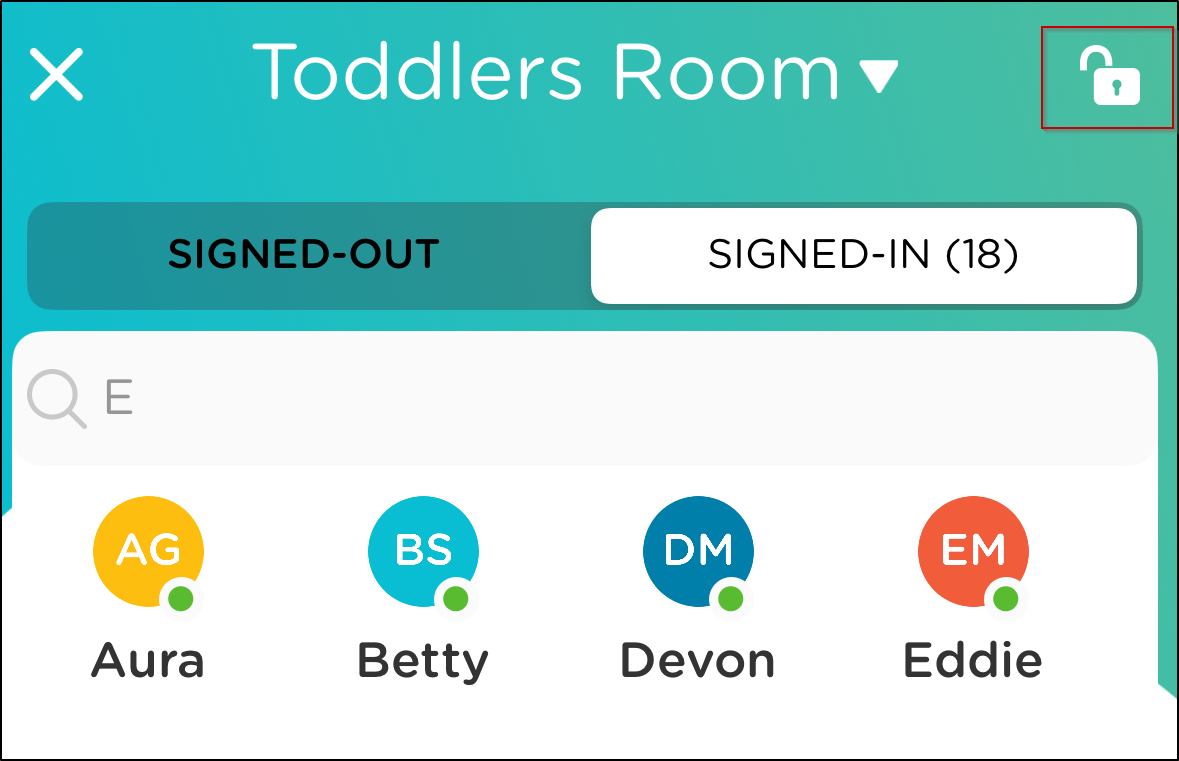
-
Now the screen is locked and parents cannot navigate away from the current kiosk screen.
Unlocking the Sign-In Kiosk or Parent Kiosk
Any staff member can unlock the screen by following the steps below:
-
Click the lock icon in the top right corner.
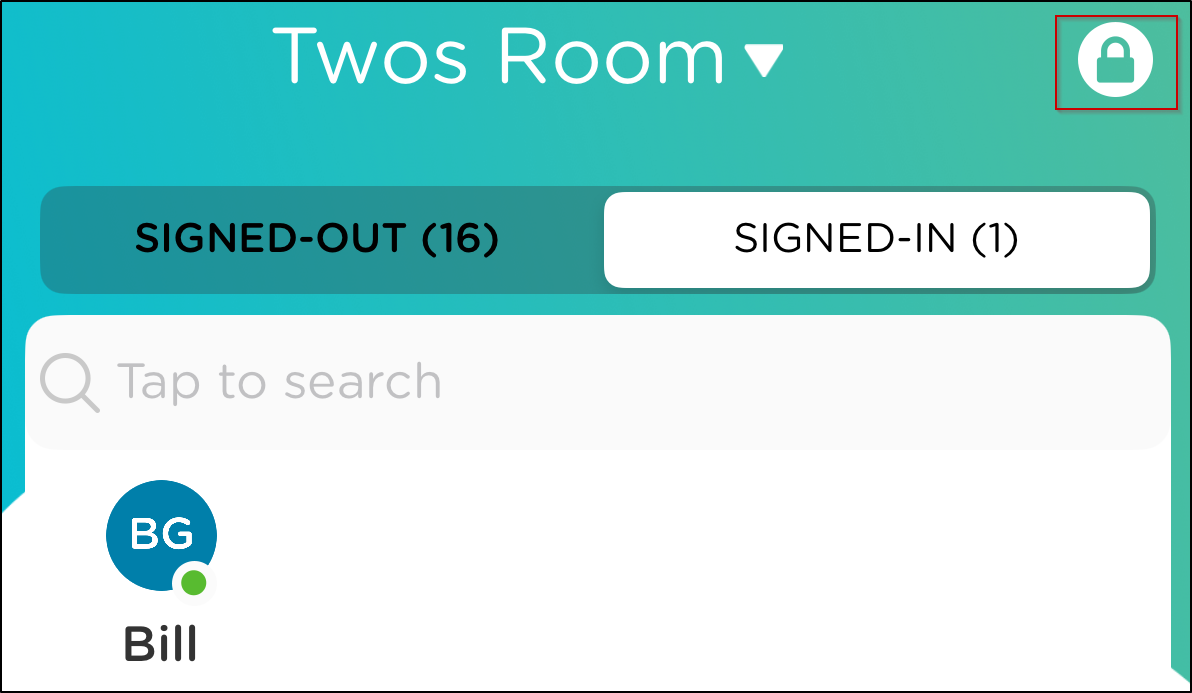
-
Enter the password used to log into the mobile app, then click Submit.