Here are five quick and simple steps for getting started with Procare’s Early Learning Powered by Learning Beyond Paper.
Step 1: Determine Your Curriculum Plan
Step 2: Access Lessons & Become Familiar with the Lesson Structure
Step 3: Build Each Room's Lesson Plan
Step 4: Know Your Material Needs and Resources
Step 5: Access Lessons from the Mobile App
Procare LBP customers can join us for a brief 30-minute training webinar to learn quick tips and tricks that make your lesson plan environment easier to use. Ask questions and get immediate answers from Procare Solutions and Learning Beyond early learning experts.
Step 1: Determine Your Curriculum Plan
Congratulations on choosing Procare’s Early Learning Powered by Learning Beyond Paper (LBP) for your curriculum needs! Before you dive into using the curriculum, you’ll need to decide if you will be following the LBP curriculum plan as this will influence how you build your weekly lessons plans moving forward (covered in Step 3).
We recommend using Learning Beyond Paper’s curriculum plan due to its ease of use and no guesswork in determining which lessons to teach throughout the school year. The LBP curriculum plan organizes lessons to promote optimal age-appropriate developmental progression. Another advantage of following the LBP curriculum plan is that any teacher can pick up lesson planning at any time, ensuring there are no gaps in student learning in the unfortunate event there is teacher turnover.
That said, the Learning Beyond Paper curriculum is flexible and can be used to align with topics or themes that your center may be using. If you’re interested in a theme-based approach, check out their monthly curriculum themes to see how the LBP curriculum plan aligns with this approach.
Step 2: Access Lessons & Become Familiar with the Lesson Structure
Lessons can be accessed from the Learning Beyond Paper curriculum by navigating to the Learning > Lesson Plans, then selecting the All Lessons tab.
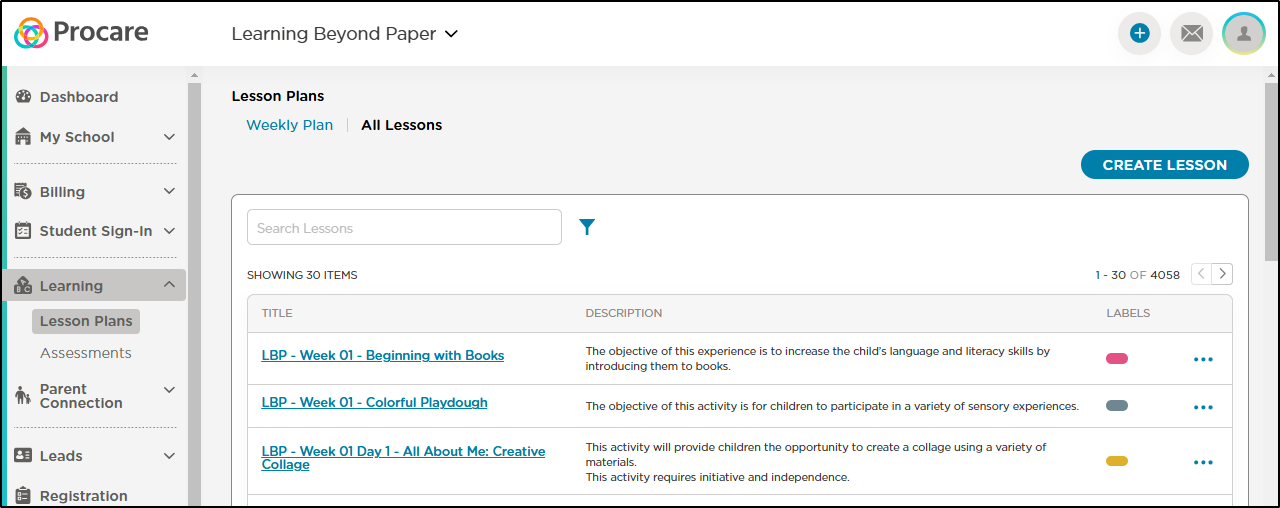
Once you’ve found the repository of lessons, we recommend you ensure that you’re familiar with the overall lesson structure. Please watch this short video for an overview of each lesson’s structure in Procare.
Important: When enabling LBP, there will be multiple lesson categories and labels added. Please Note: The lesson categories and labels will not be removed upon disabling LBP.
- Lesson Categories: Cognitive, Interactive Reading, Language & Literacy, Music & Movement, Physical Development, STEAM
- Labels: Infants, Younger Toddler, Older Toddler, Preschool 3, Pre-K 4
Step 3: Build Each Room's Lesson Plan
Follow this short video tutorial to ensure lesson planning for your room goes as smooth as possible. Alternatively, you can jump to the step-by-step guide listed below the video.
-
Navigate to Learning > Lesson Plans, then choose the Weekly Plan tab.
-
Use the calendar to select the week for which you will be lesson planning. Planning a couple of weeks ahead is highly encouraged!
-
Use the Room drop-down menu to select the room for which you will be lesson planning. It’s imperative this step is followed, otherwise you will be adding the same lessons to every room at your center!

-
Click ‘+ Add Lesson’ on the day of the week you want to add lessons.
-
On the Choose Lesson modal, click the filter icon, then select the Labels drop-down and check the age-group that best corresponds to the age of children in your room. Click ’Apply’ to return lessons that are most age-appropriate for your students.
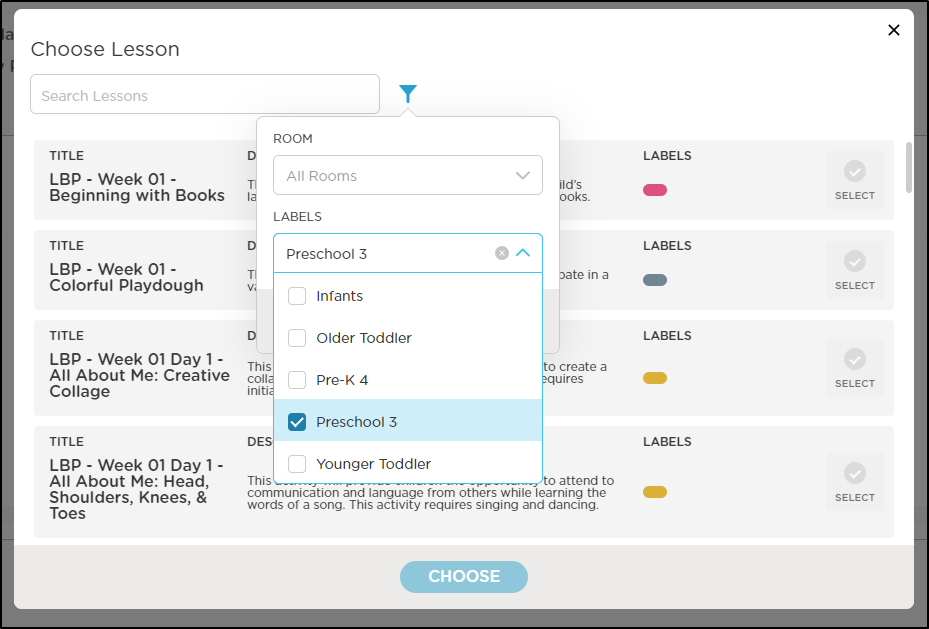
-
If you’re following the LBP curriculum plan, enter the week number you are on, using two-digits, in the search bar to return lessons for that week. Otherwise, enter any keyword to return lessons that align with a topic or theme.
- Reference this document to identify which week we recommend starting with if you are starting to use LBP in the middle of the school year.
- Select the lessons you want to add to that day from the returned list, click Choose, and you’re done with that day! Repeat these steps for each day of the week to complete your weekly lesson planning.
- Note, if you’re following the LBP curriculum plan, Infant and Young Toddlers only designate the week of the lesson, whereas all other age groups specify both the week and day in the lesson. This is because infants and young toddlers require repetition and one-on-one instruction when possible. The LBP curriculum plan reduces the number of lessons in a week for these age groups to foster this practice.
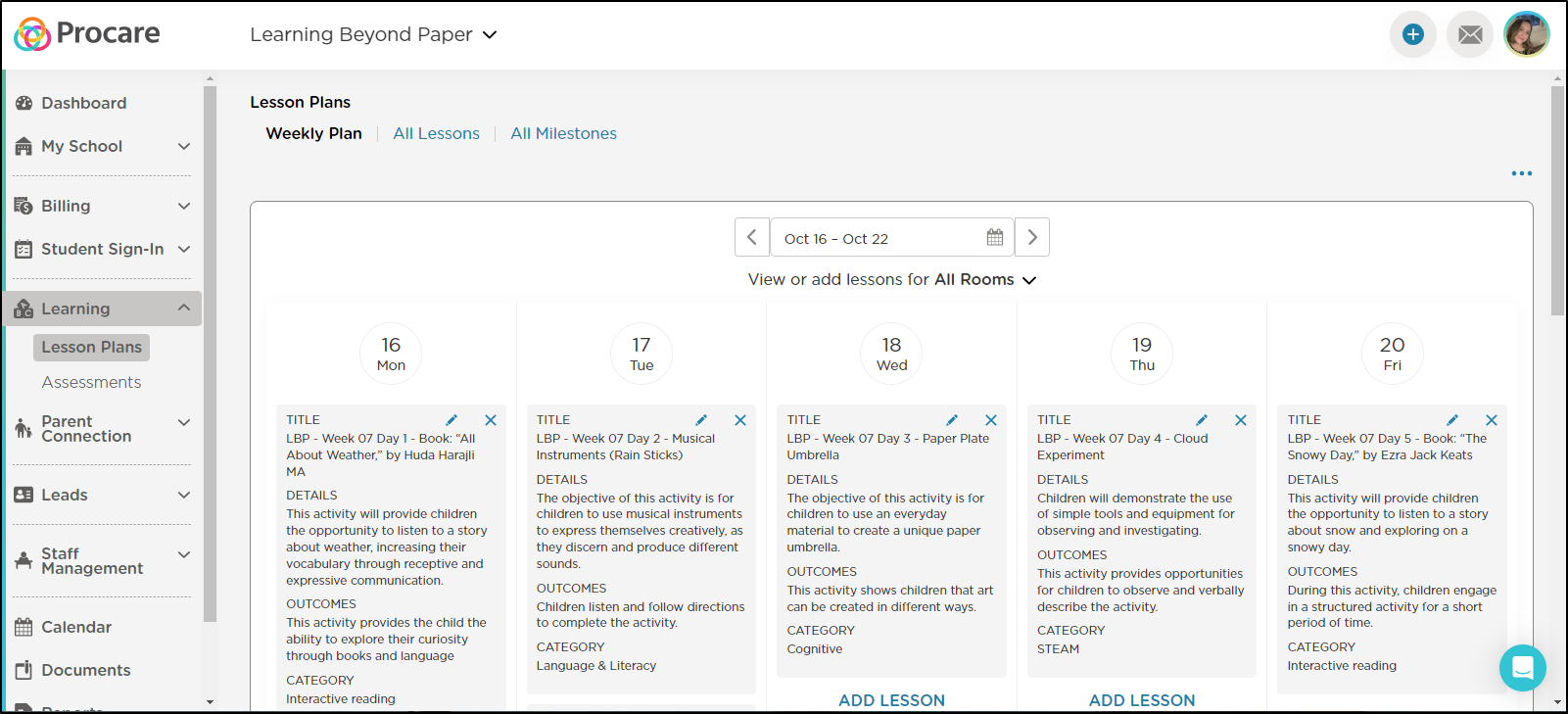
Step 4: Know Your Material Needs and Resources
With your subscription to the Procare Early Learning Powered by Learning Beyond Paper curriculum, you will have quick access to a variety of helpful resources. On the ‘Weekly Plan’ page, select the More Actions icon to access quick links to helpful support resources such as video tutorials, teacher’s guides for professional development and lesson templates, as well as a direct link to materials lists organized by week and age group. Included on the Materials List page is additional information about where you can find materials should you need them.
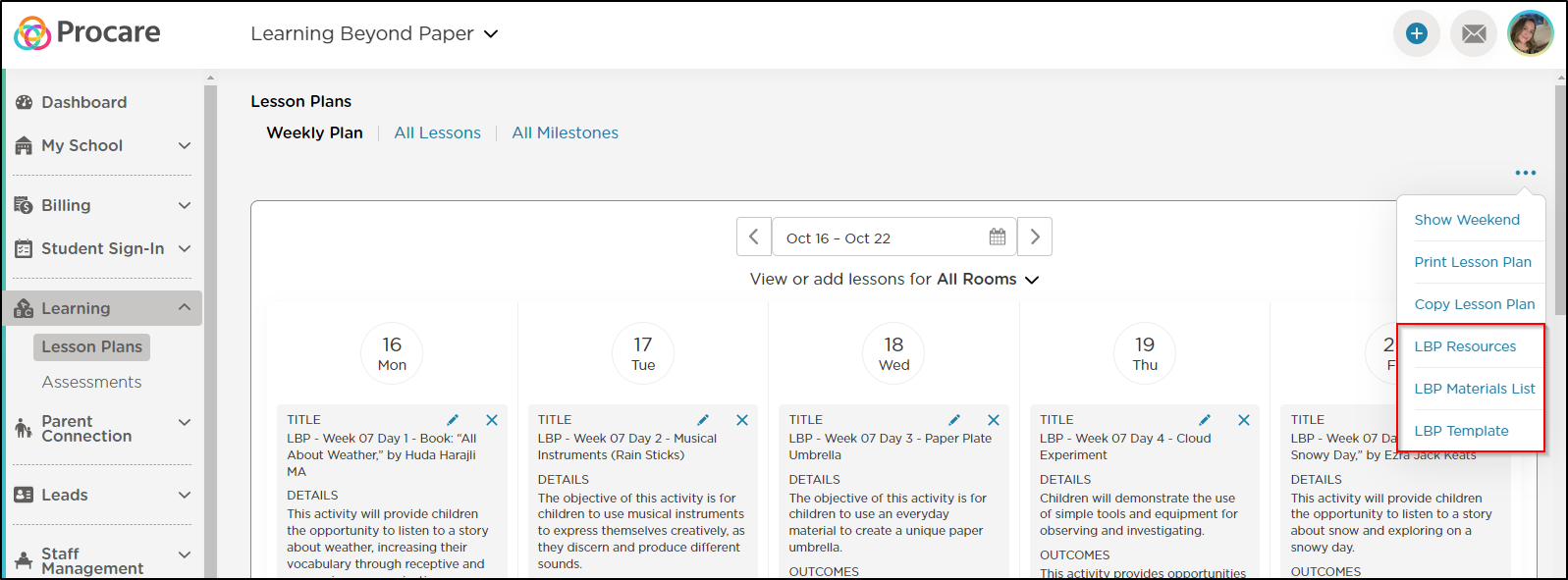
Please Note: You can also identify materials required for lessons by referencing the Materials & Set Up section in the teacher’s resource document attached to each lesson.
Step 5: Access Lessons from the Mobile App
Now that you know your curriculum plan, lesson structure, how to build your room’s lesson plan and identify any material needs, the next step is to ensure you know how to access the lessons from the app! The following video is a short tutorial for doing just that. Please share this with all your teachers so they know how to access their lessons.