One of the best ways to connect with parents is by sending photos and videos of their children having fun, learning, growing, experiencing challenges and building relationships at your child care center.
How to Send Photos/Videos
-
From the Procare Child Care Mobile app, click Activity at the bottom.
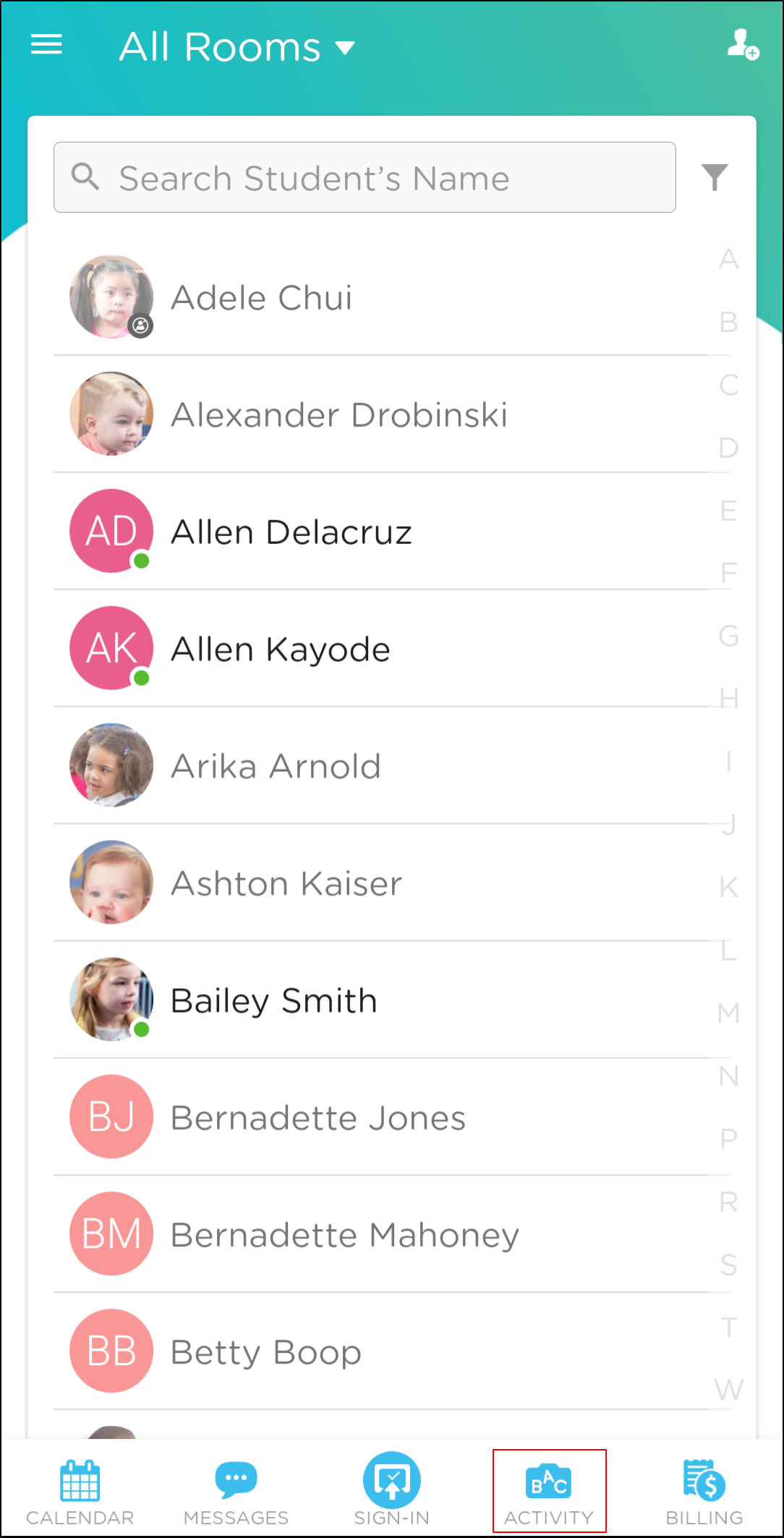
-
Select Photo or Video from the activity list.
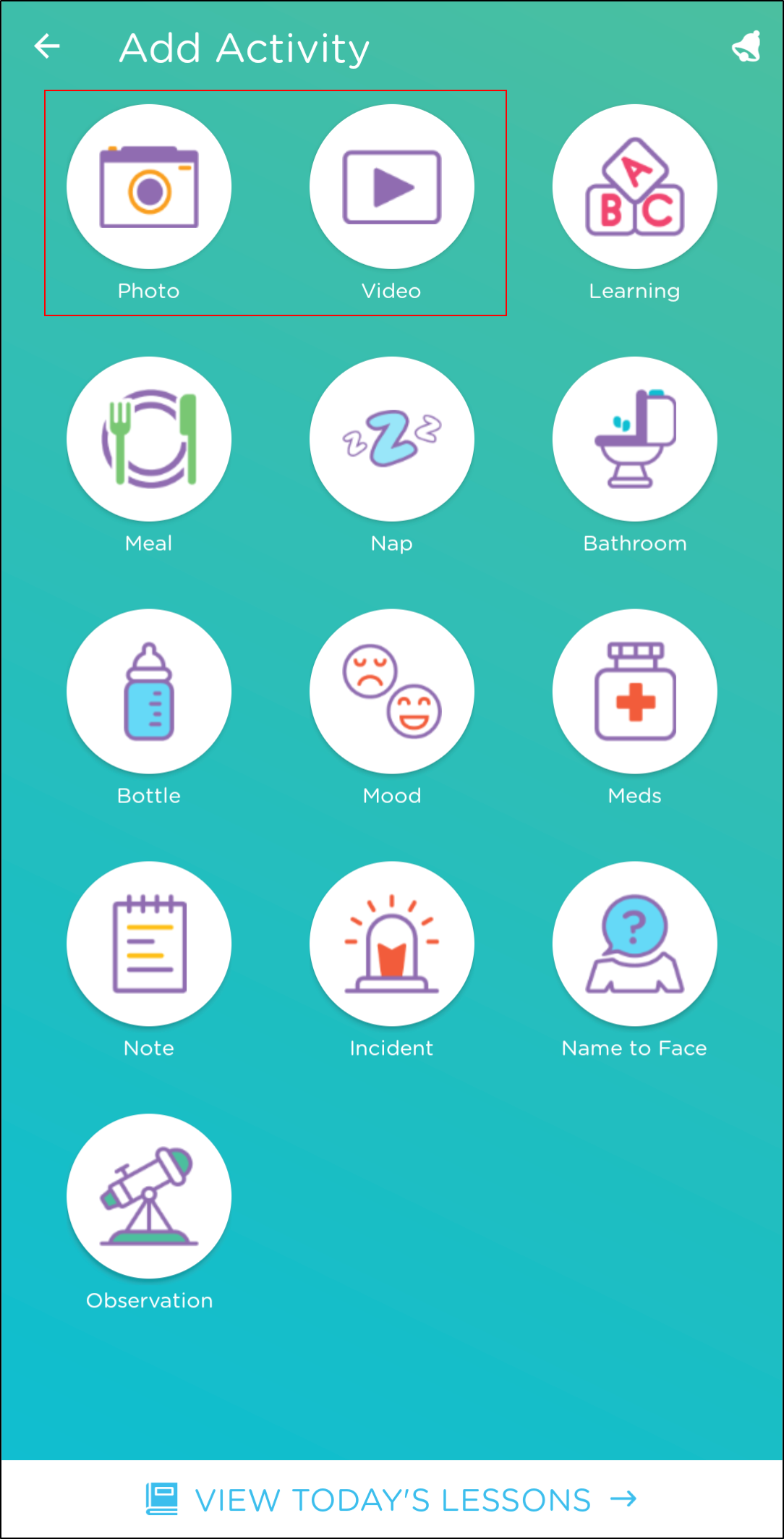
-
Take a photo or video using your device's camera or click the photo icon in the bottom left corner to choose a photo from the Device Gallery or Procare Cloud. Important: Ensure you have allowed the Procare mobile app access to the camera, microphone and photo gallery in your device settings.
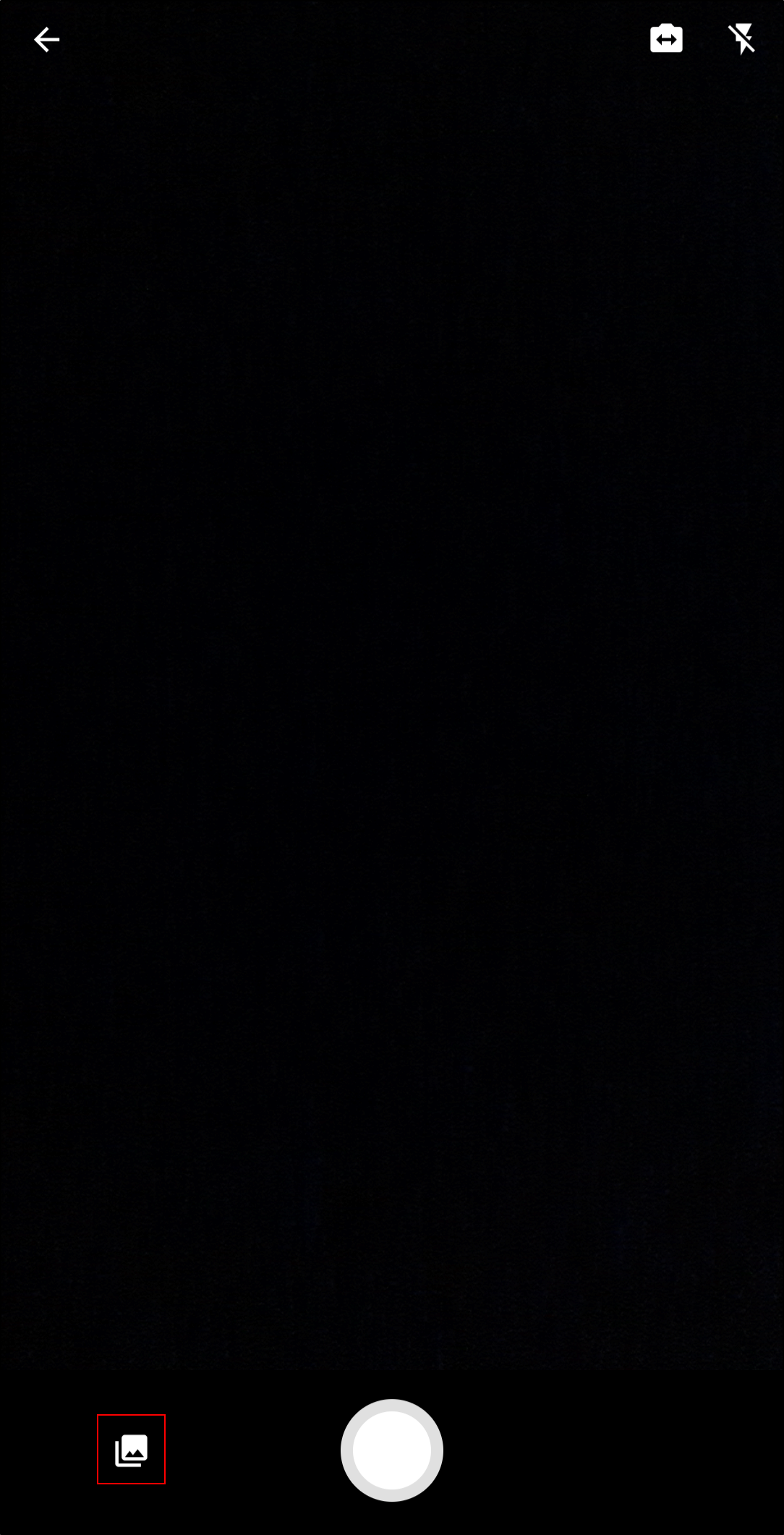
-
Click the purple arrow in the bottom right corner to preview the photo. To delete the photo, click the trashcan icon in the top right.
-
Click the purple arrow again to select the students.
-
Once the students are selected, click Next.
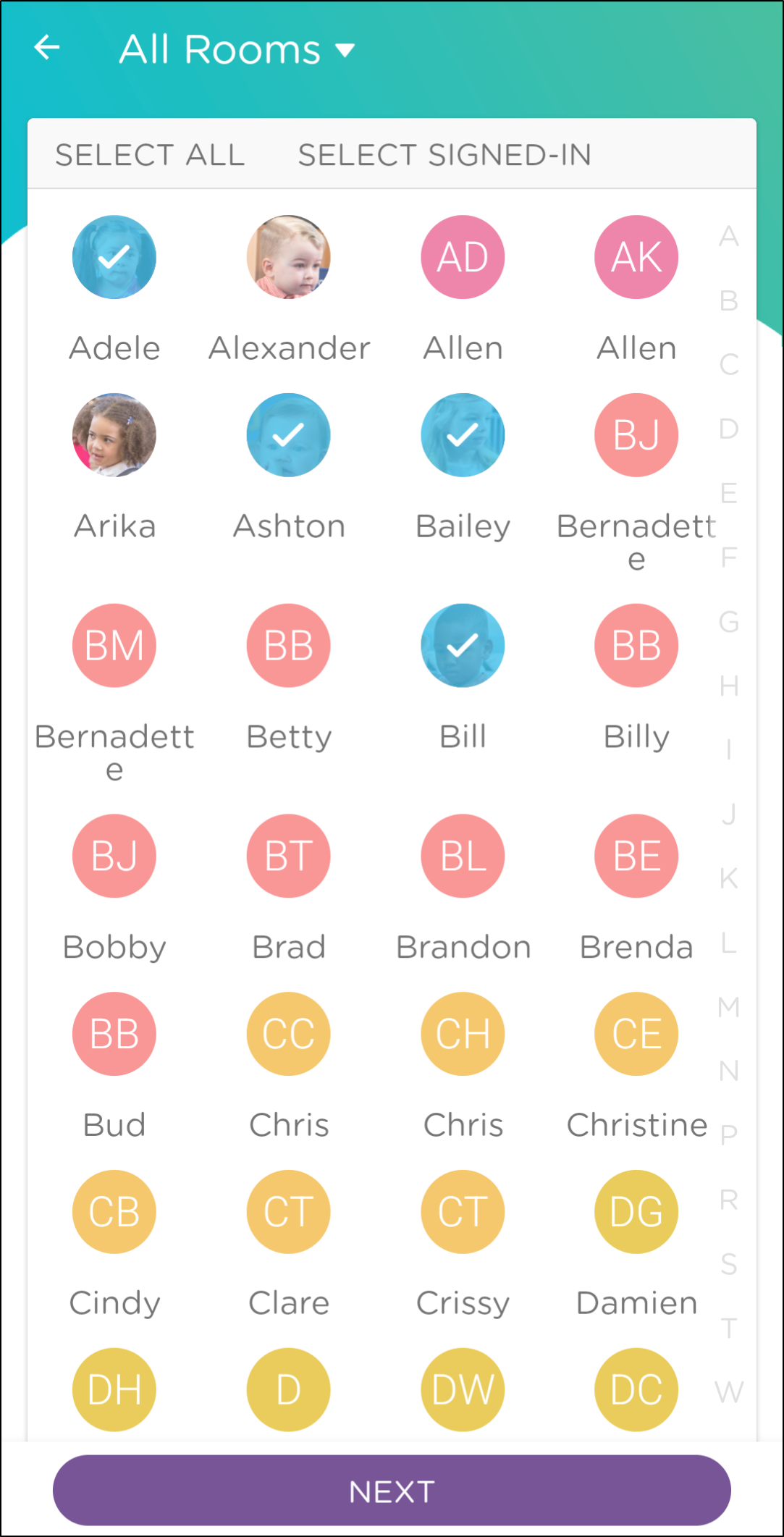
-
Preview the information, add a description, and then click Add Activity to add the photo or video to each child's activity feed.
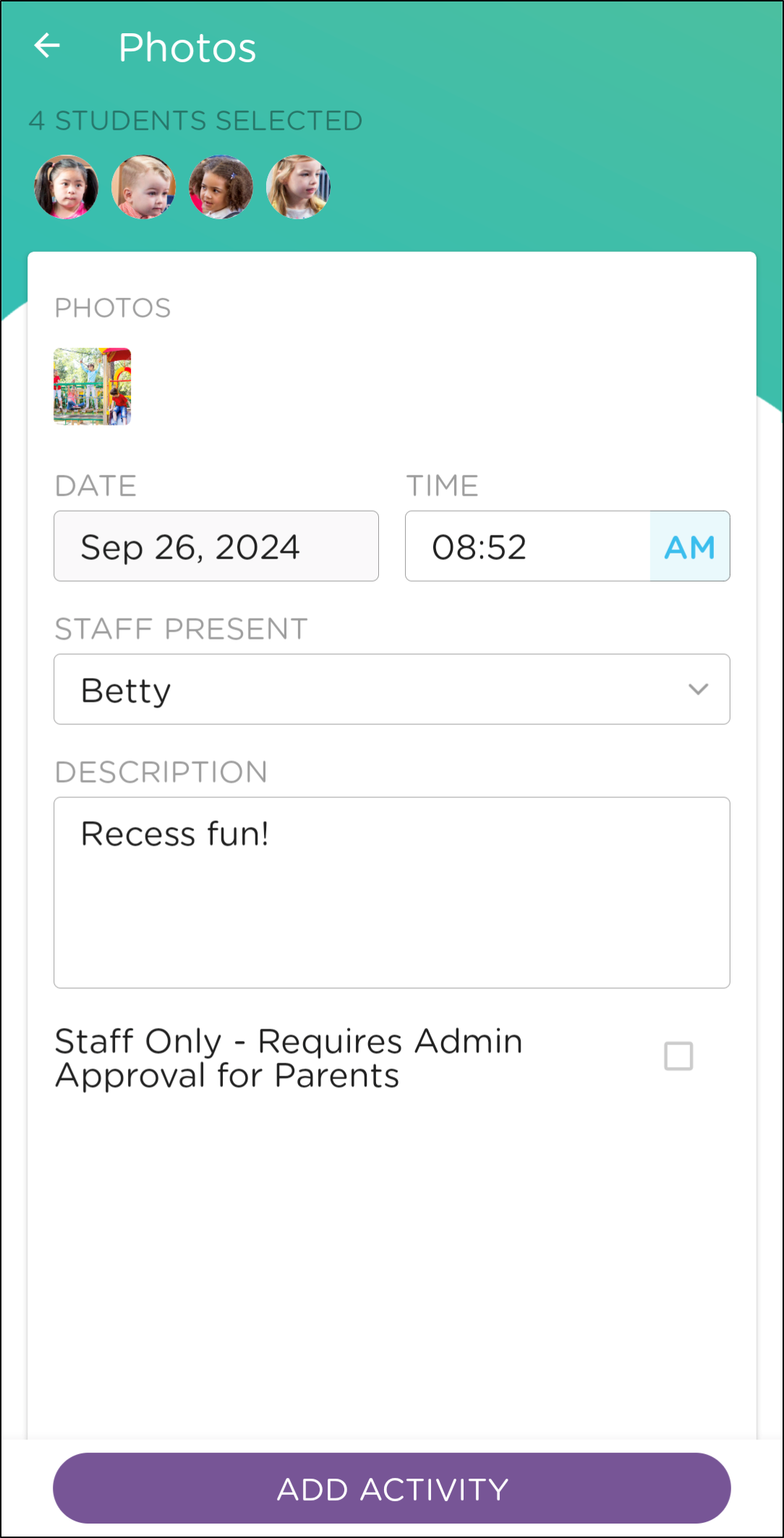
-
Parents/guardians will receive a push notification that the photo has been sent (if they have push notifications enabled).
Viewing Photo Reactions
Families can add one reaction to photos posted to their child’s daily activity feed.
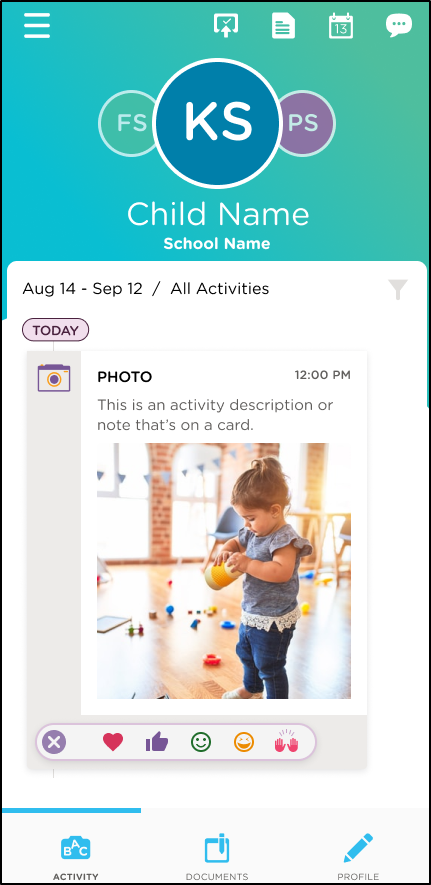
Staff users can see the reactions and a numbered count under each photo.
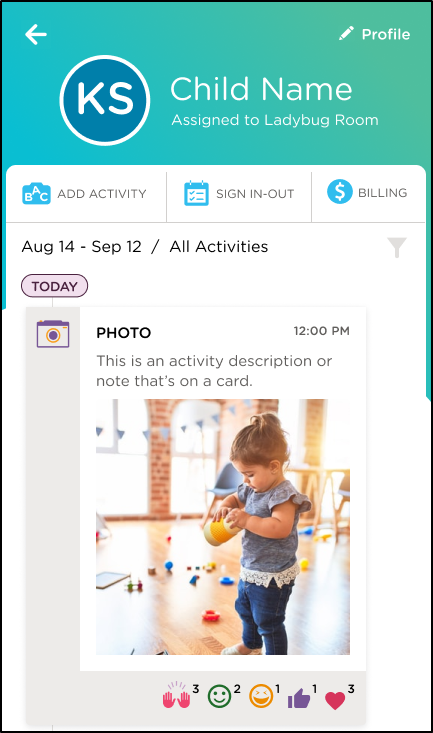
Important: The photo reactions feature is only available to Essentials, Growth or Enterprise subscriptions.
Additional Information
- Video Activities support a maximum video length of 1 minute.
- The maximum file size is 12mb
- If a photo from Procare Cloud was added to a child's activity feed, then the same photo from Procare Cloud was added to another child, photo reactions from either family will display on the photo. Only the reaction count is shared, no names are displayed.
- Switch between the front and rear cameras by clicking the camera icon with the arrow in the top right corner.
- Turn on/off the flash by clicking the lightning bold icon in the top right corner.
- Up to 20 photos can be taken/selected at a time, and only one video can be selected.
- iOS devices only: on the photo preview, click the crop icon in the top right corner to crop the photo.