The Procare Child Care Mobile app provides the option to record nap details and displays a nap icon next to the child's name informing staff when the child is sleeping.
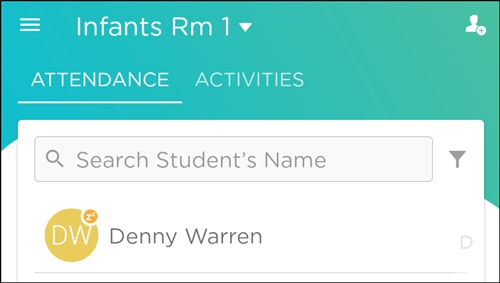
The following nap details can be recorded:
- Start Time
- End Time
- Nap Check Reminders
- Staff Present
- Description
- Staff Only
Recording a Nap Activity
See: Creating or Editing Daily Activities for more information.
-
Launch your Procare Child Care mobile app and click Activity at the bottom.
-
Select Nap.
-
Select the student(s) and click Next.
-
Complete the Nap activity screen.
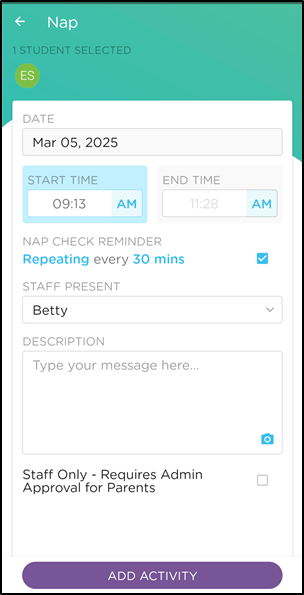
- Date - this is a read-only field and will auto-fill the current date.
- Start Time - select the time the nap started.
- End Time - if you're unsure when the child(ren) will wake up, leave the 'End Time' disabled. Once you enter a time, it cannot be removed.
- Nap Check Reminder - use this option to set a reminder to wake the child(ren). Select the box, then select whether the reminder should be One-Time or Repeated, and choose the time increment
- Staff Present - choose the staff member present from the drop-down list. This will deault to the staff member recording the activity, but can be changed.
- Description - add a description.
- Staff Only - when selected, an admin is required to view and approve the activity prior to sending to parents.
-
Then click Add Activity.
Additional Information
- Use the Activity Dashboard to view bottle, diaper and nap activity histories via the child care mobile app.
- Parents will receive a push notification when a start and/or end time is recorded for a nap activity.
- When adding a nap End Time, it is best not to enter a new Start Time for the napping child. If a Start Time is entered again, parents will receive conflicting information.
- Naps recorded on the website using the "Create Activity" button from the Parent Connection > Daily Activity section do NOT have the option to record start/end times separately.