Adding photos to children's activity feeds lets parents see how their child is doing throughout the day.
Add Photos from the Web
-
Click Parent Connection, then Daily Activity.
-
Select Create Activity.
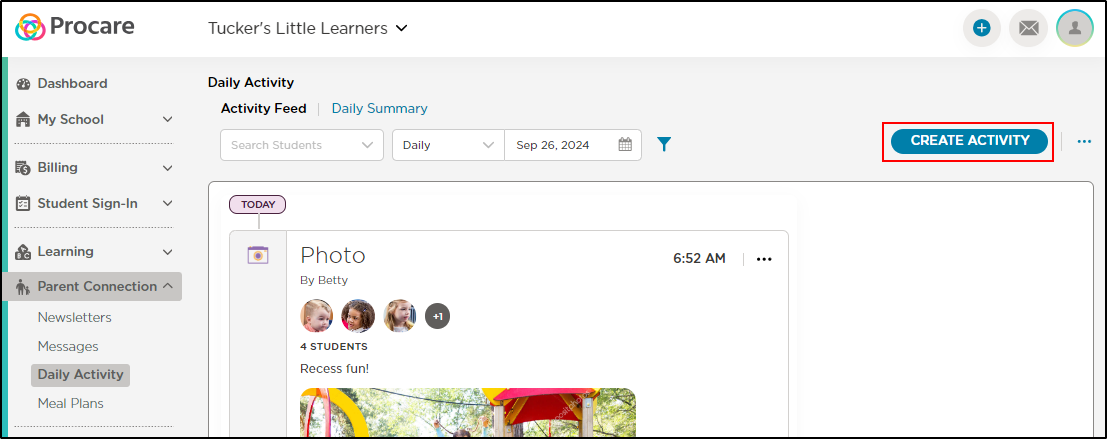
-
Click Photo.
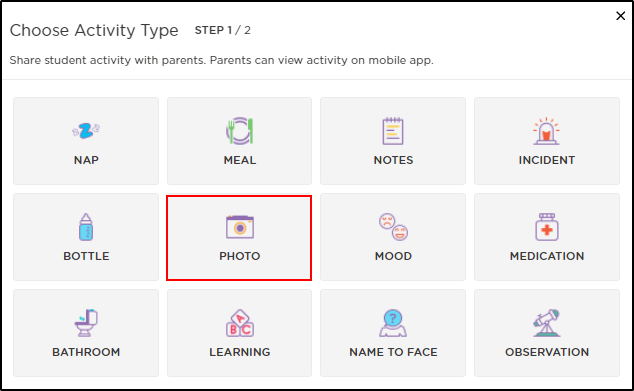
-
The current date and time will be selected but can be edited. Click Upload Photos or Select Photos.
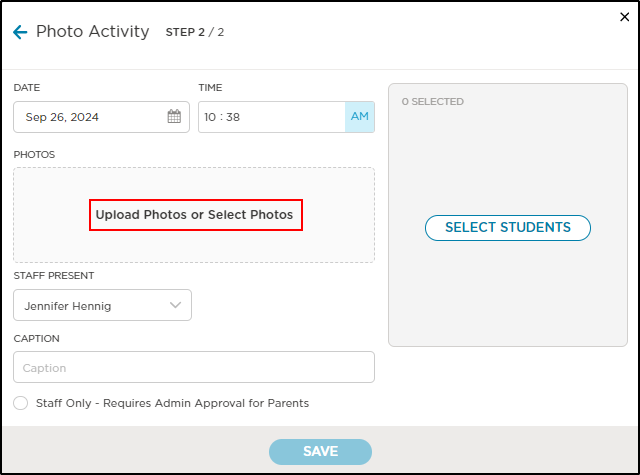
-
Choose your photo(s) from the Procare Cloud or upload from your device.
- To change your selected photo(s), click Manage.
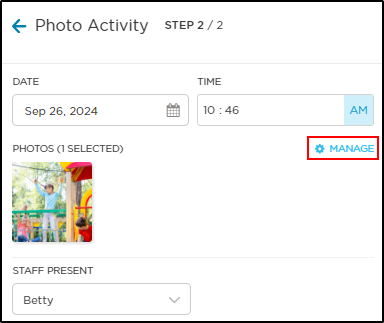
- To change your selected photo(s), click Manage.
-
Select the staff present, add an optional caption and add students. Select Staff Only to send the photo to an admin to approve prior to sending to parents.
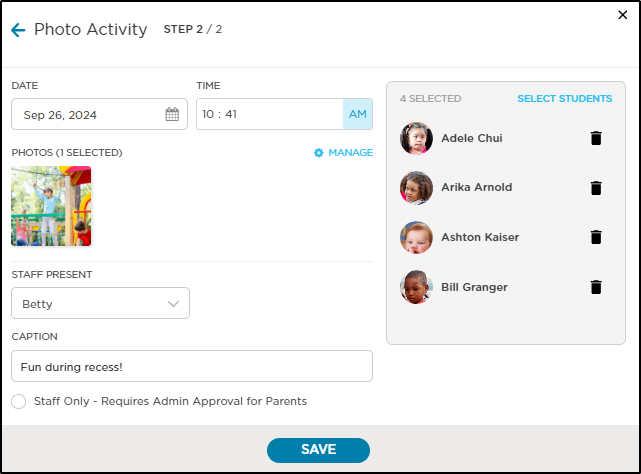
-
Once your photo is selected and all the details have been completed, click Save.
Viewing Photo Reactions
Families can add one reaction to photos posted to their child’s daily activity feed.
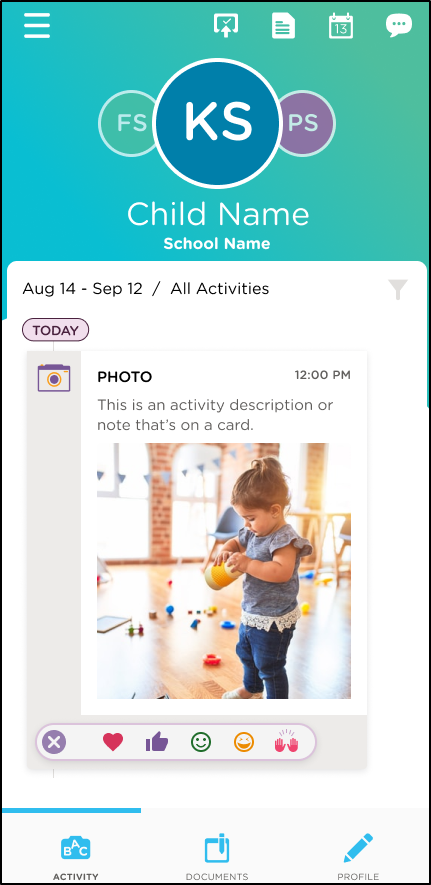
Staff users can see the reactions and a numbered count under each photo on the web and mobile app.
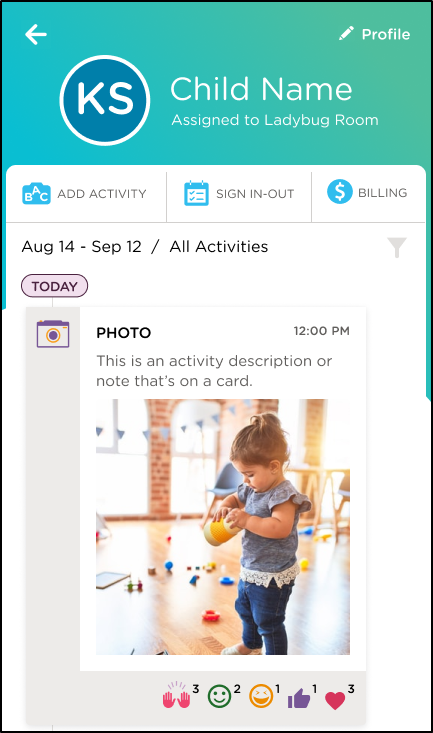
Please Note: If a photo from Procare Cloud was added to a child's activity feed, then the same photo from Procare Cloud was added to another child, photo reactions from either family will display on the photo. Only the reaction count is shared, no names are displayed.
Important: The photo reactions feature is only available to Essentials, Growth, or Enterprise subscriptions.