Procare Online has a number of reports to help you manage your students, staff, leads and other important information at your child care center or school.
Navigate to the Reports tab to find and download the following Management reports:
Bottle Feedings
The Bottle Feeding report allows you to easily track and share data on bottle feedings.
Example: Bottle Feedings - XLS
Report Columns
- Full Name
- Birthdate
- Age
- Room
- Tags
- Record ID
- External Student ID
- Feeding Fate
- Feeding Time
- Feeding Amount (oz)
- Amount Consumed (oz)
- Bottle Type
- Description
- Recorded By
Available Report Filters
- Date Range
- Room(s)
- Tags
- Formula/milk Type
Emergency Cards
The Emergency Card Report provides your center the peace of mind that you can quickly access all necessary student and family information in the event of an emergency, and to meet your licensing needs. See: Creating an Emergency Card Report for more information.
Example: Emergency Cards - PDF
Report Columns
Based on selected filters (see available filters below)
Available Report Filters
- Student
- Photo
- First Name
- Last Name
- DOB
- Age
- Address
- Room
- Status
- Allergies
- Schedule
- Medication
- Dietary Restrictions
- Physician
- Physician Phone
- Physician Email
- Physician Type
- Family
- First Name
- Last Name
- Relation
- Phone
- All Pickups
- Pickup Type
- Emergency Contact
- Group By
- School
- Room
- Sort Report By
- Alphabetical by First Name
- Alphabetical by Last Name
- Oldest to youngest
- Youngest to oldest
- Student
- Active
- On Hold
- Graduate
- Inactive
FTE - All Rooms
The FTE report provides a full-time equivalency report for all rooms.
Example: FTE - Excel
Report Columns
- Student Name
- Room
- AM & PM for each day of the week
- Total
Available Report Filters
- N/A (exports FTE for all rooms)
Historic FTE - All Rooms
The Historic FTE Report tracks enrollment patterns across your rooms over time, giving you the data you need to make informed decisions about staffing, capacity planning, and future growth.
Using timeframe parameters, the report will calculate the expected number of full-time students per room per week. The report also calculates each room's monthly average for the preceding 11 months. Learn more
Immunization
The Immunization report provides vaccine dosage information for each child and highlights
Example: Immunization Report - Excel
Report Columns
- Student Name
- Room
- Enrollment Status
- Tags
- Record ID
- External Student ID
- DOB
- Age
- All vaccines listed
Available Report Filters
- Immunizations
- Show only past due or missing immunizartions due within next ____ (select # of days)
- Room(s)
- Enrollment (status)
- Tags
- Show parent name and emails
Leads
The Leads report exports lead profile information for each student, by status.
Example: Leads - Excel
Report Columns
- Student Name
- Room
- Status
- Lead Creation Date
- Expected Start Date
- Schedule
- Payment State (Paid, Unpaid)
- Amount Paid
- Notes
- Date of Birth
- Expecting Mother
- Allergies
- Address
- City
- State
- Country
- Zip
- Lead Source
- Lead Source Details
- Lead Profile Fields
Available Report Filters
- Date Range (up to 12 months)
- Room(s)
- Status
Meal Tracking Report
The Meal Tracking report provides a CACFP report for meals.
Example: Meal Tracking - Excel
Report Columns
- Summary Tab
- Food Program Designation
- Number of Students with Status
- Breakfast Count
- AM Snack Count
- Lunch Count
- PM Snack Count
- Late Snack Count
- Dinner Count
- Other Count
- Total Meals
- Meal Tracking Detailed Tab
- Child Name
- Birthdate
- Age
- Room
- Tags
- Record ID
- External Student ID
- Food Program Status
- Meals Monthly Total
- Total number of meals served for each Food Program Status
- Total number of meals for Breakfast, AM Snack, Lunch, PM Snack, Late Snack, Dinner, Other
- Quantity for each meal listed above (All, Some, Most, None)
- Dates selected and how many students were present
Available Report Filters
- Date Range
- Room(s)
- Tags
- Meal: Breakfast, AM Snack, Lunch, etc.
- Food Program Status: Free, Paid, etc.
Name to Face
The Name to Face report exports a list of when staff regularly spot-checks students in their care. See: Name to Face Activity to learn more about this activity.
Example: Name to Face Report - Excel
Report Columns
- First Name
- Last Name
- Date
- Time
- Title (Check Type: Spot Check, Nap Check, Diaper Check, Health Check, Outdoors, Other)
- Description
Available Report Filters
- Date Range
- Room(s)
- Tags
- Types (Spot Check, Nap Check, Diaper Check, Health Check, Outdoors, Other)
Staff Detailed Report
The Staff Detailed report allows schools to keep a record of all staff and their data on file. This report allows you to pull details for active, inactive or all staff members, as well as any created profile fields for the staff profiles.
Example: Staff Detailed - Excel (all available fields selected)
Report Columns
- First Name
- Last Name
- Phone
- Staff ID
- Is Active
- Is Admin
- PIN
- Room
- Address
- Start Date
- Student Ratio
- DOB
Available Report Filters
- Room(s)
- Staff Type (active, inactive)
Student Age Report
The Student Age Report helps you proactively plan for room transitions and assists with enrollment planning. This report projects a child's future age based on their birthdate and a specified date range to determine when a child might need to transition to a different room based on the room's age range criteria.
Additional Information
When pulling this report, there is an option to "Include recommended evaluations and exceeded age ranges". Including this information on the report will highlight when a child is one month away from the maximum age range of the room, and when a child exceeds the maximum age range.
Before you begin using this report, ensure all children have a DOB on their student profile and age ranges have been added to all rooms.
The Student Age report can be found under the Management section on the Reports screen.
Examples: Student Age Report - PDF or Student Age Report - Excel
Report Columns
- First Name
- Last Name
- DOB
- Current Room
- Age Range (of the Current Room)
- Months (the number of months displayed will vary based on search filters)
- Forecasted Openings section
- Classroom Name
- Age Range
- Capacity
- Months (same as displayed in section above)
Available Filters
- Number of months to include on report
- Month to start the report
- Room(s)
- Student Type
- Tags
- Include recommended evaluations and exceeded age ranges
Student Portfolios
Use the Student Portfolios report to export student assessments for entire rooms at once. Select the 'Only include Assessments and child with an assigned Progress' option only to include students with a progress recorded.
Important Note: The report can only be pulled for a maximum range of 6 months. For a longer date range, run multiple reports in 6-month increments.
Example: Student Portfolios - PDF
Report Columns
- Full Name
- Room
- Date the report was generated
- Assessment details
Available Report Filters
- Room(s)
- Only include Assessments and children with an assigned Progress
Students and Family Reports
The Students and Family report exports all student and parent information.
| Students & Family Info | Custom Report |
|---|---|
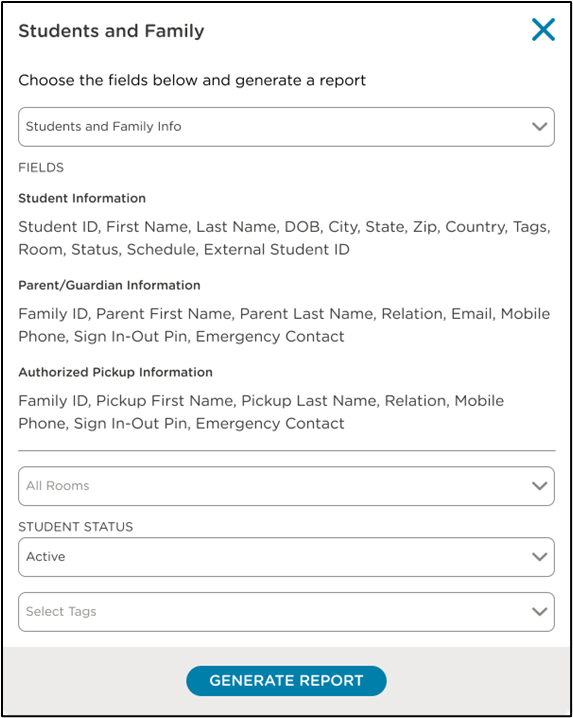 |
 |
Example: Students and Family - Excel (using 'Custom Report' and selecting all available fields)
Available Report Columns
- ID
- First Name
- Middle Name
- Last Name
- Room
- Tags
- Student ID
- Status
- DOB
- Age
- Time Schedule
- Street Address
- City
- State
- Zip
- Country
- Admission Date
- Graduation Date
- Allergy
- Medications
- Note
- Diet Restriction
- Parent 1 and 2 details
- Parent Relation
- Parent Email
- Parent Family ID
- Parent First Name
- Parent Last Name
- Parent Mobile Phone
- Parent PIN
- Parent Invitation Sent At
- Parent Emergency Contact
Available Report Filters
- Report
- Students Info
- Age Report
- Allergy Report
- Students and Family Info
- Custom (all fields available)
- Room(s)
- Student Type (status)
- Tags