Overview
2-Step Verification adds a layer of security to your account by requiring at least 2 methods of authentication. The first authentication method is a password, the second is typically a phone number or email address.
With 2-Step Verification, all users with Provider Portal access have the option to set up what are called verified methods. These can be an authenticator app, a mobile phone number or an email address.
Important: Once 2-Step Verification is enabled and at least one verified method is added, users will be required to use 2-Step Verification upon logging in.
In this article, you will find the following information:
Enabling 2-Step Verification
To begin protecting your account with 2-Step Verification, follow the steps below:
- Log in to the Provider Portal.
- Click the user icon in the top right, then select My Account.

- Locate and click the Turn on 2-Step Verification button.

- Click the + to add your verification methods (see below for details).

Please Note: If 2-Step Verification is not required by your center, it can be disabled at any time by following the steps above and selecting 'Turn Off 2-Step Verification'. When disabling, all verified methods will be deleted.
Add Verified Method(s)
Only one email address, one phone number and one authenticator app can be setup.
Important: Adding and deleting 2-step verification methods can only be done in the Provider portal, not via the InSite Classroom app.
Authenticator App
-
Click the + next to Authenticator.

-
Download and open an authenticator app on your mobile device.
-
Scan the QR code with your authenticator app or enter the secret key displayed on the Provider Portal, then click Next.

-
A verification code will display on your authenticator app. Enter that code on SchoolCare Works and click Verify.

-
Click Done on the confirmation screen.

-
Your username for the authenticator app will appear with a checkmark under 2-Step Verification on the My Account screen.
Mobile Phone
-
Click the + next to Mobile Phone Number.

-
Enter your mobile phone number and confirm your mobile phone number, then click Next.

-
A verification code will be sent to the phone number entered. Enter that code on SchoolCare Works and click Verify. Please Note: A new verification code can be requested after one minute. Codes are active for 10 minutes.

-
Click Done on the confirmation screen.

-
Your mobile phone number will appear with a checkmark under 2-Step Verification on the My Account screen.
Email Address
-
Click the + next to Email Address.

-
Enter your email address and confirm your email address, then click Next.

-
A verification code will be sent to the email address entered. Enter that code on SchoolCare Works, then click Verify. Please Note: A new verification code can be requested after one minute. Verification codes are active for 10 minutes.

-
Click Done on the confirmation screen.

-
Your email address will appear with a checkmark under 2-Step Verification on the My Account screen.
Please Note: Verified Methods can be deleted at any time by clicking the trashcan icon to the right of the method type.

Logging in With 2-Step Verification
Once 2-Step Verification has been enabled and at least one verified method has been added, you will be required to use 2-Step Verification upon logging in.
-
Log in to the InSite Classroom application with your username and passowrd and click Enter.
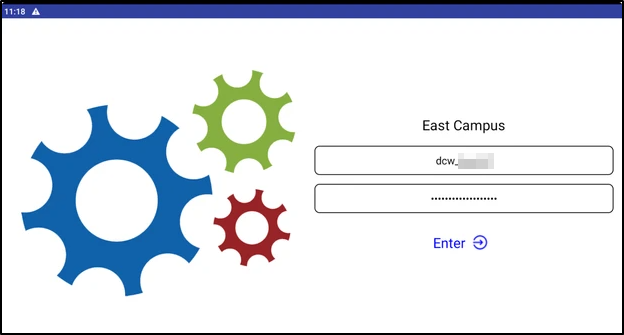
-
Choose the method you wish to receive the verification code to and click Send Code.
Please Note: If only one verified method has been setup, that method will automatically be selected.
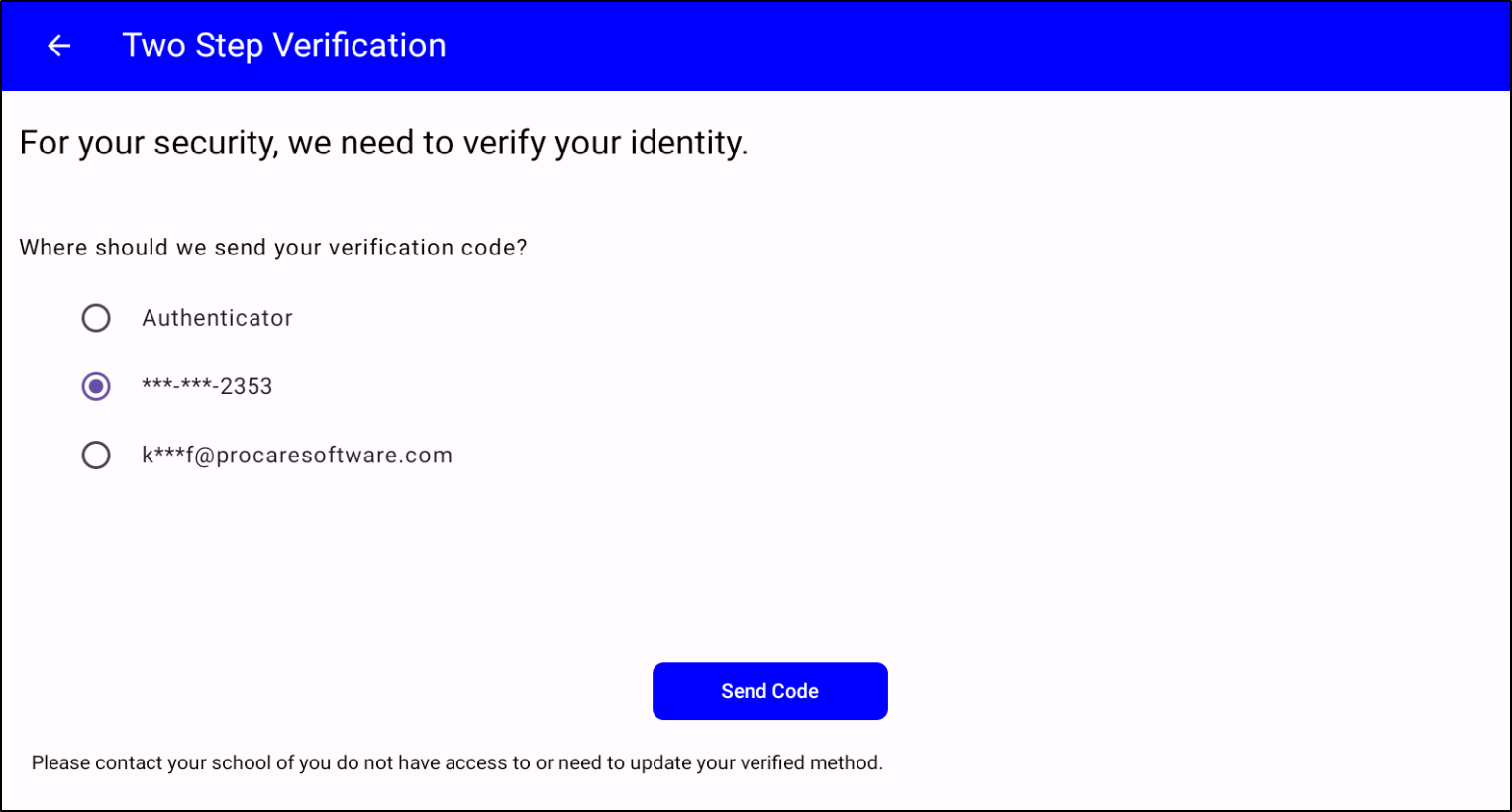
-
Obtain and enter the code based on your selected verified method, then click Verify:
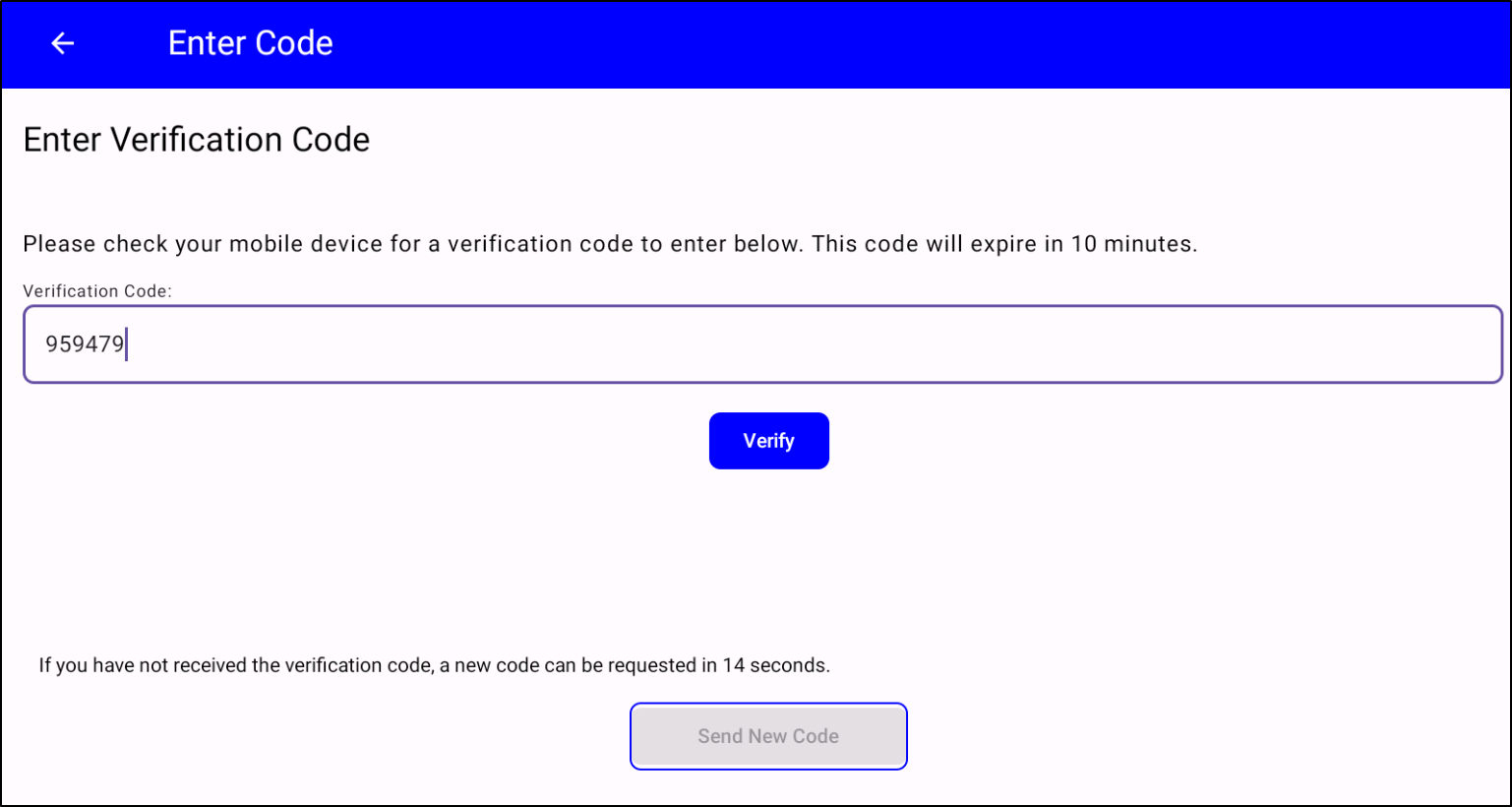
- Authenticator app - open the app to receive a new code and enter into SchoolCare Works.
- Phone - enter the code you received via text method. Codes are valid up to 10 minutes; if a new code is needed, it can be requested one minute after the first code was received.
- Email Address - enter the code you received via email. Codes are valid up to 10 minutes; if a new code is needed, it can be requested five minutes after the first code was received.