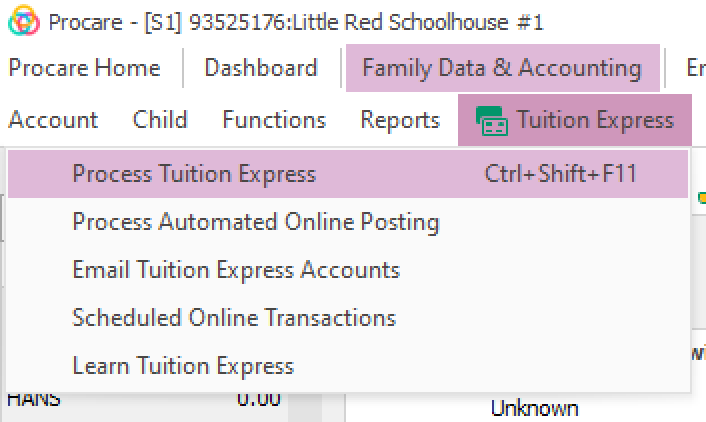Summary: Some payments included in card batches processed via Scheduled Payments were not authorized for the full requested amount. These payments reflect the full requested payment amount in the ledger, even though only part of the payment was funded, creating balance and deposit discrepancies.
Action: To correct the ledger and ensure it shows the true amount received, first reverse the original (full amount) payment. Then post the partial payment to reflect the actual amount received.
Next Steps
Open the Process Tuition Express screen to ensure your data is up to date. Check the ledger and history before making any manual changes. If manual corrections have already been made, no further action is needed.
Step 1: Reverse Original Payment
Navigate to Family Data & Accounting.
Open the family account you want to update.
Click the Ledger icon to see the account’s transaction history.
Add a new line to the ledger. Select the date and payment description used for the original transaction (e.g., Credit Card Payment) on the Ledger Card.
You can add or update payment descriptions under System Configuration > Charge/Credit Descriptions if needed.
Enter a brief explanation in the Comment field, such as Reversal for partial authorization.
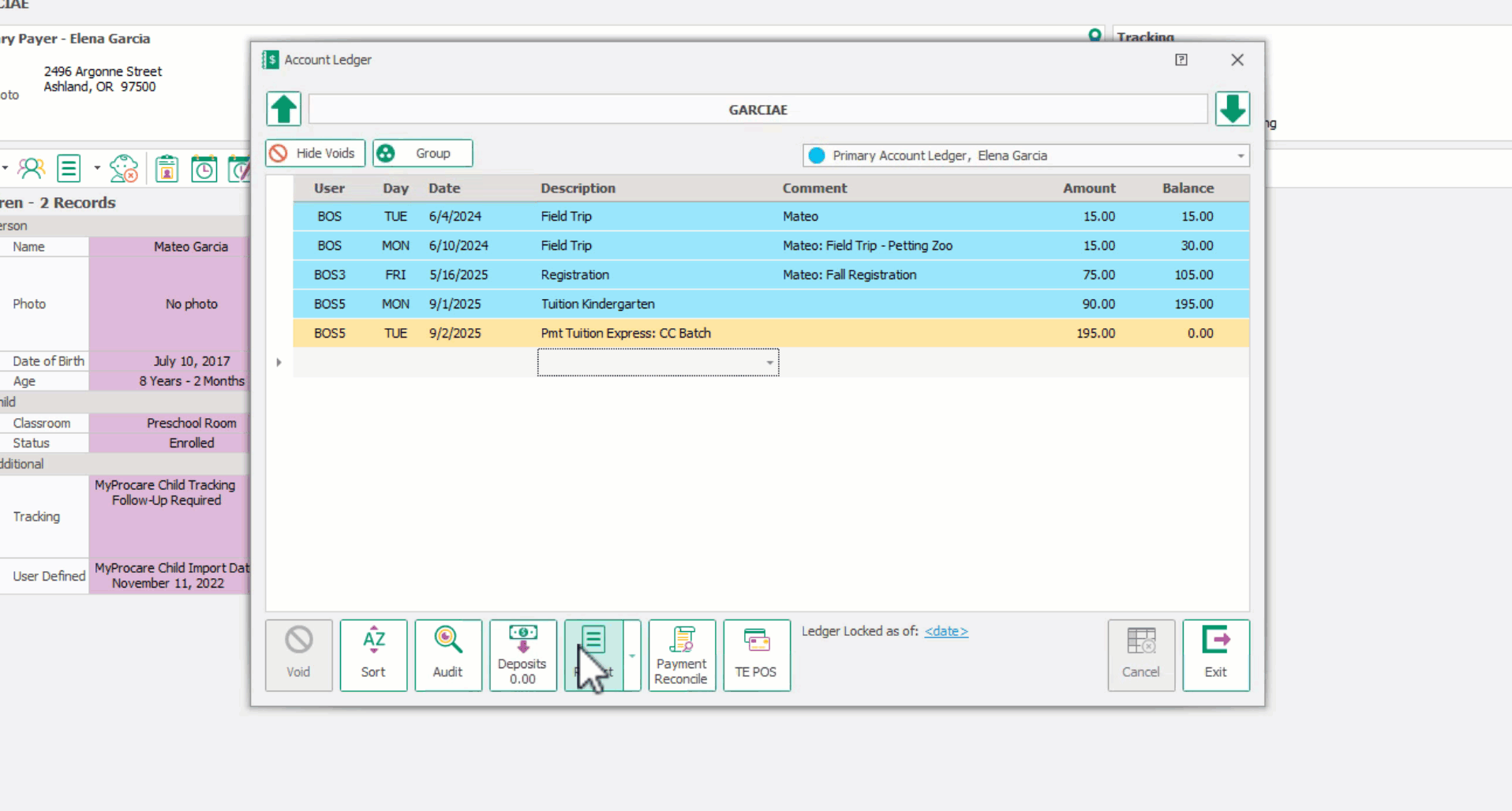
Enter the reversal amount as a negative number to offset the original payment.
Step 2: Post the Corrected Partial Payment
Still on the Ledger Card, add a new line to record the actual payment amount received.
Enter the date of the original payment so the correction aligns properly.
In the Description field, select the same payment description as the original payment (e.g., Credit Card Payment).
In the Comment field, provide a note for clarity.
Suggested comment: Correction for partial authorization.
In the Amount field, enter the exact amount that cleared.
Example: If the parent attempted to pay $100.00 but only $50.00 was funded, enter $50.00
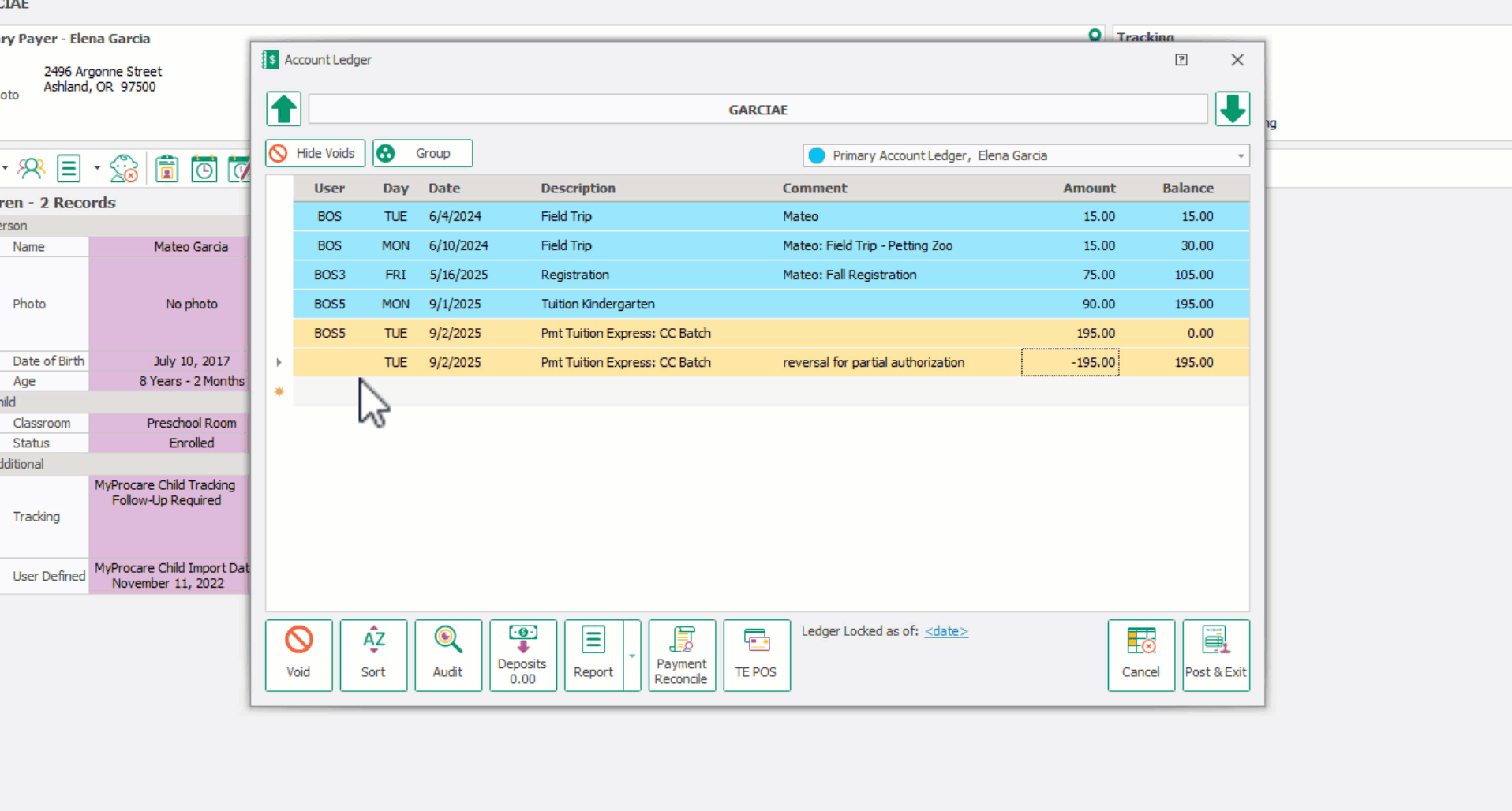
Double-check the details (date, description, comment, and amount).
Click Post & Exit to save.
Verify the ledger now shows both the reversal and the corrected partial payment, reflecting the accurate balance due.
FAQ
What is a partial authorization?
A partial authorization occurs when a card transaction exceeds the available balance in the account. In this case, the bank will approve and fund only the available amount rather than the total transaction amount.
Example: If a parent tries to make a $100 payment but only has $50 in their account, the bank will approve $50 and the remaining $50 will not be processed.
How will I know which transactions were not authorized for the full payment amount?
Our team has identified all affected transactions and will provide you with a list of transactions from July 1st to the current date that require review.
Why is it better to reverse an incorrect payment fully before posting the correct payment, rather than just posting the difference?
It’s important to first reverse the original payment to clearly correct the ledger and maintain an accurate transaction history. Then, posting the full correct payment ensures the ledger reflects the exact amount processed. Simply posting the difference can lead to confusion and make future reconciliations more difficult.