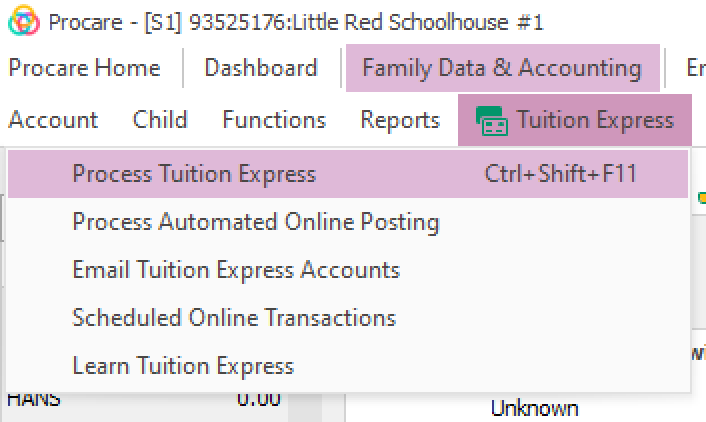Summary: Some batch payments that were modified through batch modification were processed for the original amount instead of the modified entires. This can include payments that were adjusted to $0.00. The ledger reflects the modified amount, creating a discrepancy between the ledger balance and actual funding.
Action: If the modified batch payment reflects an amount greater than zero on the ledger, a manual reversal will need to be posted to zero out the ledger. Once the original payment has been zeroed out, manually create a ledger entry for the payment using the actual processed amount to ensure ledger accuracy.
Expected Duration: 2-4 minutes per transaction.
Best Practice
At this time we recommend that if you need to make modifications, cancel the batch and then make your modifications and then schedule again. We are currently working on a resolution for this issue.
Next Steps
Open the Process Tuition Express screen to ensure your data is up to date. Check the ledger and history before making any manual changes. If manual corrections have already been made, no further action is needed.
To correct the ledger, start by reversing the transaction that shows the incorrect or modified amount, with a negative entry. Next, add the correct or original amount, so the ledger aligns with the payment amount that was actually processed.
Step 1: Reverse the Original Payment
Navigate to Family Data & Accounting.
Open the relevant family account.
Click the Ledger icon to view the transaction history.
Confirm there is a payment transaction with a modified or incorrect amount and a balance higher than zero.
On the Ledger, click a blank line to add a new entry. You can add or update payment descriptions under System Configuration > Charge/Credit Descriptions if needed.
Enter the following details:
Date: Use the same date as the incorrect or modified payment.
Description: Select the same description used for that payment.
Comment: Add a note such as Reversal of modified batch payment.
Amount: Enter the modified payment amount as a negative number (e.g., if it shows $60, enter -$60).
You can add or update payment descriptions under System Configuration > Charge/Credit Descriptions if needed.
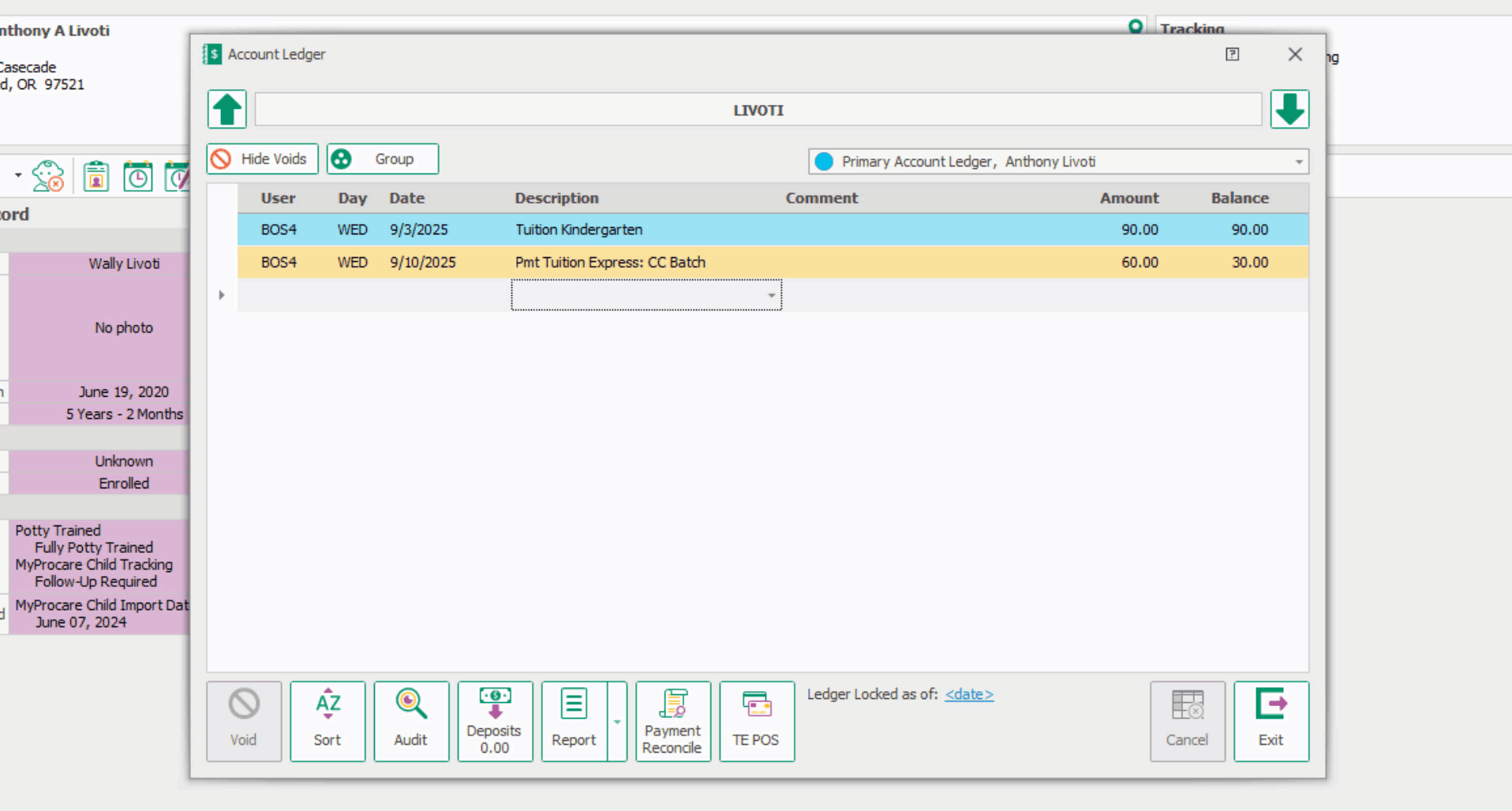
Review your entry and click Post & Exit.
The balance due will increase by the reversal amount.
Step 2: Post the Corrected Payment
On the Ledger, add another new line with these details in order:
Date: Use the original payment date.
Description: Select the same description used for the original payment.
Comment: Add a comment such as Correction of modified batch payment.
Amount: Enter the actual amount that was processed (the full amount).
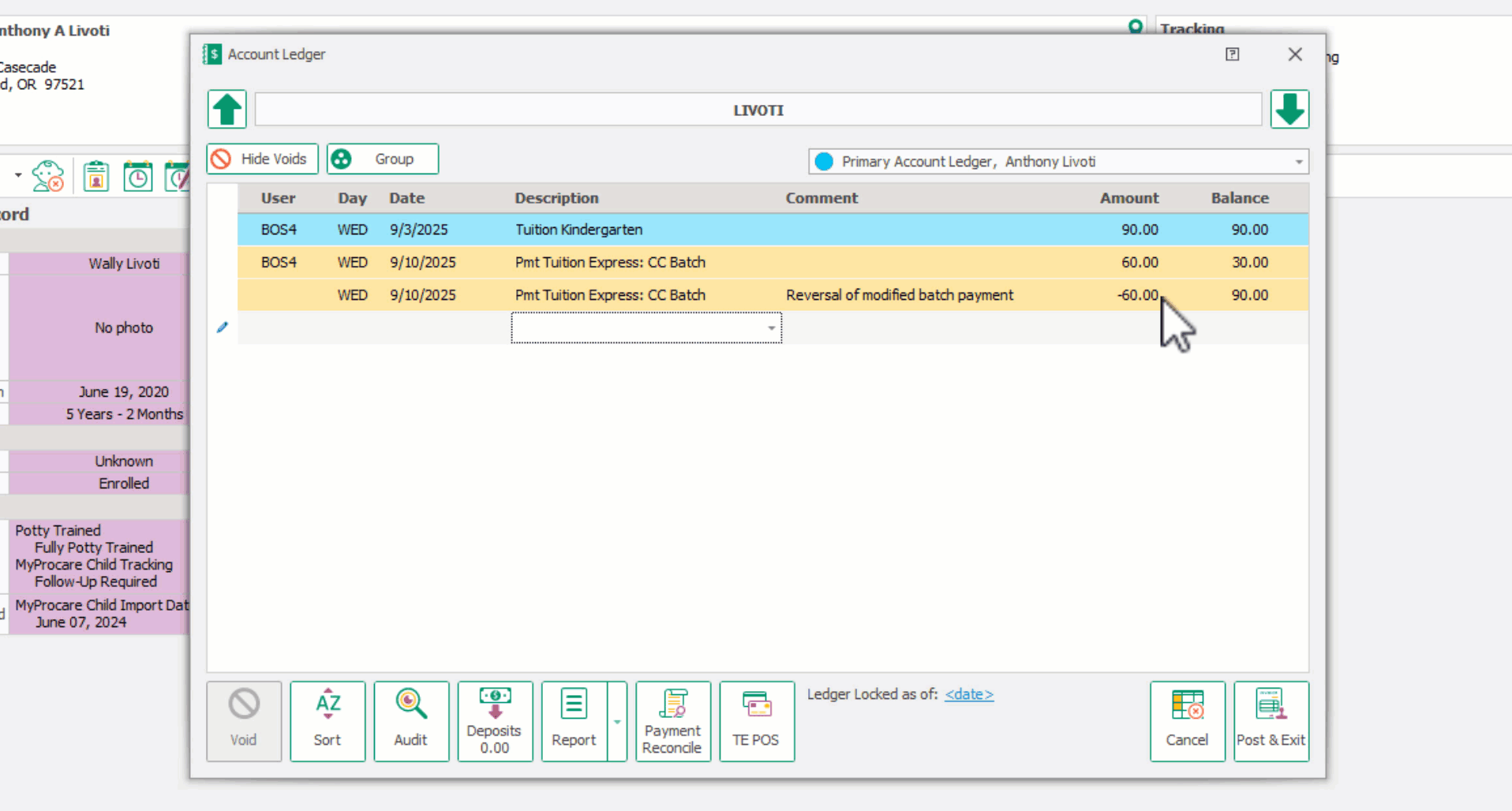
Review carefully and click Post & Exit.
Finally, confirm that the ledger shows both the reversal and the corrected payment so the account balance accurately reflects the actual processed payment amount.
FAQ
What should I do if a parent says they have paid, but no payment appears?
If a parent says they’ve made a payment but you don’t see it, first confirm with the parent whether their bank processed the payment. Then, verify the details using the Tuition Express Report, POS Expected Deposit Report or the ACH Batch Detail Report.
Why is it better to reverse an incorrect payment fully before posting the correct payment, rather than just posting the difference?
It’s important to first reverse the original payment to clearly correct the ledger and maintain an accurate transaction history. Then, posting the full correct payment ensures the ledger reflects the exact amount processed. Simply posting the difference can lead to confusion and make future reconciliations more difficult.