Take attendance on the website as staff
Option A: Add a missed Sign-Out for a single student:
- Go to Sign In-Out --> Student Attendance.
- Select the Date.
- Click the ellipsis (...) on the line with the child's name and choose "Edit."
- Add a sign-out time, who signed the child out, and click "Save Changes."

Option B: Add a missed Sign In for student(s):
- Go to Sign In-Out --> Student Attendance.
- Select the Date.
- Click on "Create Sign-In" button at the top right of the page and choose "Sign-In Attendance" or "Sign-Out Attendance"
- Select the child(ren) and click Continue.
- Select the room, person who signed them in/out, and the time. Click "Sign In."

Option C: Edit Mass Sign In-Outs, Add Mass Sign In-Outs for previous dates
Edit or add sign-outs for multiple children
Go to Sign In-Out --> Student Attendance.
- Select the date
- Check the box next to the student's names.
- Use the Select Batch drop-down menu to update the room, person, or time for the student's sign in or out entry.
- Click "Update"
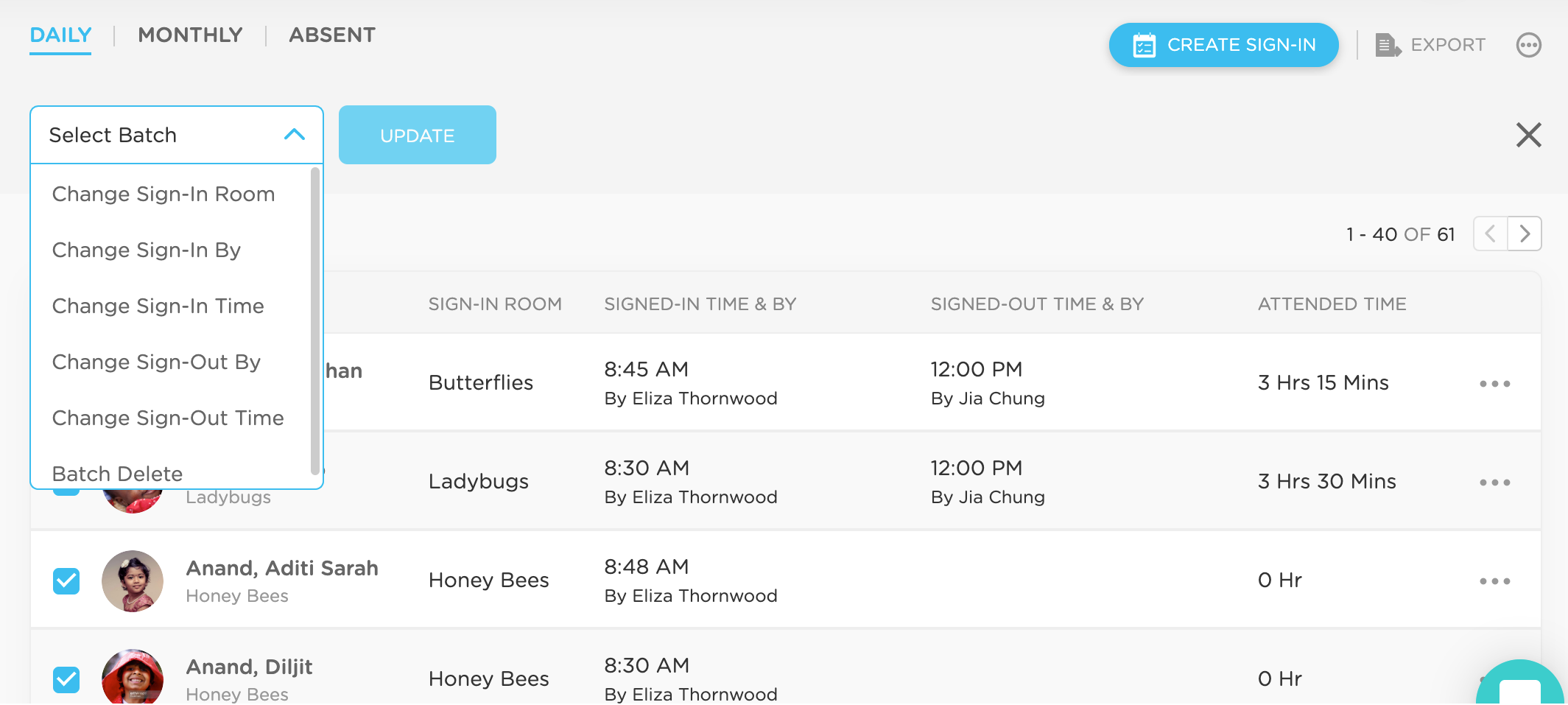
Option D: Delete a Sign In-Out Entry:
- Go to Sign In-Out --> Student Attendance.
- Select the Date.
- Click the ellipsis (...) on the line with the child's name and choose "Delete."
- Confirm deletion.