Keep your digital records organized!
It can be helpful to keep all files in one place for each student. For example, you may want to upload emergency forms, doctor's notes or consent for medical treatment, or signed contracts or forms from parents to keep on file digitally so they remain organized.
Our student profiles include a document upload feature that allows you to efficiently manage these files. Any E-Documents will also appear on the student profile. These are sent and managed through Documents.
Edits and deletes are only for Documents. E-Documents cannot be changed. Check the Document Type column for identification.
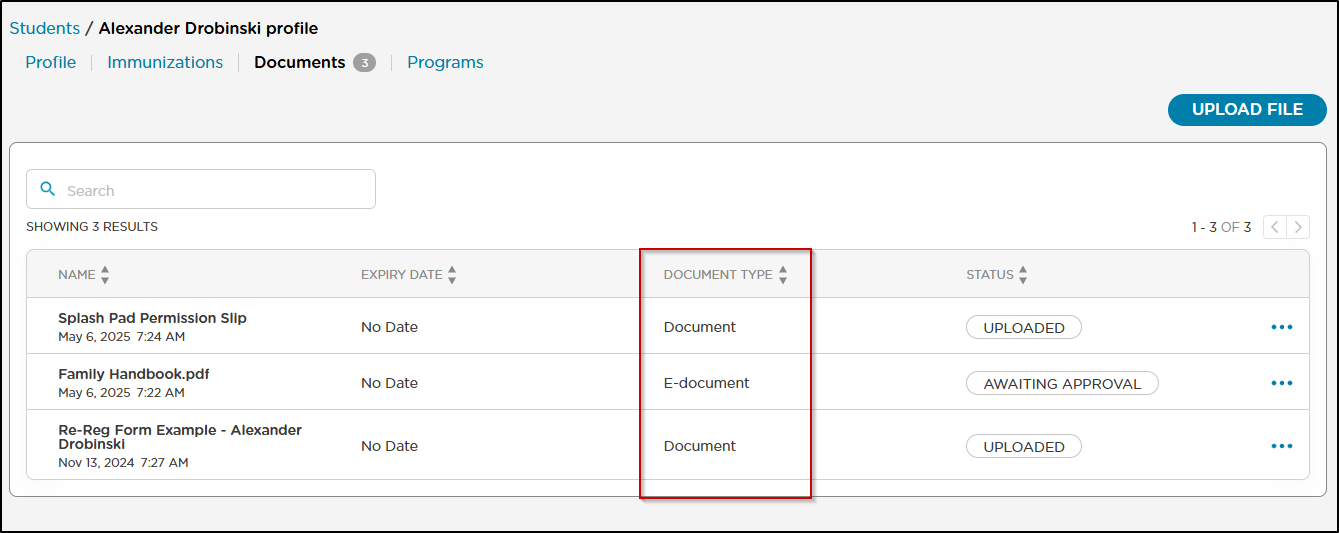
Note: Parents can edit the name of documents from the parent portal. They cannot delete. They will only see Documents in the parent portal. E-Documents do not appear.
How it Works
Upload Documents
To upload documents to a student's profile, navigate to My School > Students, then select the student's name. From there, click the Documents tab.

Click Upload File in the top right corner.
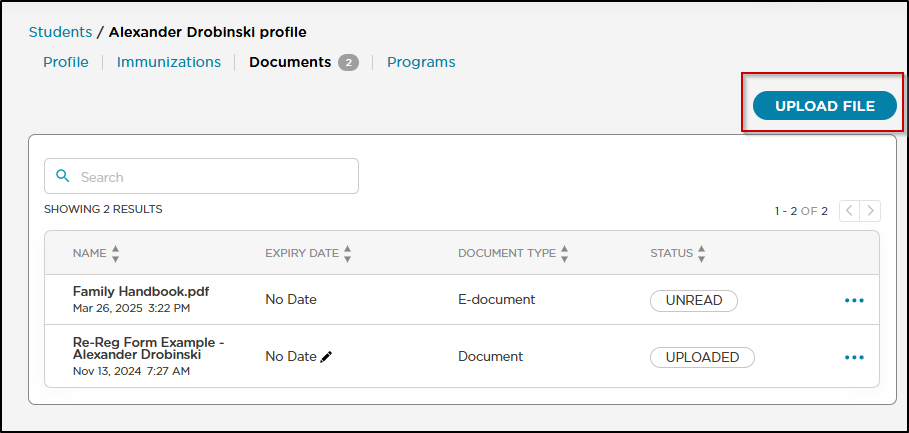
Click Choose a file or drag and drop your file into the box.
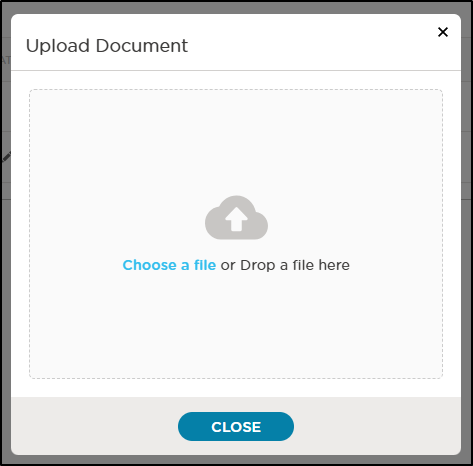
Once you upload the file into the system, you will be directed back to the Documents list screen. You'll have the option to add an expiration date and preview or download the document.
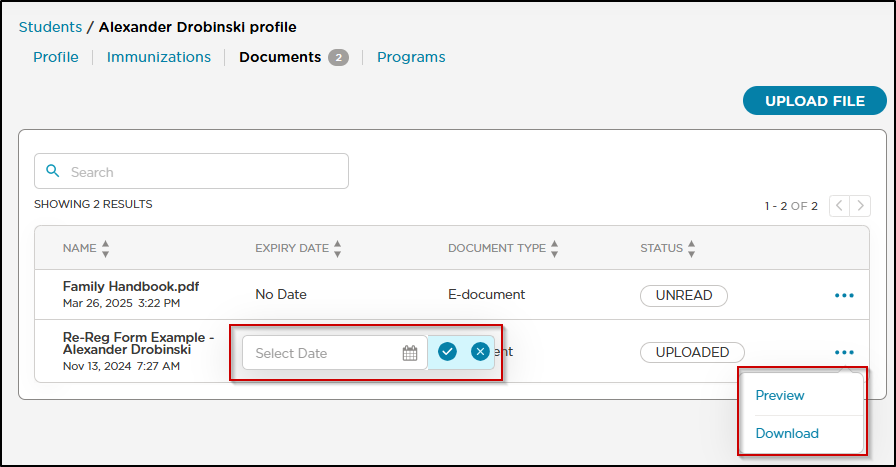
Staff Edit or Delete Documents
Note: Staff members must have Full Access to Documents in order to edit or delete them. For help with permissions, see: Managing Staff Access - Roles & Permissions
- Navigate to the document you wish to manage and select the More Actions menu (three horizontal dots).
- From the dropdown menu, select either Edit or Delete.
- If you select Delete, a confirmation message will appear to prevent accidental deletions.
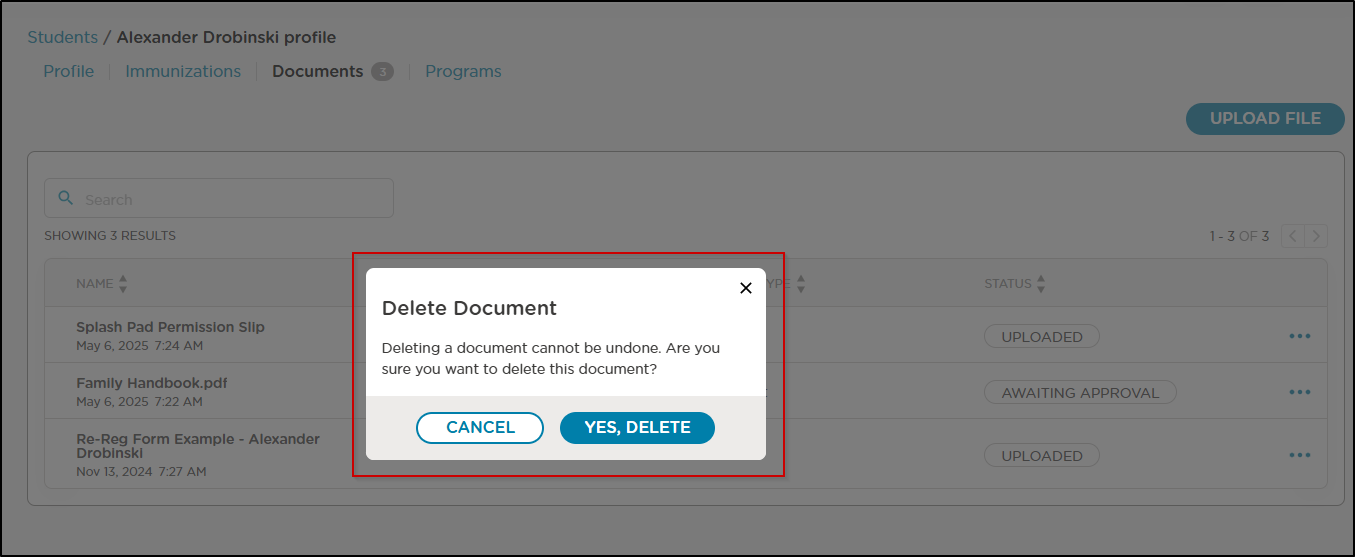
- Select Edit to make changes. You can update the document name or expiry date. Click the checkmark icon to save your changes.
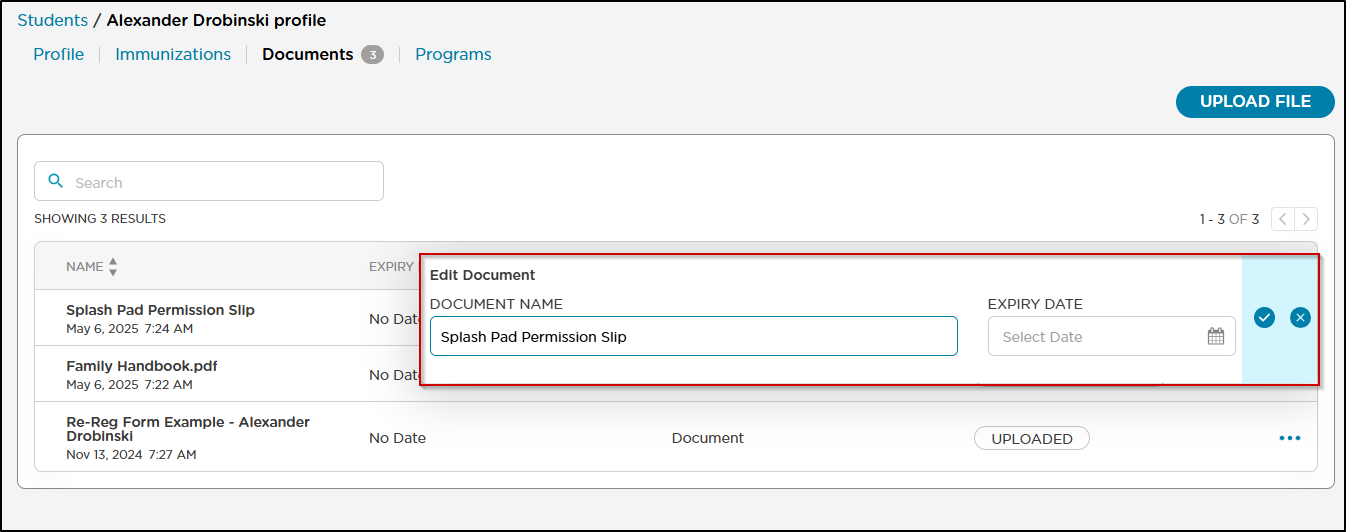
- Any edits or deletions made by staff are reflected in the Parent Portal view.