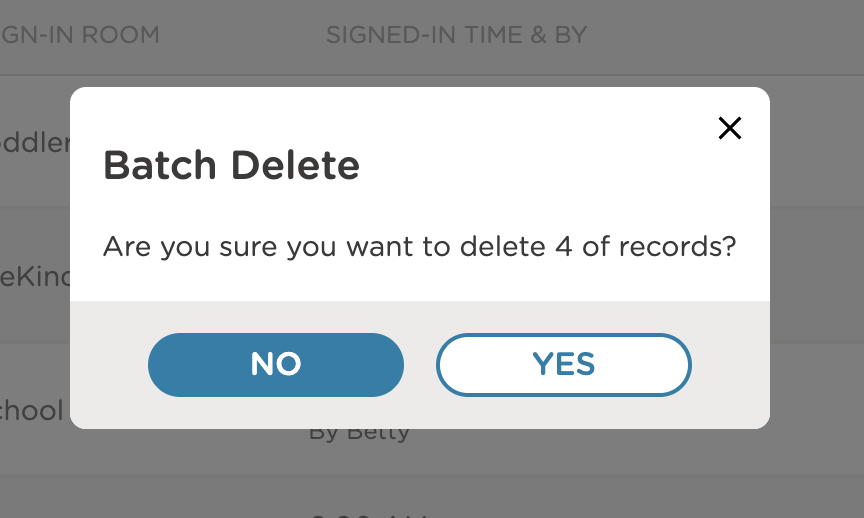Batch Student Sign-In
Users can view which rooms students are assigned to when signing them in from the Student Sign-In > Attendance screen on the web app. Multiple students can be selected at once and signed into their assigned rooms, reducing manual effort and ensuring accuracy during the sign-in process.
To sign in multiple students:
On the Student Sign-In > Attendance screen, click the white checkbox next to each student’s name, or use the checkbox at the top to select all students at once. Use Room and Tag filters to narrow your selection if needed.
Click Continue after selecting students.
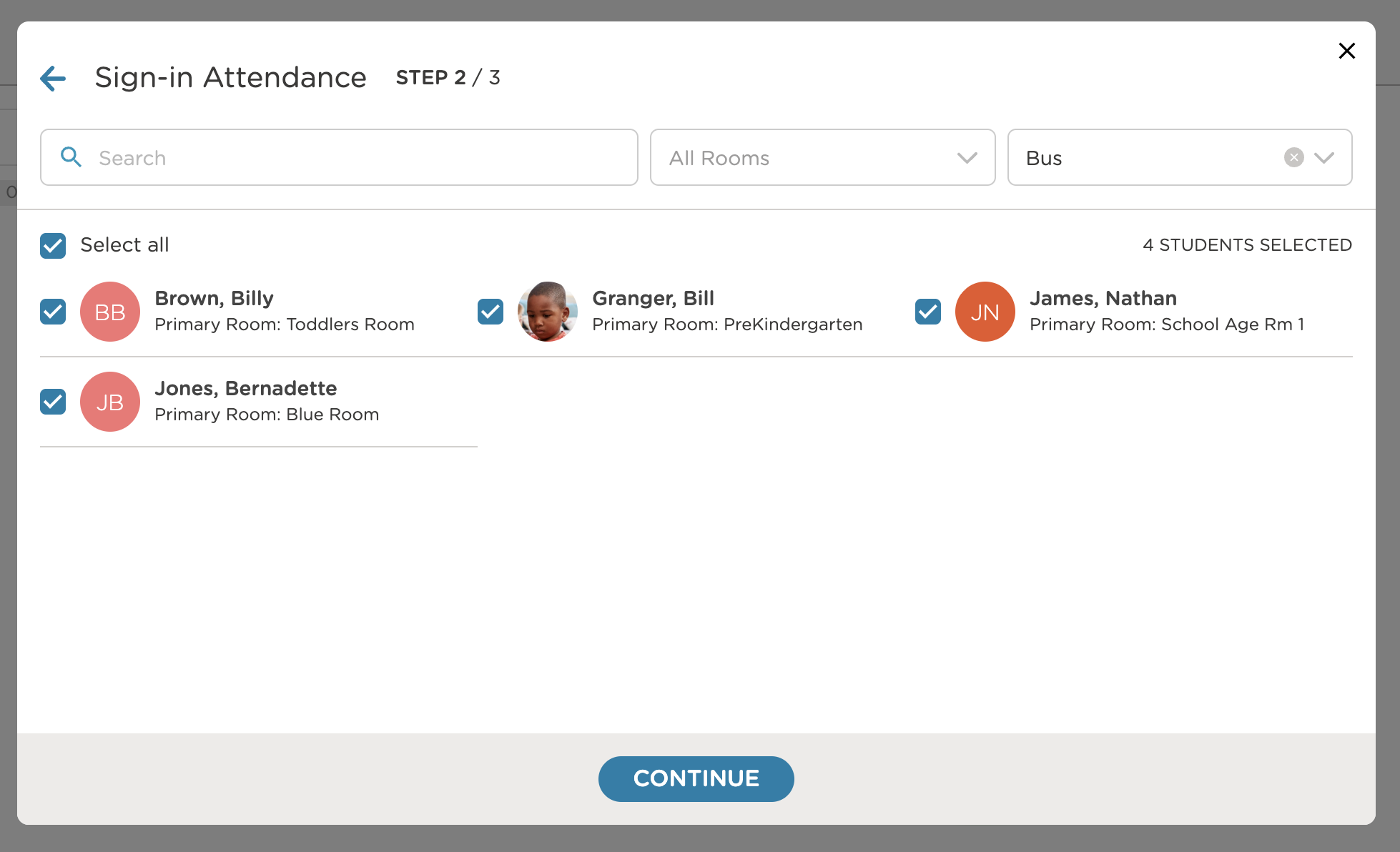
From the drop-down, choose Sign in to primary rooms. This will sign each selected student into their primary room, listed beneath their name. Assign a staff member and adjust the sign-in time if necessary.
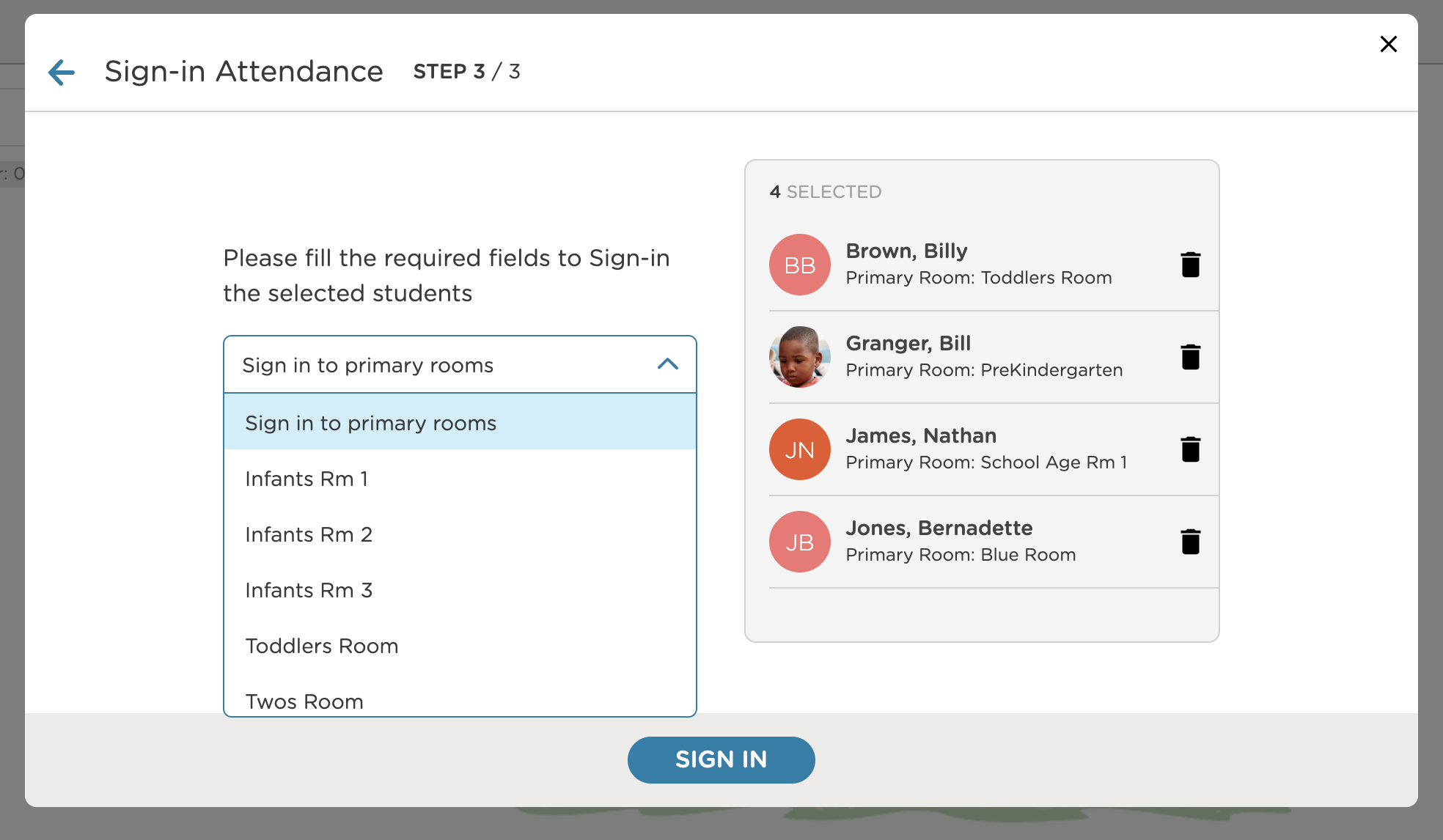
Review and confirm the action. All selected students will be signed into their assigned rooms simultaneously.
This process saves time by allowing multiple students to be signed in simultaneously, without handling each room individually.
Batch Attendance Data Updates
Attendance data can be updated directly from the Student Sign-In screen whenever corrections are needed. This includes updating the sign-in-out time, room, or staff member, as well as removing records if a large number of students were signed in incorrectly.
To update records, use the filters to narrow the list of students. This is particularly helpful if there is a large number of students signed in for the day.
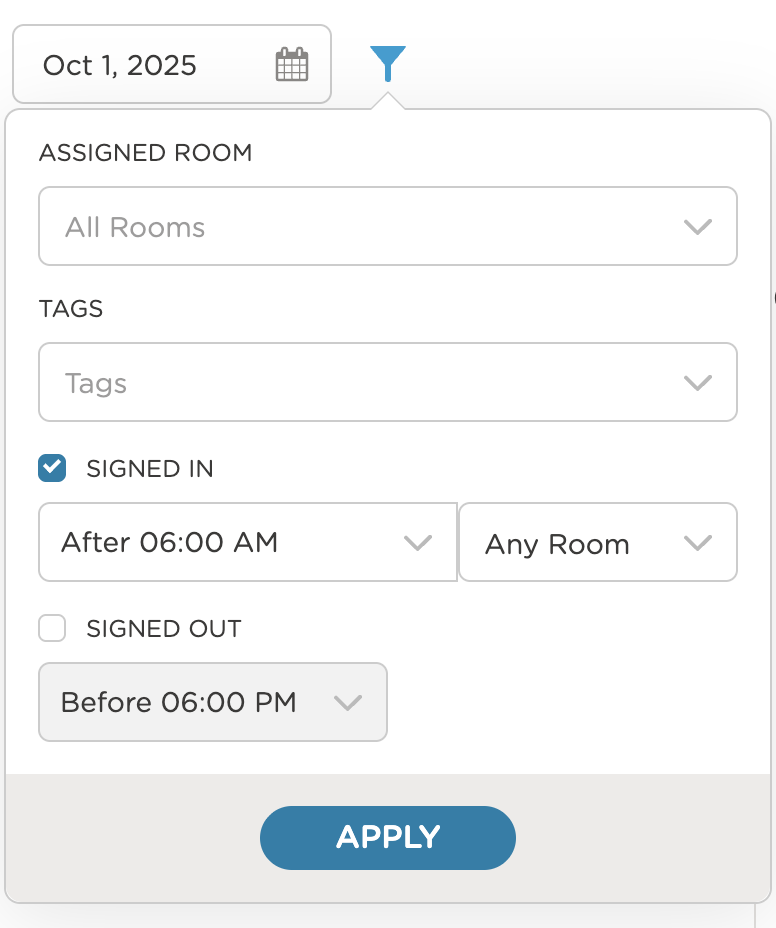
Click the white checkbox next to each student’s name or use the checkbox at the top to select all students. Once selected, the students become part of a batch, allowing you to update or delete the records for all students.
IMPORTANT NOTE
This action will only delete the viewable students on the screen, so you must repeat this process if you have more than 40 students.
Click Select Batch and choose the action you want to perform, such as changing the room, time, staff member, or deleting the batch. Confirm the action to apply the changes.
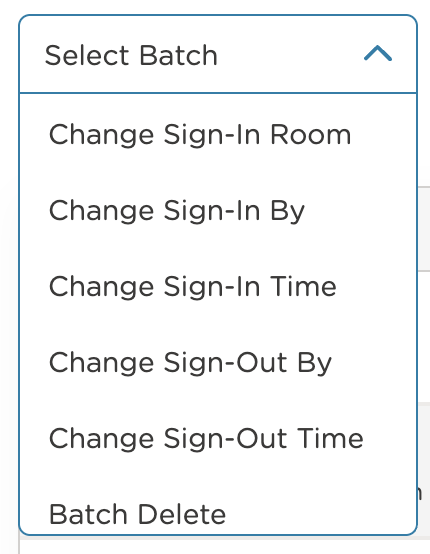
Note: Deleting attendance data requires confirmation. A prompt will appear before the action is applied.