In addition to taking attendance, you can also record student absences with notes directly on the website.
Marking Students Absent on the Website
- Navigate to Student Sign-In > Attendance, then click the Absent tab.
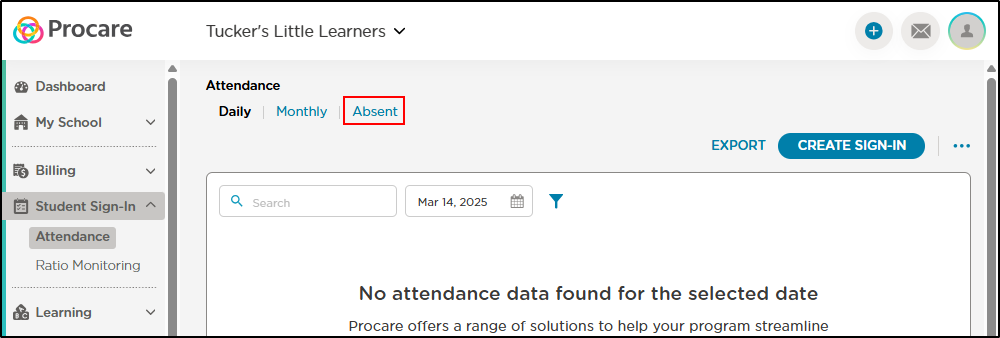
- Click Mark Absent.
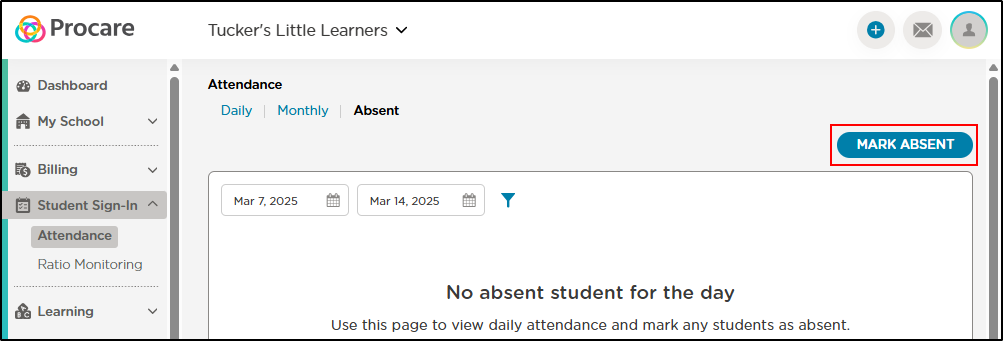
- Select the student(s) and click Continue.
- On the Mark Absent screen, select the date range for the absence and add an optional note. Please Note: Students can be marked absent up to 30 days in advance.
- To edit the note or delete a reported absence, click the More Actions icon.

Absence Reports
- Export a printable view of the Absent table, which reflects the dates and filters selected on the table.
- Generate the Daily Absent report from the Reports screen to see a list of absent students for a selected date range, room and/or tags. This report also displays scheduled absences when future dates are included.