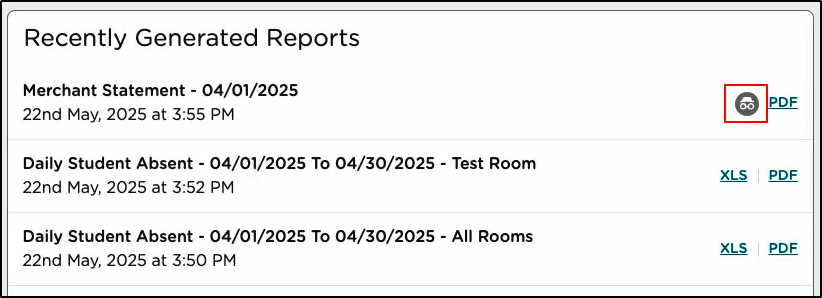Corporate Portal Reports
Corporate Portal users have access to Corporate Management Reports and Corporate Tuition Express Reports via the Corporate Portal.
Site-Specific Reporting
Corporate Portal users have the ability to run reports from each location without the report displaying in the Recently Generated Reports section for other users.
Once private reports are generated, the download link will appear in the Recently Generated Reports list and remain available to the user for 24 hours.
-
From the Corporate Portal, click My Schools.
-
Locate the school you wish to run reports from and click View School.
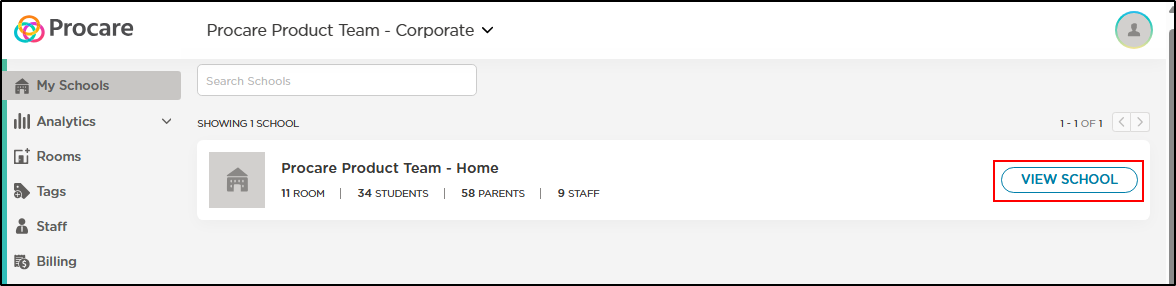
-
Navigate to the Reports page and click the report name.
-
On the report filters popup, the option for 'Private Report - only visible to you' will be selected. Uncheck this option if this report should be available to users at the selected location.
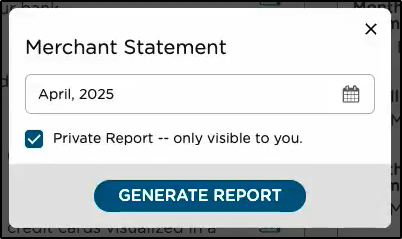
-
Then click Generate Report.
-
A link to the report will display in the Recently Generated Reports section with the 'private' icon indicating this will only display for you; no other users will see this generated report. Click the XLS or PDF link to open the report.