Track expenses like subsidies, office supplies, building costs, etc.
There are various ledgers you can record payments and expenses against under Accounting > Ledger Account.
| Ledger Type | Subsidy | General | Expense Tracking |
|---|---|---|---|
| Common Uses | Tracking agency payments | Office supplies | Tracking utilities and other expenses. Not tied to student subsidy functions. |
Creating a subsidy ledger will allow you to record and track subsidies against the ledger. When selecting the 'Subsidy' category on an invoice or recurring plan, assign the correct subsidy ledger to track against this. Subsidy discounts will not auto create under Ledger Account or Subsidy Account. When creating an invoice, recommendation: Use Subsidy because it automatically ties it directly with the subsidy account
Manage your school’s subsidy and third party agencies in one spot.
Track subsidy payments and reconcile balances easily.
Assign children and attach subsidies to invoices quickly.
To track any expenses beyond parent invoicing and payments, follow the steps below:
-
Navigate to Billing > Accounting.
-
Select the Ledger Account tab.
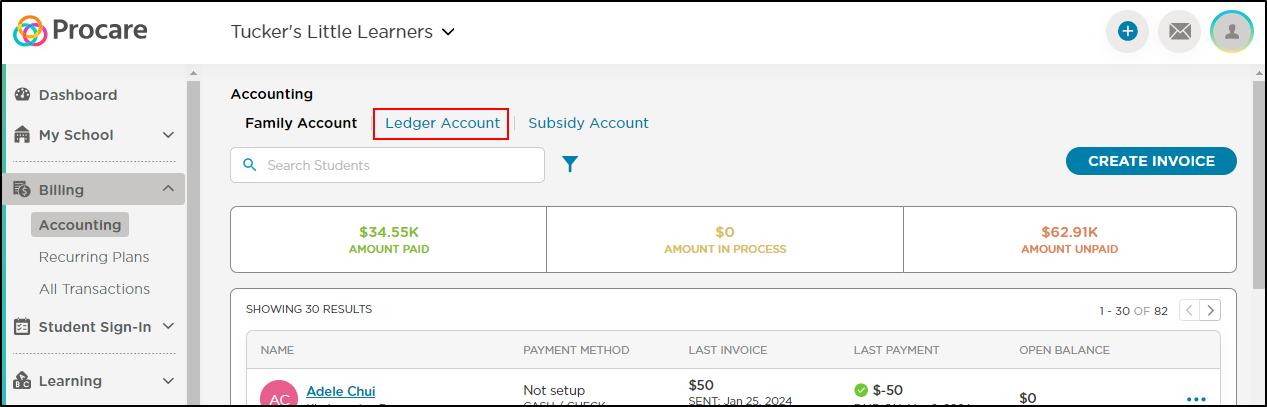
-
Click New Ledger.
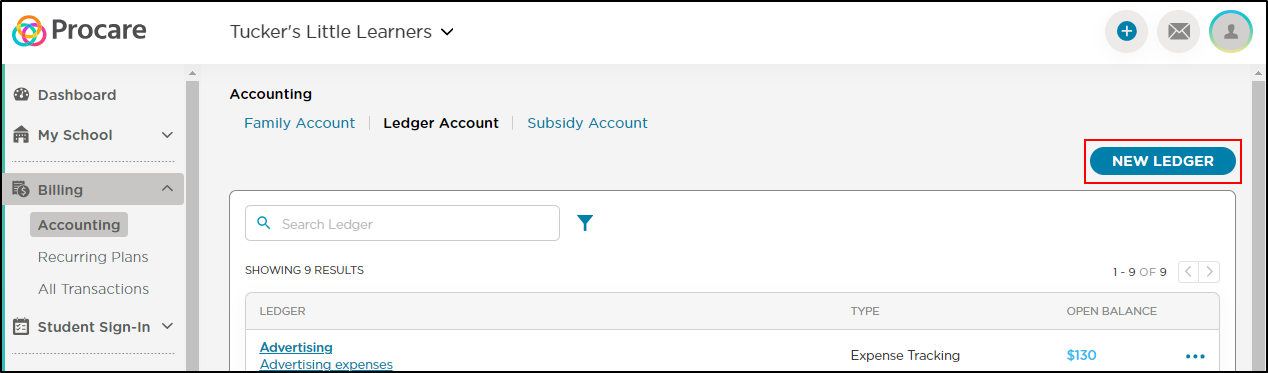
-
Complete the Create Ledger popup.
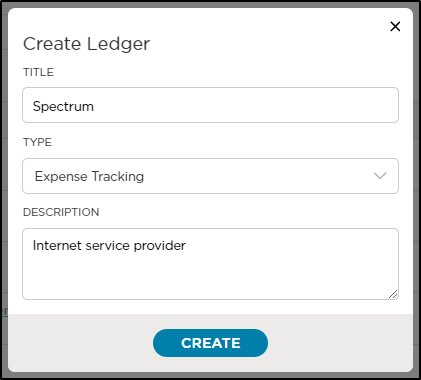
- Enter the name of your ledger in the Title field.
- Use the Type drop-down to select the type of expense.
- Expense Tracking -
- (Legacy) Subsidy/Agency -
- General -
- Add a description of the expenses.
-
Click Create.
To edit/delete
Use the ellipsis (...) at the end of the row if you ever want to edit your ledger's name / description, or delete the ledger altogether.
Click on the ledger's name to see its transactions. Use the "New Transaction" button in the upper right to either Add Expenses or Receive Payments.

When adding an expense or receiving a payment, you can list the amount and a description of the transaction. If it relates to students, you also have the option to assign students.

Ledger Detailed Transaction Report
Once you have created your ledgers and recorded your transactions, you can then pull this information by generating the Ledger Detailed Transaction Report.
You can find this report by using the website version of Procare Connect and going to Reports > Billing > Ledger Detailed Transaction.
After you have selected the Ledger Detailed Transaction Report, you will then be able to filter for a specific month and ledger.

Note: Any transaction recorded in a ledger will NOT be shared with parents or appear on the student's account page under Family Accounts. It is for internal use only.