Create and Edit Invoices to Account for Family Balances.
Creating Invoices
While Recurring Plans save you time, occasionally you may need to manually create an invoice (ex: bill for materials, fees, special events, etc.).
Please Note: when autopay is enabled, that the full available balance will be drafted on the due date of the invoice.
Follow the steps below to create a single instance invoice:
- Go to Billing --> Accounting or click the Quick Actions option at the top of each screen.
- Click the Create Invoice button toward the upper right.
- Enter Due Date, Item Description, and Amount. You may also enter an optional internal note.
- Select the children as necessary and click Continue.
- Click "Save" if you would like to add the charge to the family account without emailing an invoice or "Save and Send" which will email a copy of the invoice as well.
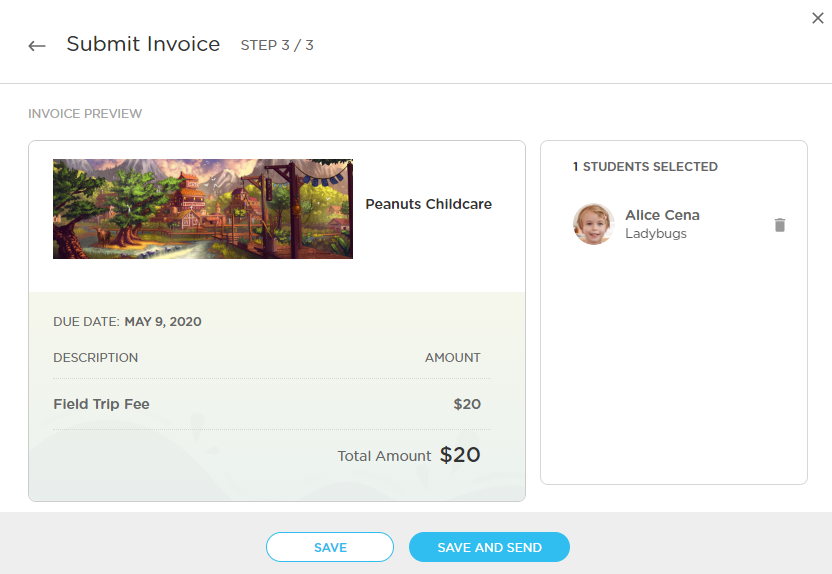
Editing Invoices
Both invoices that have been generated by recurring plans and those that are sent out manually can be edited.
Editing an invoice will adjust the family's balance.
To edit an invoice, you will go to Billing > All Transactions > Locate the invoice that you wish to edit > Select the ellipses (...) > Edit.

Once you have selected to edit the invoice you will then be able to update the due date, date of service, item description, and the amount.
After these fields are updated, you will then see the option to either "Save" or "Save and Send." These options will result in the same effect as if you are generating a new invoice.
Canceling Invoices
Canceling an invoice will reflect on the family balance as if the invoice was never sent. The invoice will be listed under the transactions; however, it will be clearly marked as "Cancelled" and will not be added towards the family's available balance.
To Cancel an invoice you will go to Billing > All Transactions > Locate the invoice > Ellipses (...) > Cancel. The invoice will then appear like this under the family billing account.
