Make changes to your child's or your own information
If you need to update personal information, such as add your child's medication, update an address, or add additional authorized pickups, you can update this information via the Procare Parent app or website. Please Note: If the fields are not editable, your school/center does not have this feature enabled, please contact them to make changes.
What Can You Add/Edit?
When you log into the Procare app, you can edit the following information. Please Note: Each item below labeled with "web" can be also edited via the Procare parent portal (website).
Child Information
- Add Profile Picture (click on the circle icon at the top of each profile page)
- First and Last Name
- DOB
- Medication
- Allergies
- Address, City, State, & Zip
Parent/Guardian
- Add Profile Picture (click on the circle icon at the top of each profile page)
- First and Last Name (web)
- Phone Number (web)
- Select "Is Emergency Contact" (web)
- Email Address (only when adding new contact)
Family & Additional Authorized Pickups (edit current or add additional)
* Add Profile Picture (click on the circle icon at the top of each profile page)
* First and Last Name (web)
* Phone Number (web)
* Relation (web)
* Select "Is Emergency Contact" (web)
Physicians (web only)
* First and Last Name
* Email
* Phone
* Type
* Additional Notes
How to Edit Personal Information
The steps below explains how to edit personal information via the mobile app, then via the parent portal website.
Option 1: Procare Parent Mobile App
Follow the steps below to edit family information via the mobile app:
-
Once logged into the Procare app, click the menu icon in the top left corner.

-
Select Family Info.

-
Choose which child to edit. Please Note: If you are editing parent, guardian, or pickup information (name, phone, etc.), it will change for all children.

-
Make the necessary edits and click Save in the top right corner. To edit the information under a parent/guardian or additional pickups, click their name to make changes. To add additional parents or pickups, click Add Parent/Pickup.
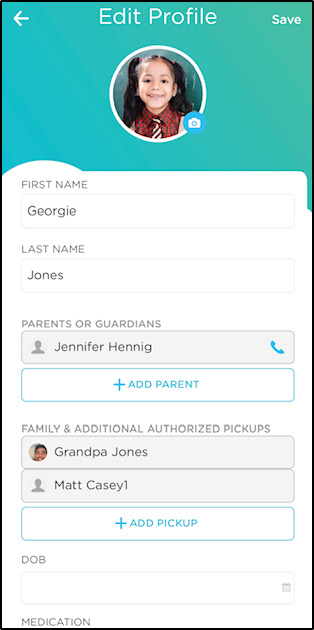
Option 2: On the Website
Follow the steps below to edit family information via the parent portal website:
-
Navigate to the parent portal website and log in. Then click Family List in the left menu.

-
To edit parent information, place your mouse over the field and click the pencil icon. Edit the text and click the blue checkmark to save the information.

-
To edit authorized pickup information, click the More Actions button in the right column and select Edit Carer. Click Add Pickup in the top right corner if the Additional Authorized Pickup section.
