What it means when a student is active, on hold, inactive, or graduated
Available Enrollment Statuses
Active - all new students are set to Active upon being added. Active students appear throughout the website and mobile app.
- Important: Unless stated otherwise, our system looks at your Active student list when determining how many students to charge for your account's subscription each month or year. That's why it's very important that students who no longer attend your program, or demo students who were in your account for testing purposes, are removed from the Active enrollment list as soon as possible.
On Hold - if a student is leaving temporarily with the intention of coming back after one or more billing cycles, putting a student On Hold is the best solution.
- Messages cannot be sent to students who are On Hold.
- Parents can still log into the app while the student is On Hold.
Inactive/Graduate - Inactive and Graduate both remove the student from your active roster. However, both are listed as an option for schools who wish to distinguish between students who have academically graduated from their school and students who have moved away or otherwise left the prior to graduation.
- PINs will remain attached to parents and authorized pickups of the student, but will no longer be usable during Sign-In/Out.
- Parents still have the ability to log in to their account and view their child's information.
Update the Status for a Single Student
-
Navigate to My School > Students
-
Click their name to open the student profile.
-
Locate the Status field and click the pencil icon.
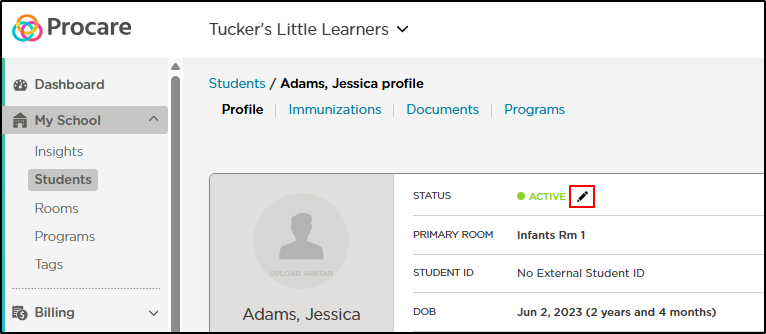
-
Use the drop-down to select the correct status. Then click the checkmark to confirm the change.
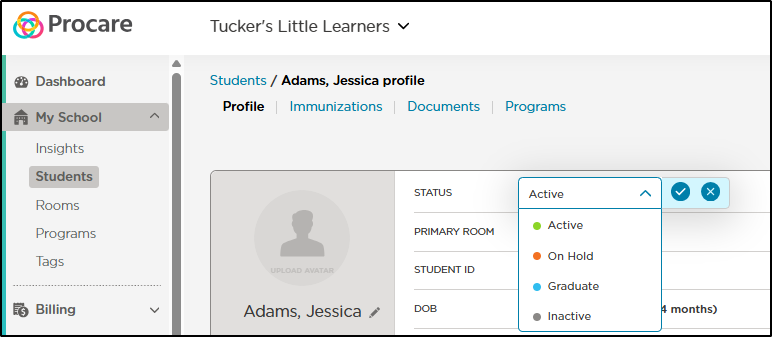
Update the Status for Multiple Students
-
Navigate to My School > Students.
-
Place a checkmark next to each student that needs a status update.
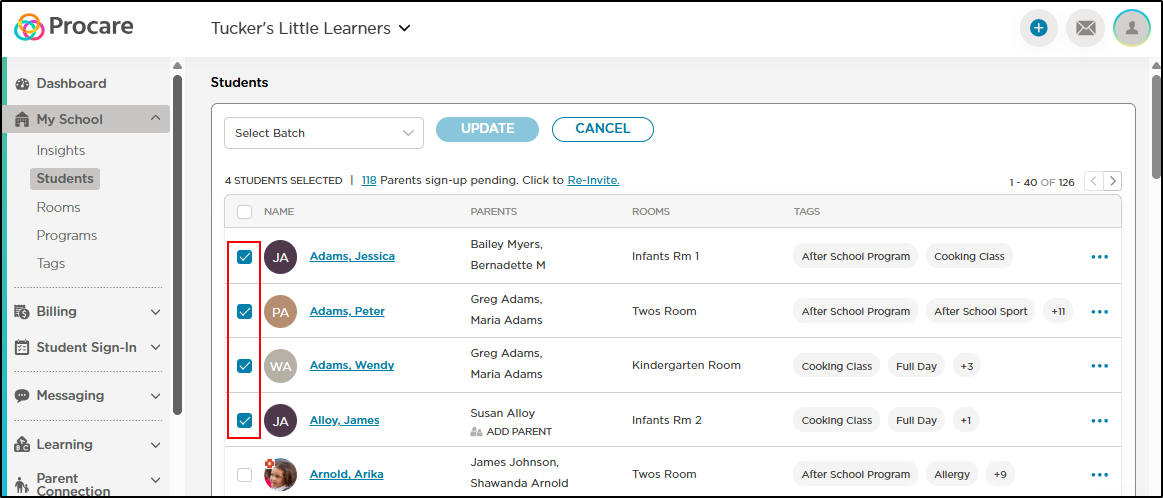
-
Click Select Batch at the top, then choose Change Enrollment.
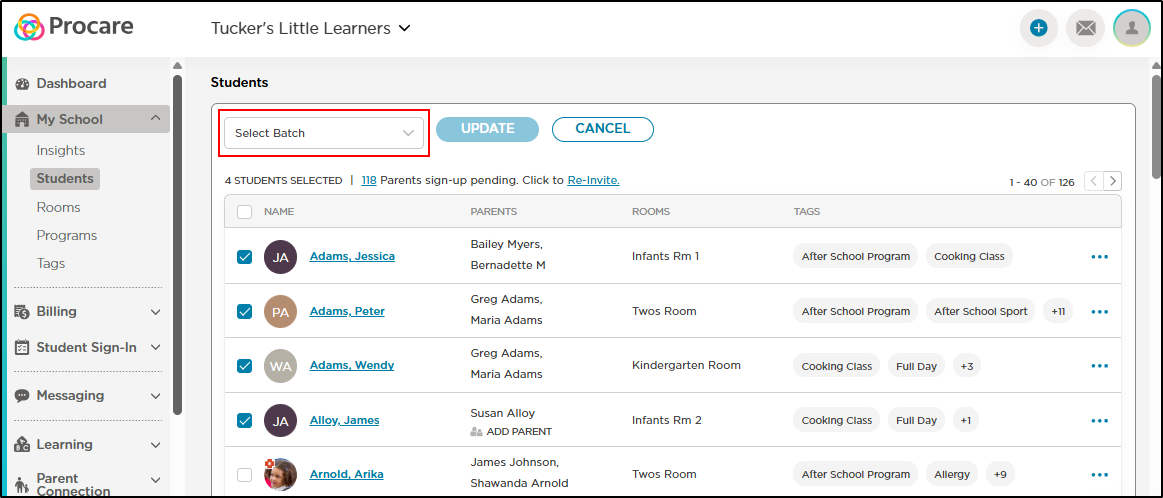
-
Use the Select Status drop-down to choose the correct status, then click Update.
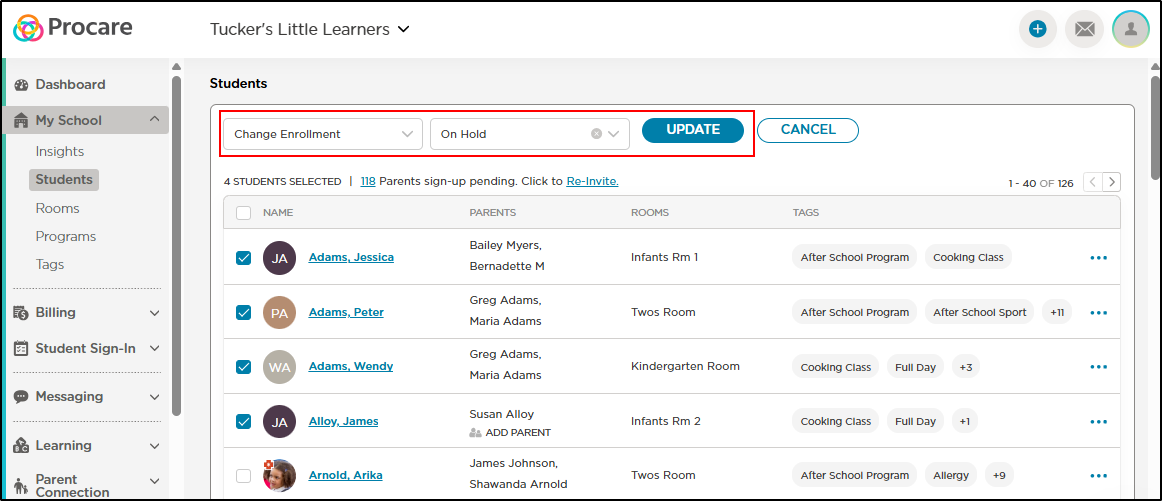
How to Reactivate a Student
- Navigate to My School > Students.
- Click the filter icon, choose Inactive, then click Apply.
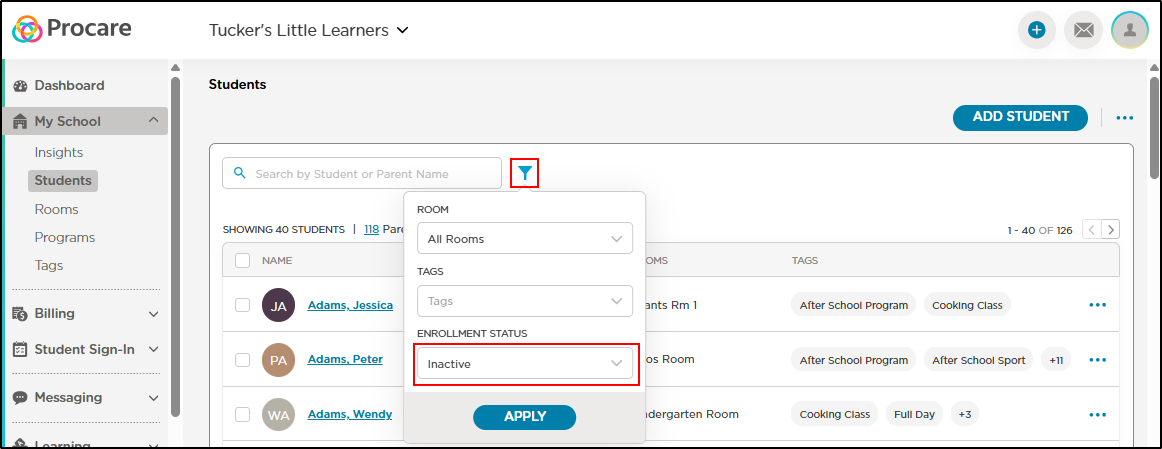
- A list of all Inactive students will display.
- Follow the steps above for changing the enrollment status for a single student or multiple students.