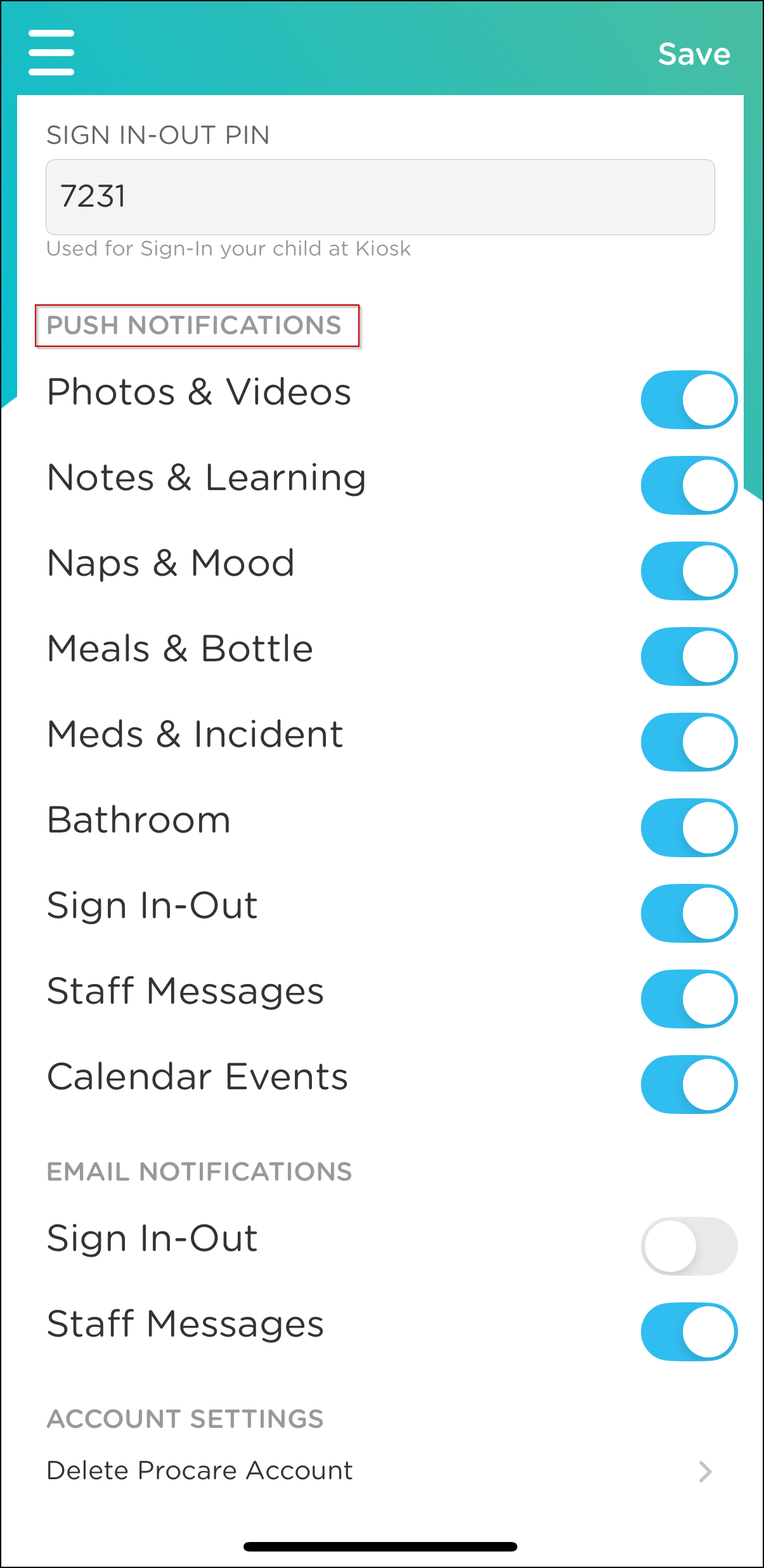View your child's activities, photos and more!
Use the Procare Child Care Mobile app or parent web portal to view your child's Daily Activities recorded by staff members from your child’s school. These activities can include meals, naptime, photos and more!
Please Note: Each school selects which activities to share with parents. Please contact your child's school with any questions.
Viewing Daily Activities
When you launch your mobile app or log into the web portal, the home screen will display your child’s Activity Feed with the latest on top. This feed is updated in real time and automatically loads the last four weeks of activities. Activities older than four weeks can be viewed by clicking the “Load More Activities” button at the end of the feed.
Viewing Activities in the Mobile App
Use the Filter icon to select which activities to view or to select a date range.
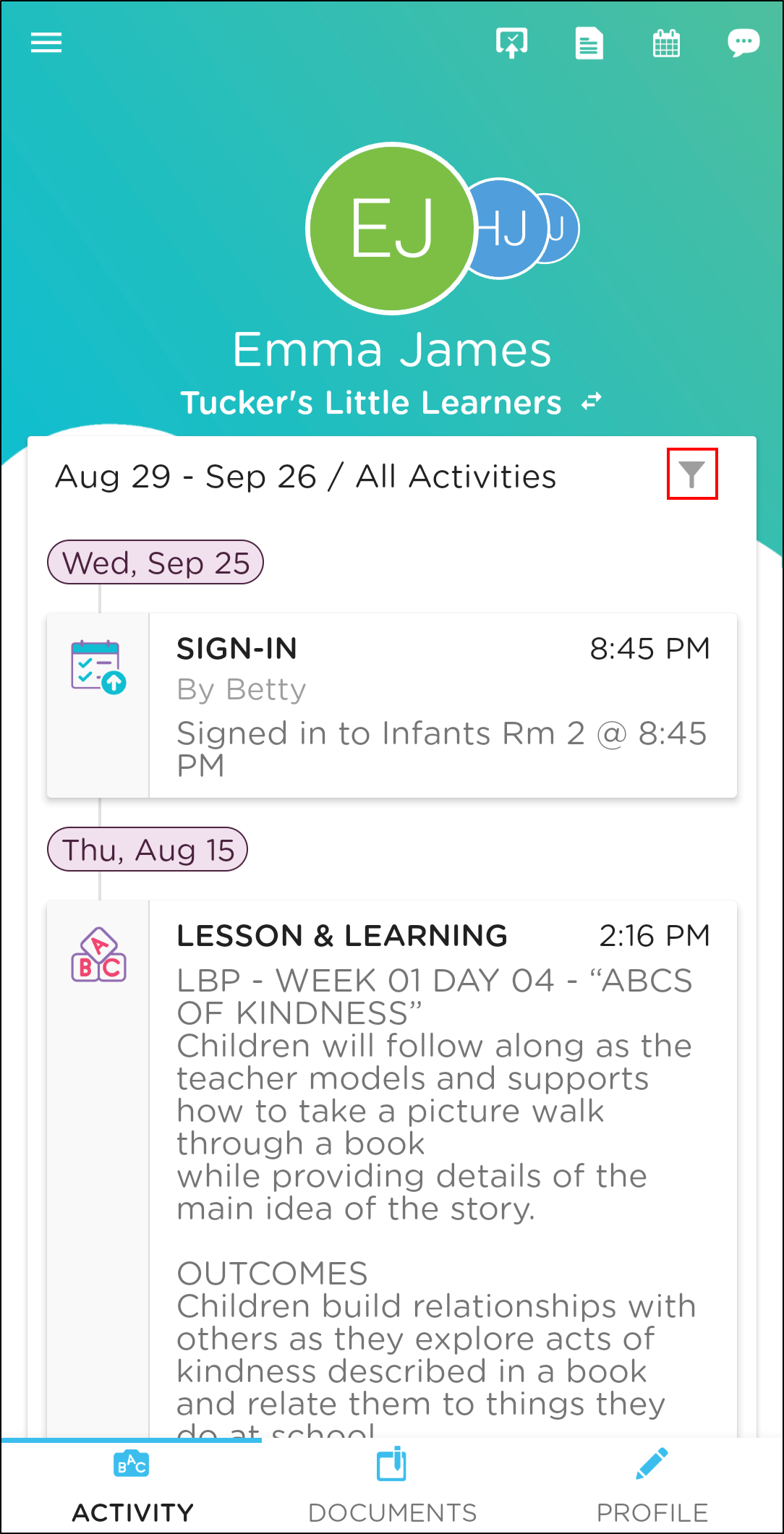
Viewing Activities in the Web Portal
Use the 'All Activities' drop-down to filter by activity type, select a date, or click 'Photos/Videos' or 'Sign In-Out' to filter by those activities.
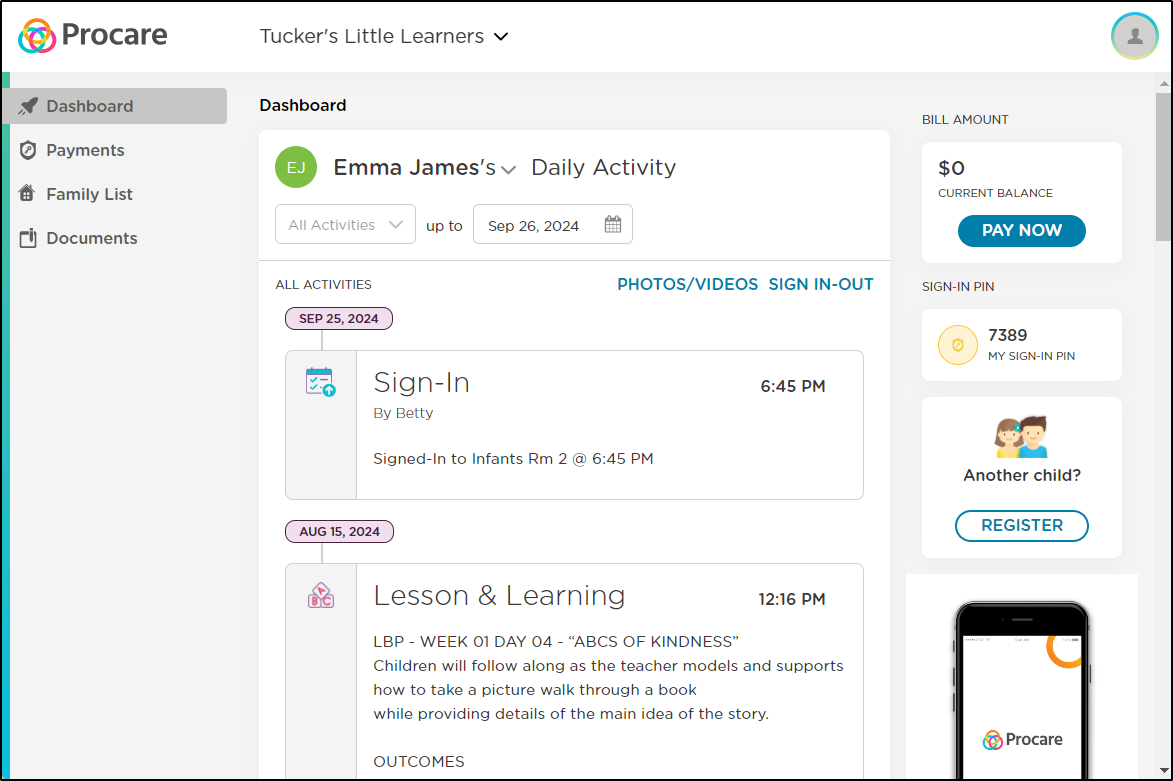
Photo Reactions via the Mobile App
Easily engage with your child’s day and let teachers feel appreciated and supported by reacting to photos posted to your child's daily activity feed.
- Add a Reaction - Click the + icon below the photo and choose a reaction.
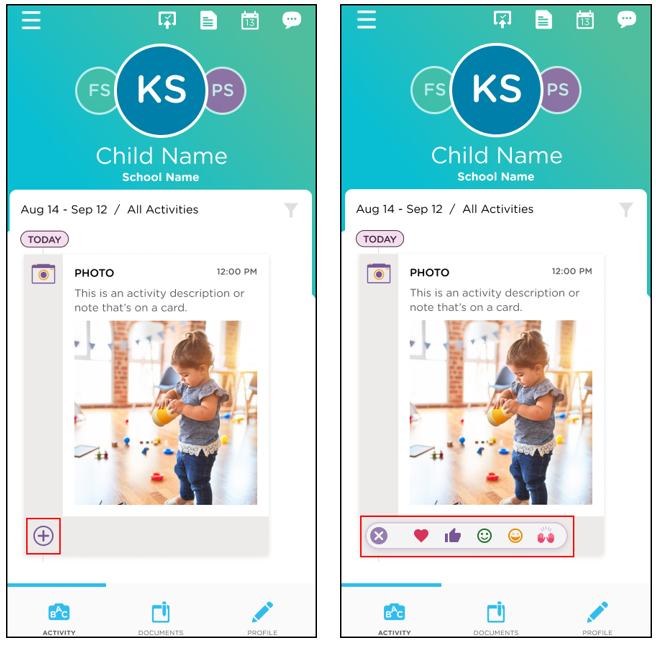
- Remove a Reaction - Click the reaction to remove it from the photo.
- Change a Reaction - Click the + icon, select a new reaction, and the previous reaction will be replaced.
Not Seeing Photo Reactions?
- iOS or Android mobile app version 5.9.0 or newer is required.
- Your school is currently on a subscription tier that does not include photo reactions.
Mobile App Notifications
Enable or Disable Push Notifications
Parents can easily manage their own notification settings within the Procare mobile app. Follow these steps:
-
Log in to your app
-
Select Edit Profile: Once logged in, navigate to the profile section by tapping on the profile icon, usually located at the top right corner of the screen. From there, select Edit Profile.
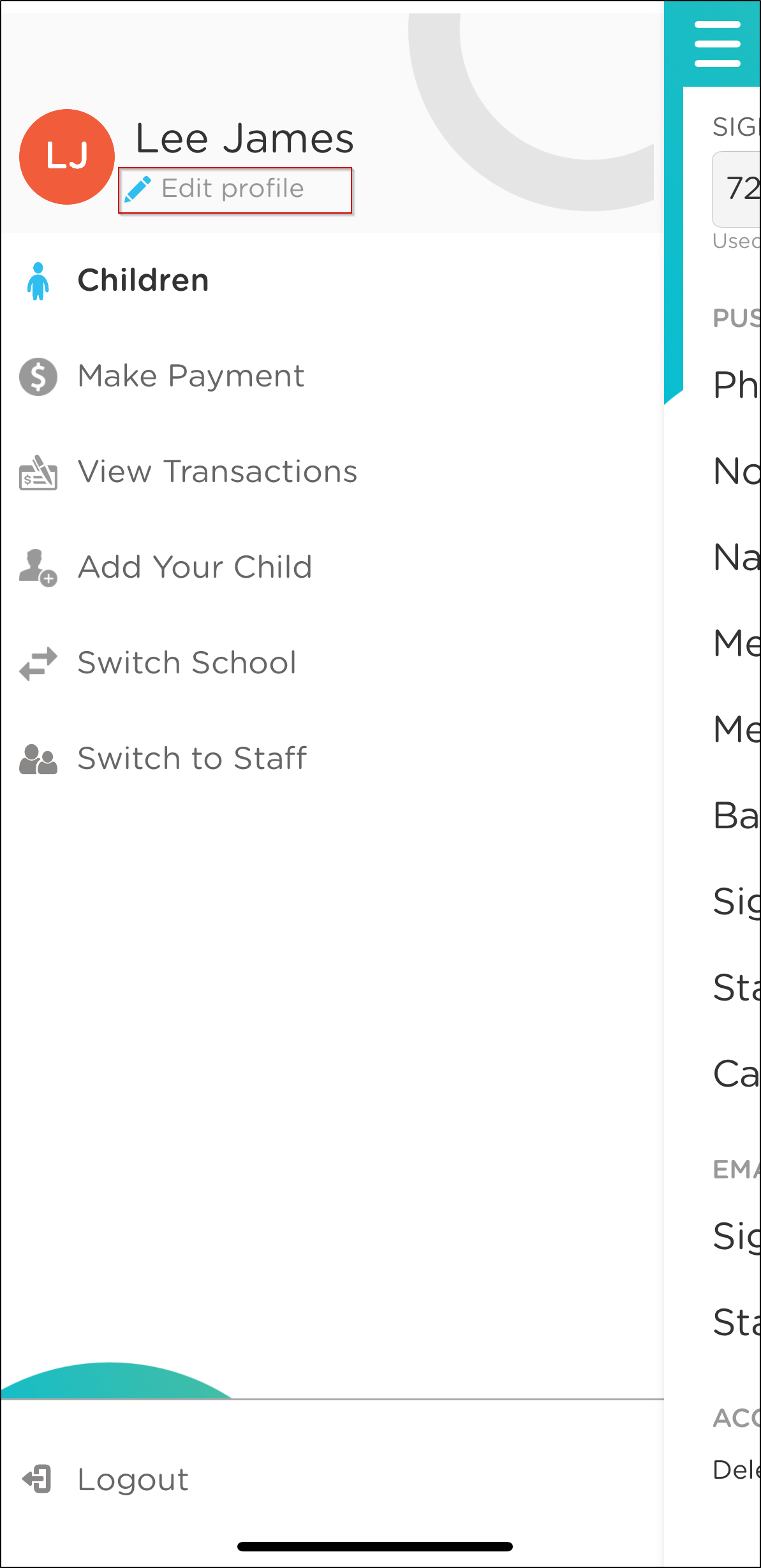
-
Manage Push Notifications: Under the Push Notifications section, you can toggle on or off the notifications you'd like to receive. Simply slide the toggles to the desired position (on or off).