Easily view sent and unsent media
To view sent and unsent photos in a gallery format on the website, go to Parent Connection > Activity Summary, then select View Photos/Videos.
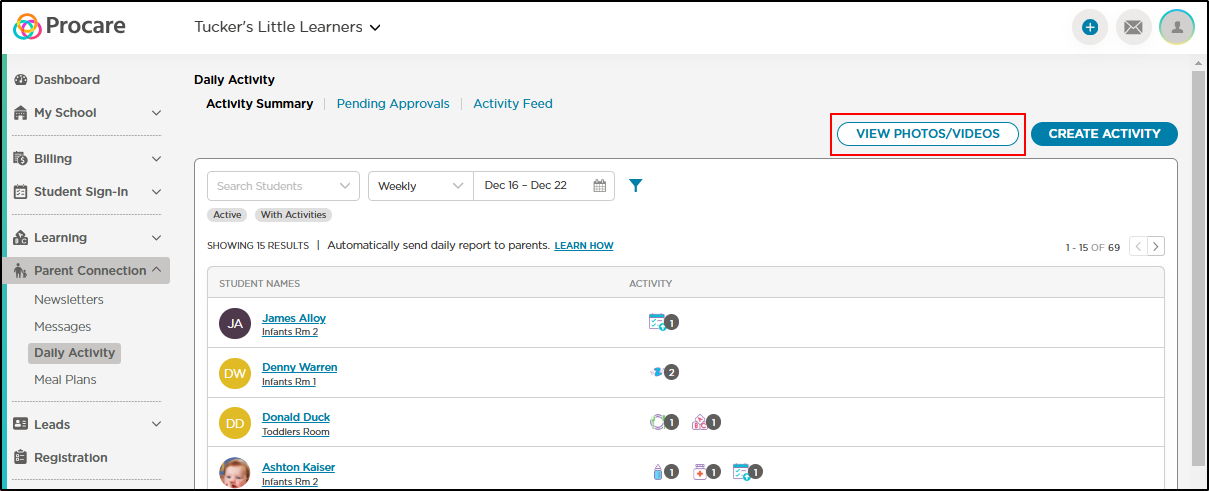
View photos/videos by sent/unsent
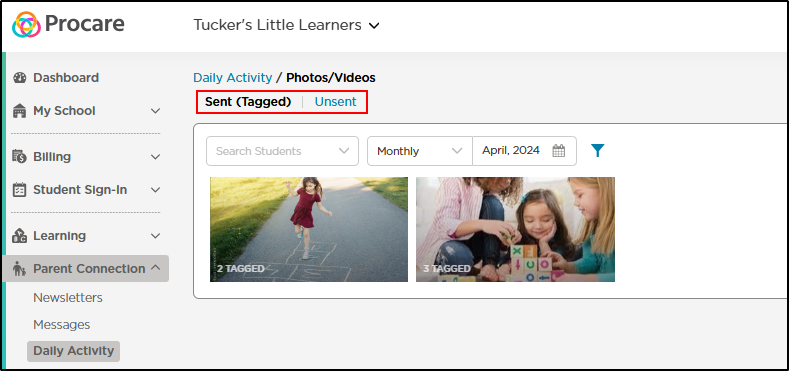
Filter Options
Photos/videos can be filtered by the following:
- Student
- Daily, weekly or monthly
- Date, date range or month
- Room
- Tags
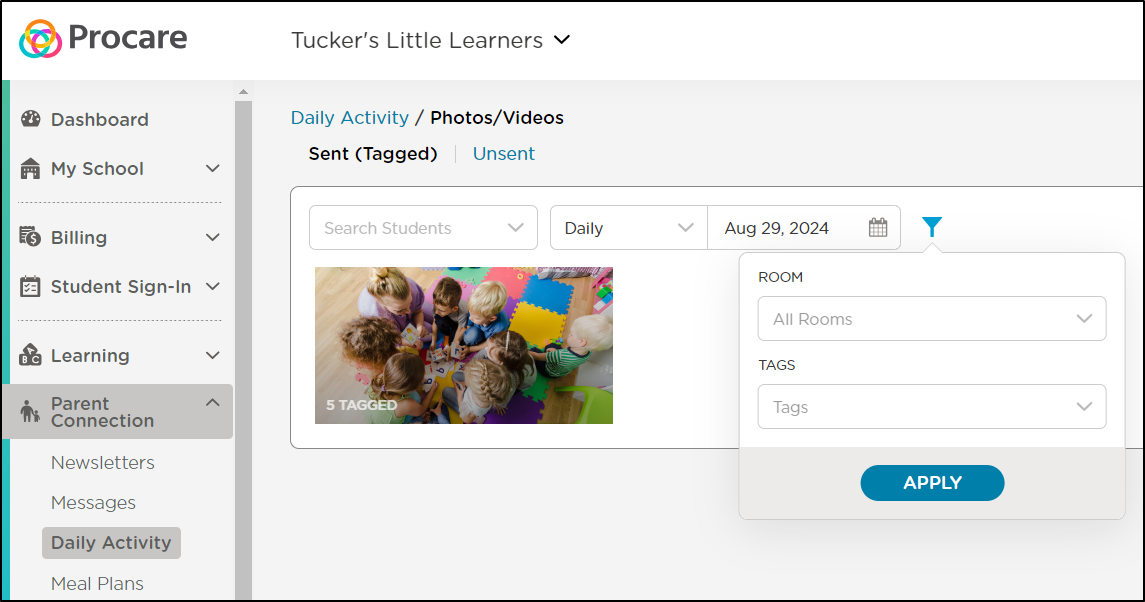
View Tagged Students
All photos have a number in the lower left corner indicating how many students have been "tagged."
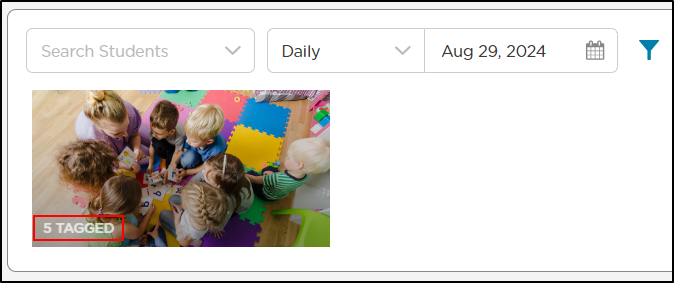
Hover on that number to see a list of students the photo has been sent to.
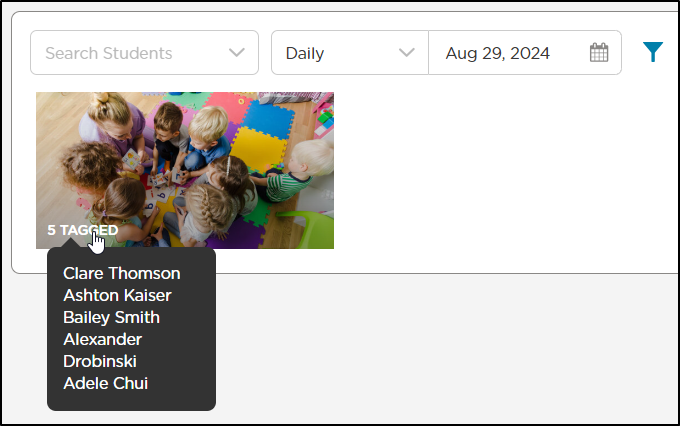
How to Edit Photo Activity
Once a Photo Activity has been saved, you have the ability to make changes to the details or add more students.
-
Hover your mouse over the picture and click the edit (pencil) icon.
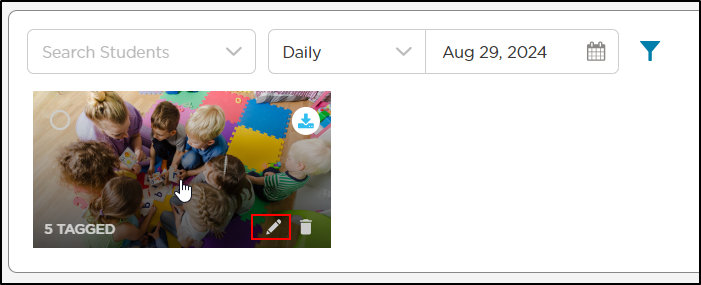
-
Make any necessary changes or add select more students.
-
To add more photos, click Manage, then select the photos/videos.
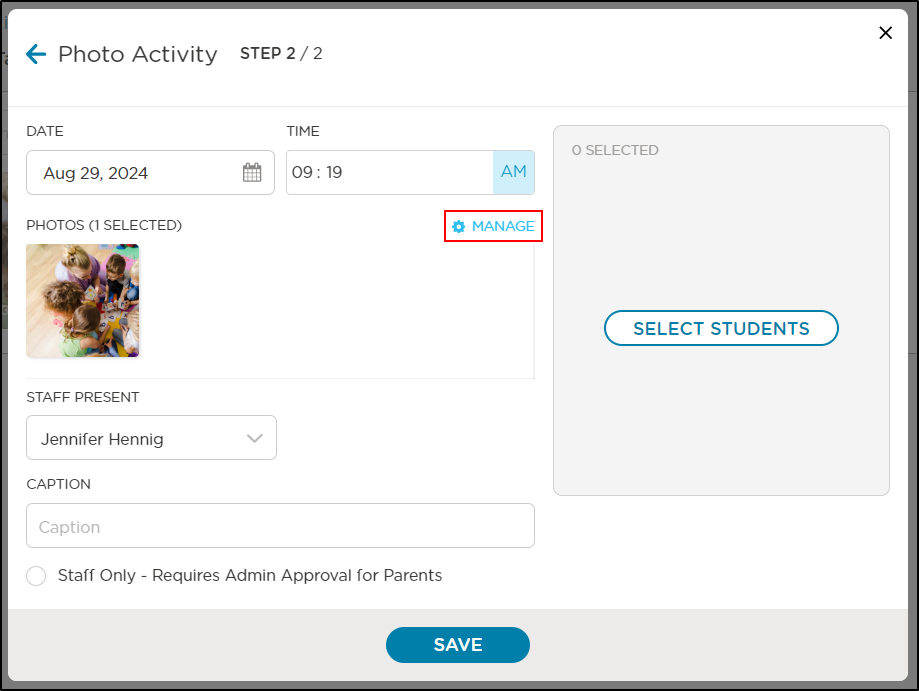
-
Once all changes have been made, click Save.
Note: Once photos are sent, you cannot unsend them or remove students.
How to Download a Photo
To download photos to your computer/device, follow the steps below:
-
Hover your mouse over the picture and click the download icon.
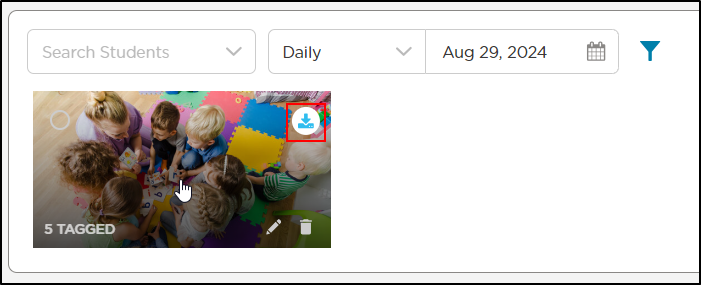
-
Save the photo: select a folder, add the name, then click Save.
-
The downloaded photo will open in a new tab.
-
Navigate to the folder selected to open the image.