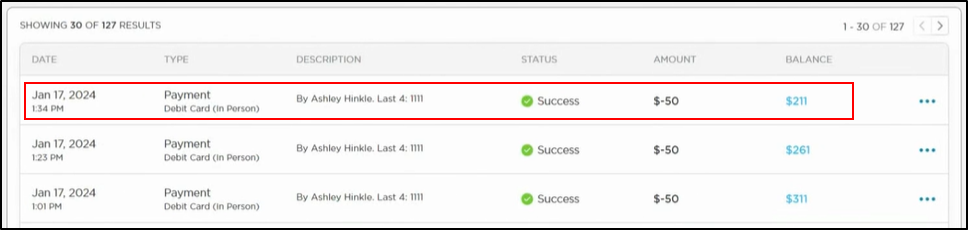Manually record a one-time payment via credit or debit card.
The Receive Payment option allows you to process one-time payments via credit or debit card without requiring the payer to have a portal account.
Please Note: Credit and debit cards used for one-time payments are not stored within Procare.
Making a One-Time Payment
-
Navigate to the Billing > Accounting screen and select a child.
Family transactions can also be accessed by going to My School > Students > Select the child, then click the Billing icon.

-
Click New Transaction in the top right, then choose Receive Payment.
-
Complete the Receive Payment popup.

a. Enter the amount of the one-time payment.
b. Select Card in the Payment Type drop-down.
c. Enter a description.
d. Select if the parents on the account should receive an email confirmation for the payment.
e. Enter a staff-only note if needed. -
Click Add Card Details.
-
Complete the Add Card Details Screen.

a. Select the Card Presentation Type (In person, Over the phone).
b. Choose Debit or Credit. Please note: If your center has opted to pass along surcharging fees to parents, there will be a processing fee added to credit card transactions. This will be clearly displayed next to "Card Processing Fee".
c. Enter the debit/credit card details. -
Click Submit Payment. Payment will be submitted, and the transaction details will be displayed at the top of the transaction list.