Staff and authorized guardians/family members can message each other directly through the SchoolCare Works Provider Portal and Connect (Parent) Portal.
Accessing Messaging
Messaging can be accessed in two ways:
Hover over Connect, then click Messaging.
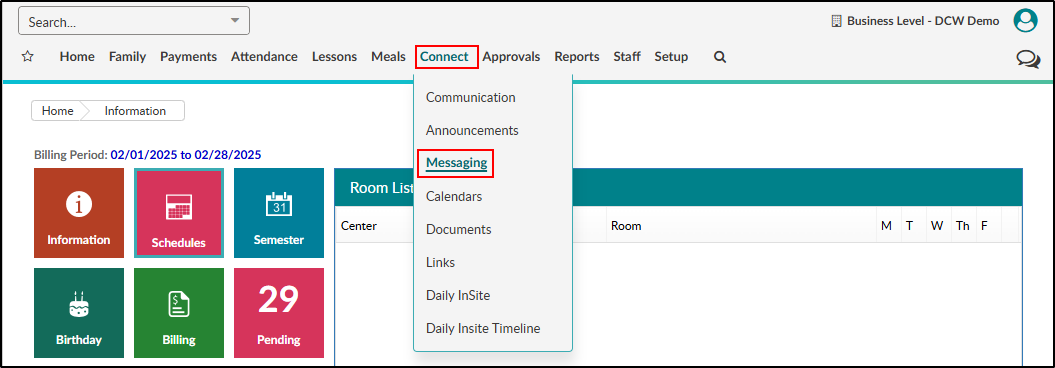
Click the Messaging chat bubble icon in the top right corner.
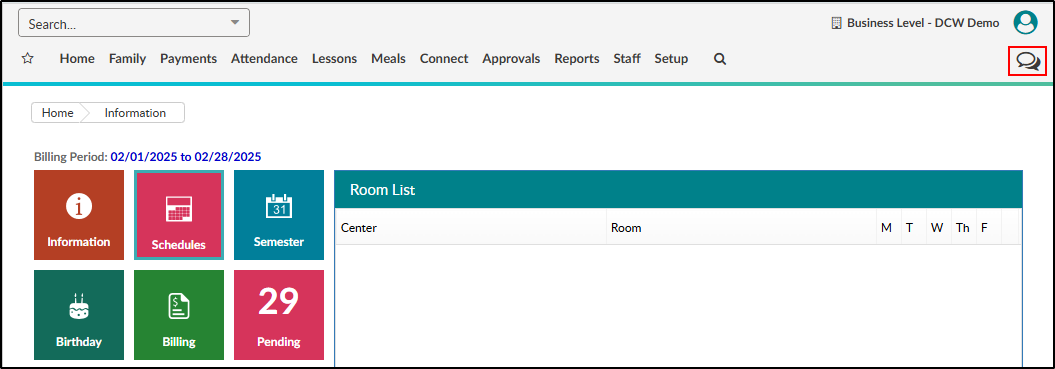
Important: Some users might not have access to the Connect menu, but all users with access to Messaging will have the icon in the top right corner. If the Messaging icon is missing, then it has not been enabled for your role. Please contact your admin for assistance or see Setting Up Messaging for admin instructions.
Creating a Message
To create a new message:
Click the + (new message) icon.
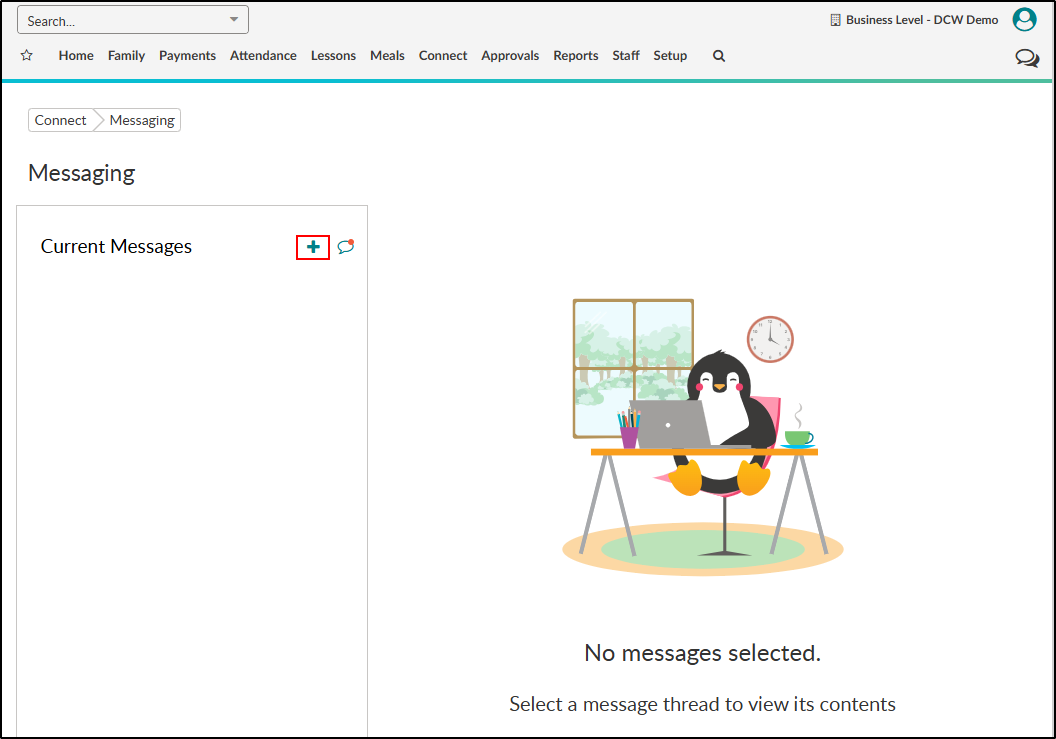
Messaging from the Business Level vs. Center Level:
If messages are being sent from the Business Level, click the filter icon to select an individual center. Once the Family Center is selected, additional filters will display. Important: Parents/guardians are listed based on their Family Center and will only display if the family is active, at least one child is active and the guardian has an active Connect Portal username.
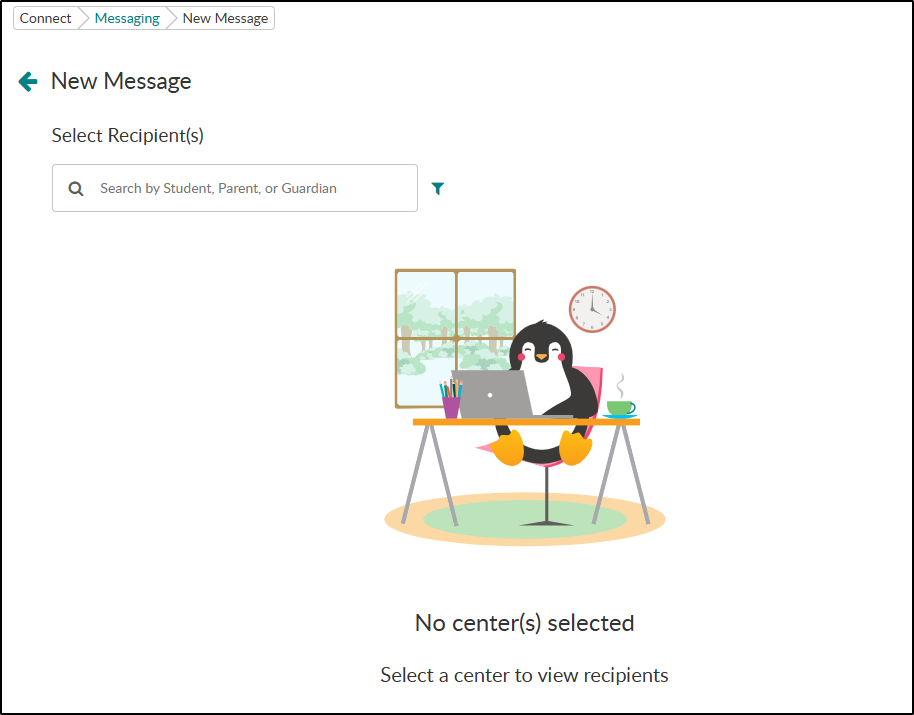
If messages are being sent from the Center Level, a list of guardians will automatically display.
Click the filter icon to add any necessary filters or use the search bar to search by student first name, student last name, guardian first name, or guardian last name.
Place a checkmark next to one or more recipients you want to message. Please Note: When selecting multiple recipients, the messages are sent separately, not as a group message.
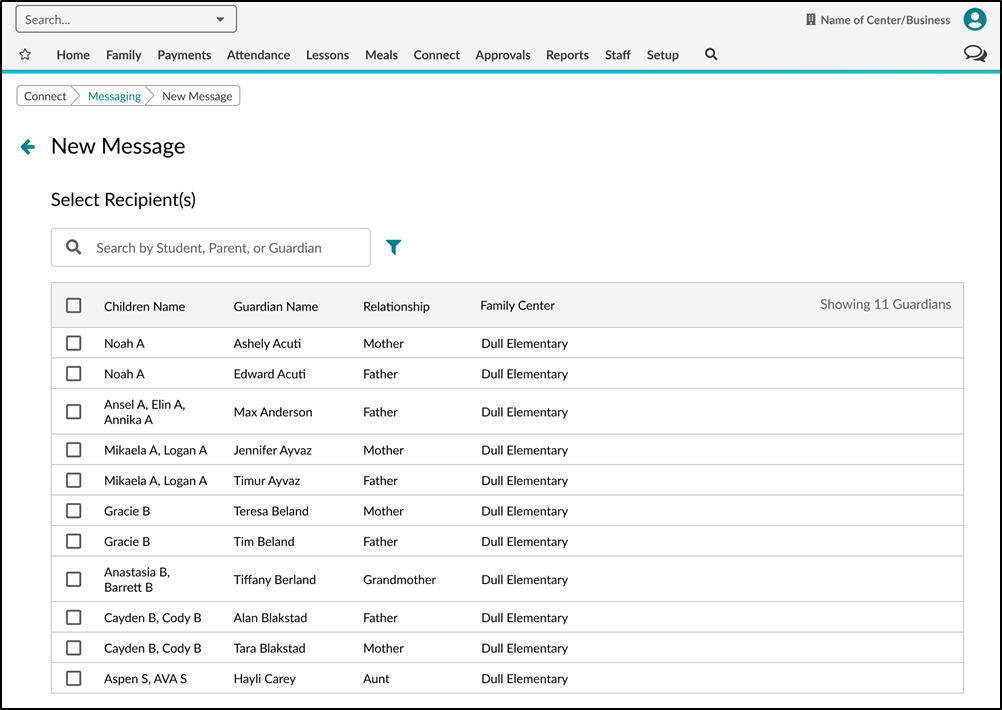
Once recipients are selected, they are added to the Recipient list at the bottom.
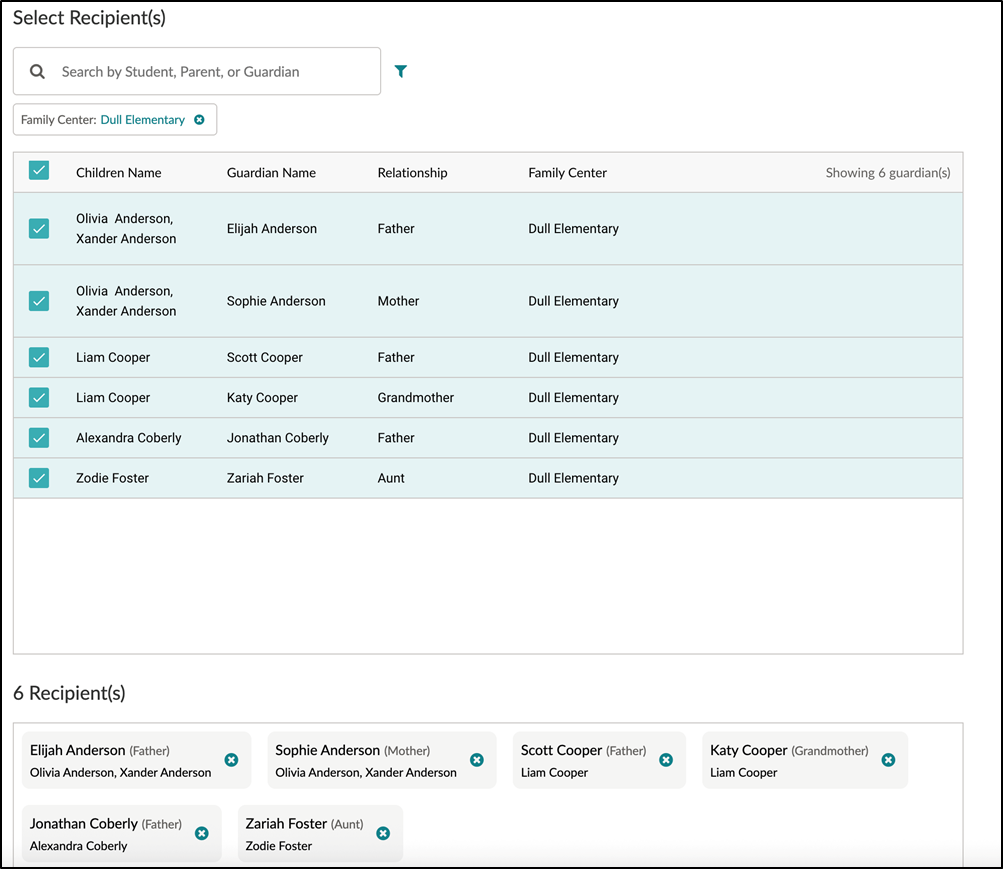
Type your message in the Compose Message field, then click Send.
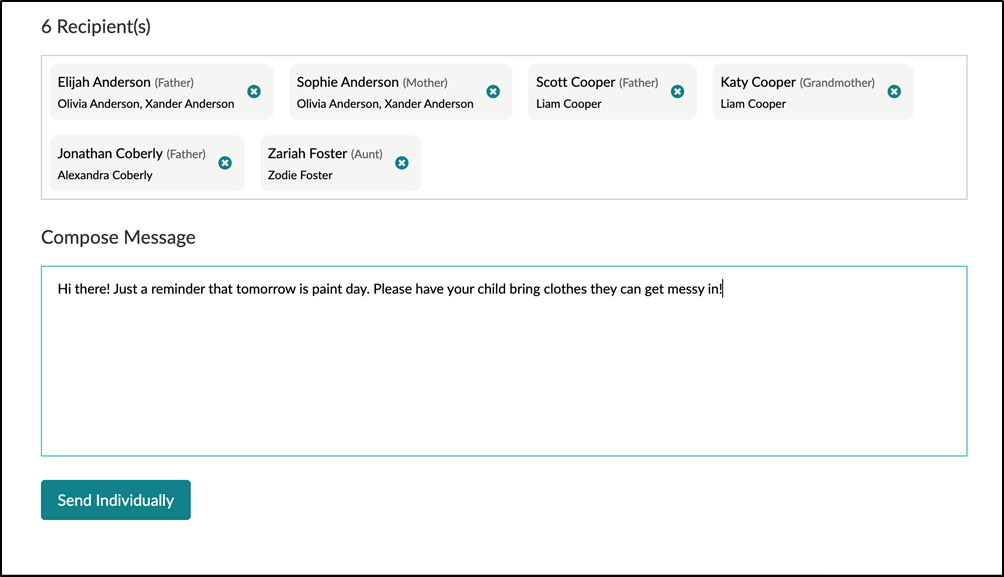
If multiple recipients have been added, the button will be labeled “Send Invidividually”. Important: When selecting multiple recipients, the messages are sent separately, not as a group message.
Viewing and Responding to Messages
A red dot will display on the Messaging icon when a message is received.
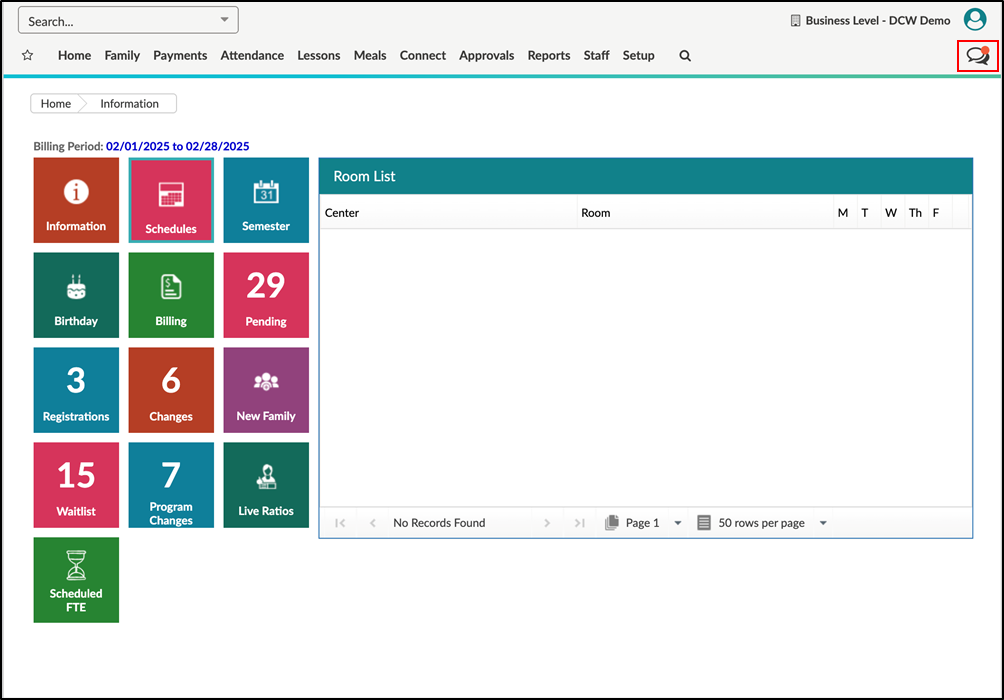
Click the Messaging icon or navigate to Connect > Messaging.
Unread messages are displayed with a red dot. You can also click the View Unread Messages icon to filter by unread messages only.
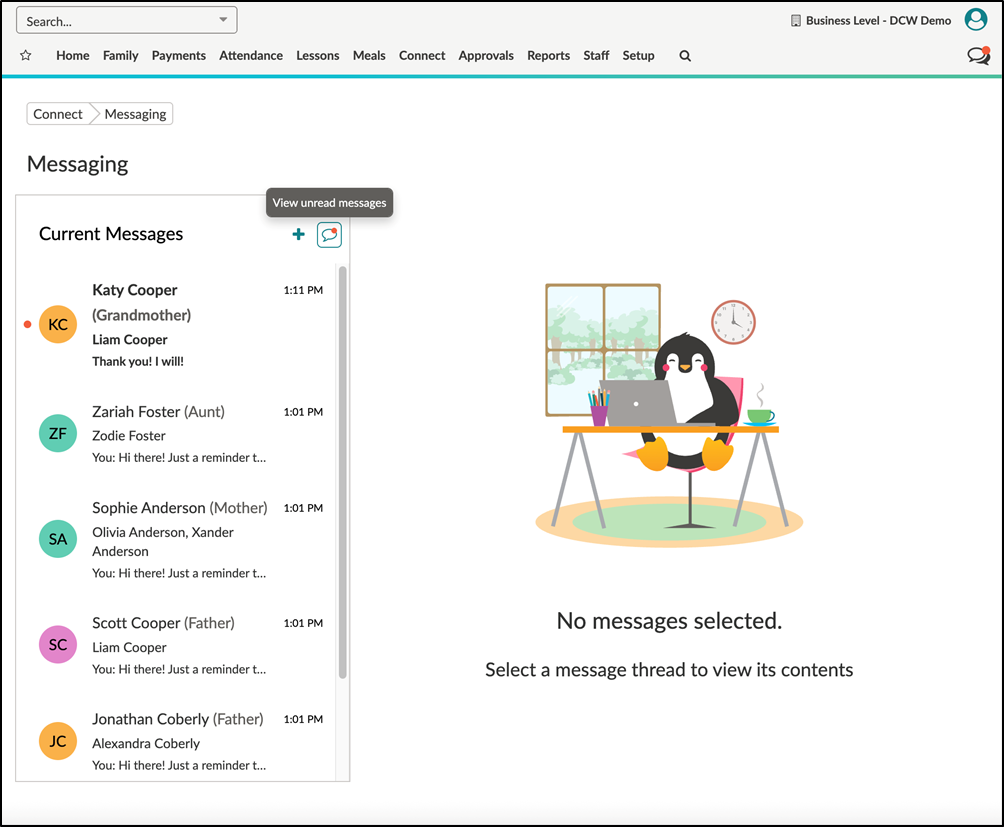
Click the message to open the conversation.
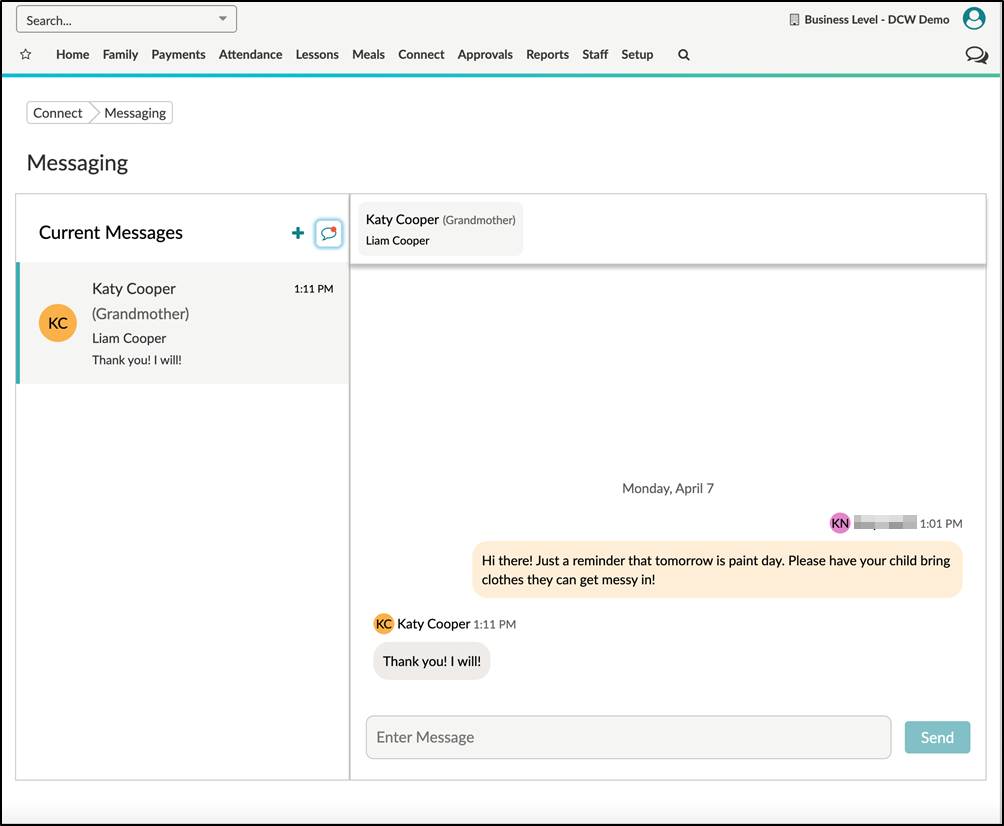
Once the conversation opens, enter your message and click Send.
Additional Message Options
Read Receipt - See if and when the recipient reads your message.
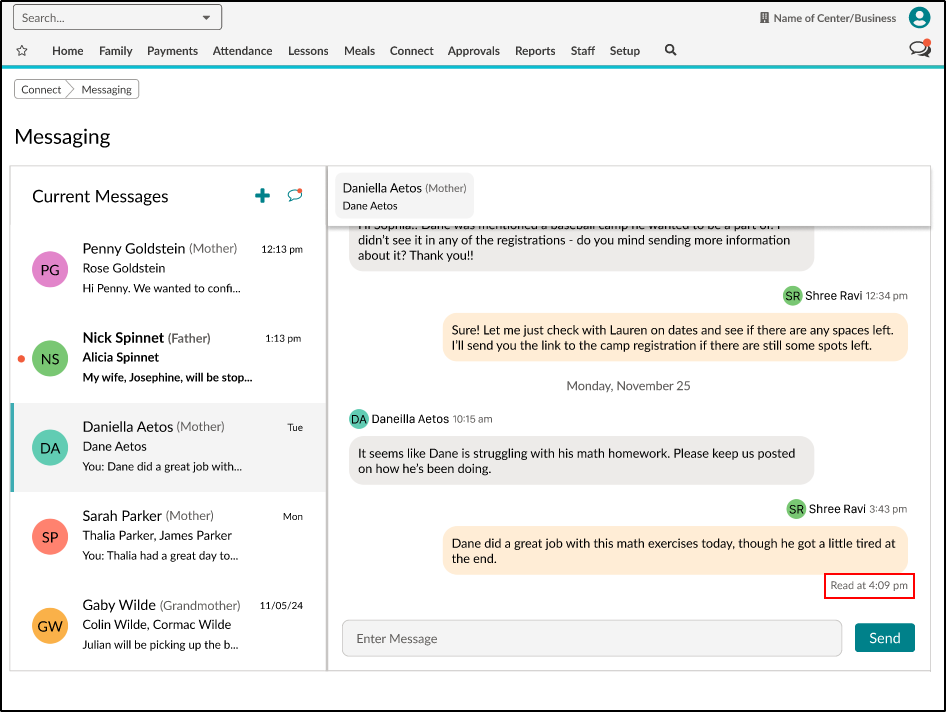
Emoji Reaction - Add an emoji reaction by clicking the smiley face, then selecting an emoji.
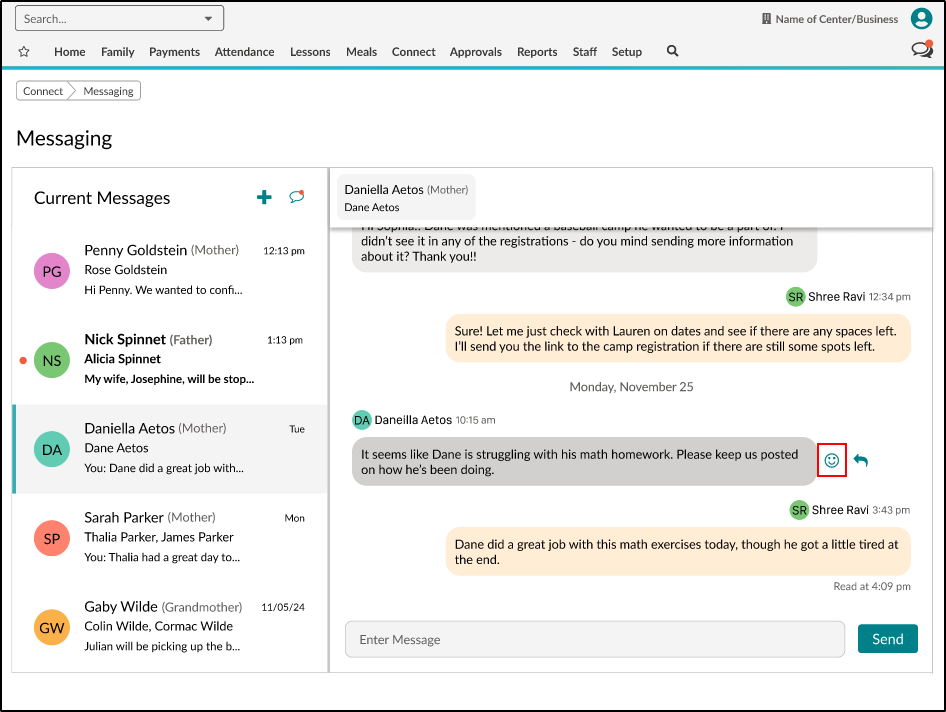
Threaded Replies - reply to a specific message via thread by clicking the arrow to the right of the message. When replying via thread, the initial message will display, along with the reply.
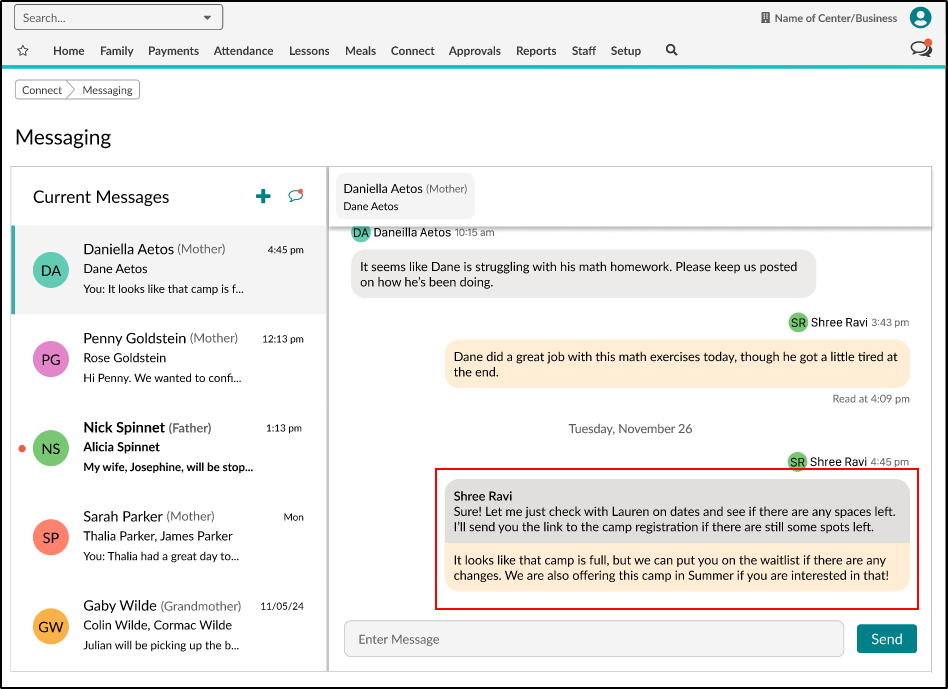
FAQ
Is there a character limit to messages?
No, there is no character limit.
Are there email notifications when a message is received?
No, there are no notifications when a message is received, but a red dot is displayed in-app to indicate unread messages.
Is Messaging available on the InSite mobile apps?
No, Messaging is only available on the web via the Provider Portal (staff) and the Connect Portal (parents). It is not available in the mobile apps but can be used in a mobile device's web browser.
Can staff members message other staff members?
Messaging is currently available between staff and parents.